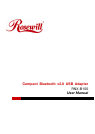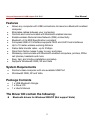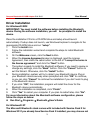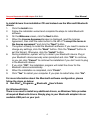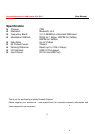Compact Bluetooth v2.0 USB Adapter RNX-B100 User Manual
3
Driver Installation
For Windows® 2000
IMPORTANT: You must install the software before installing the Bluetooth
device. During the software installation, you will be prompted to install the
device.
Place the installation CD into a CD-ROM drive and setup should launch
automatically. If setup does not launch, use Windows Explorer to navigate to the
appropriate CD-ROM drive and run “setup”.
1. Click the Install icon.
2. Follow the installation wizard and complete the steps to install Bluetooth
software.
3. On the Welcome screen, click the Next button.
4. When the License Agreement screen is displayed, read the License
Agreement, then clicks the radio button to the left of “I accept the terms in
the license agreement” and click the “Next” button.
5. The system is ready to install the Bluetooth software. If you need to review or
change any settings, click the “Back” button. Click the “Cancel” button to
exit the Wizard. Otherwise, click the “Install” button.
6. During installation, system will try to detect your Bluetooth device. Plug in
your Bluetooth device securely when prompted and click “OK” to continue,
or you can click “Cancel” to continue the installation if you don’t wish to plug
in the Bluetooth device.
7. If you click “OK”, the installation program will install the driver for the
Bluetooth device automatically.
8. When the installation is completed, click “Finish”.
9. Click “Yes” to restart your computer. If you plan to restart later, click “No”.
For more information about the Bluetooth software configuration, please
follow the steps on below:
z Run Start→ Programs → Bluetooth→User’s Guide
For Windows® XP
The Microsoft Bluetooth stack comes with included with Service Pack 2 for
Windows XP. If you already have Service Pack 2 installed, you may choose not