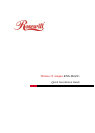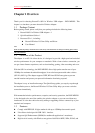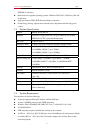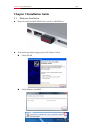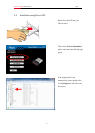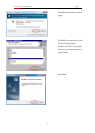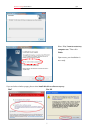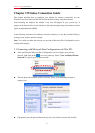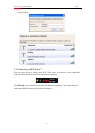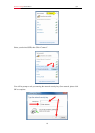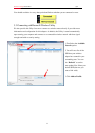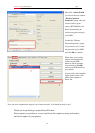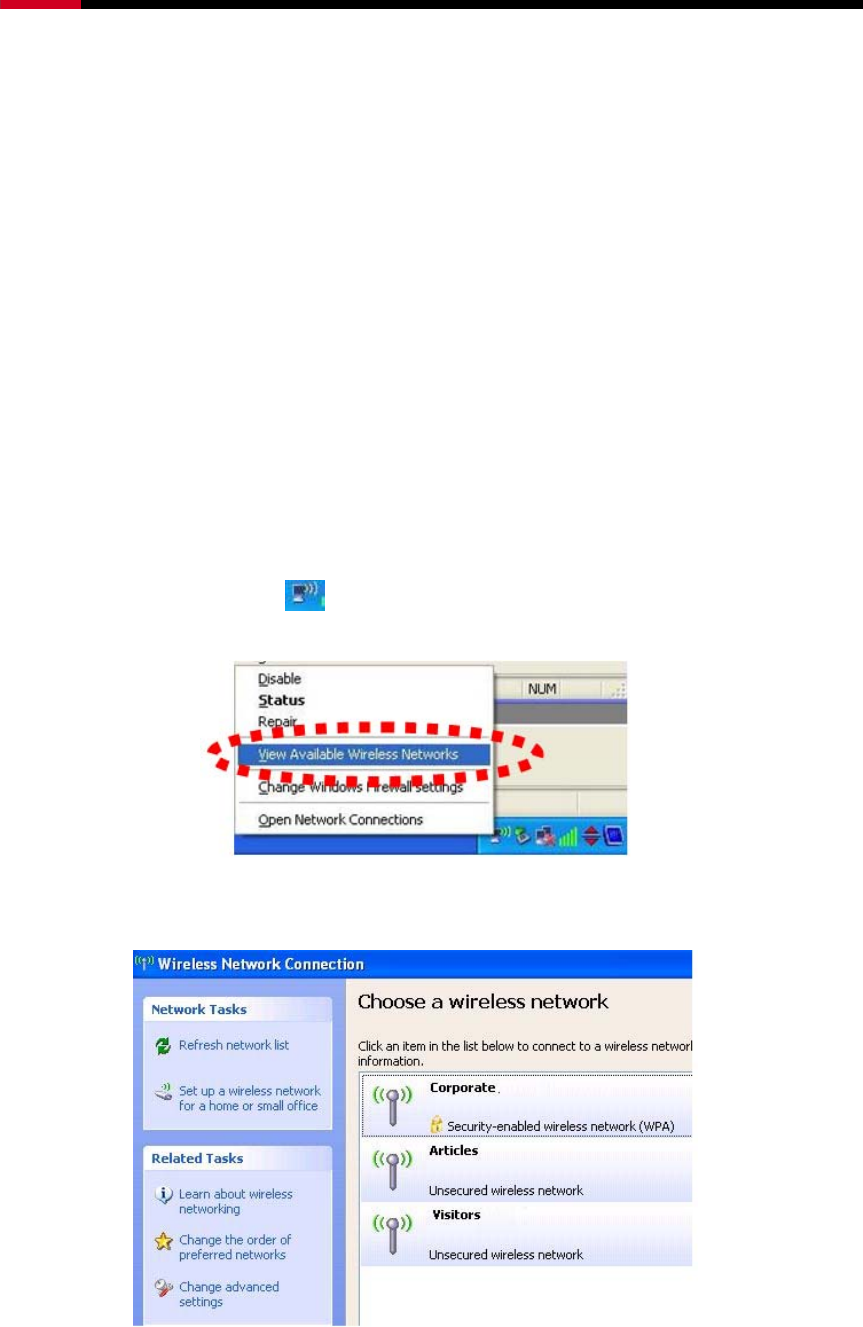
Wireless N Adapter RNX-MiniN1 QIG
Chapter 3 Wireless Connection Guide
This chapter describes how to configure your Adapter for wireless connectivity on your
Wireless Local Area Network (WLAN) and use the data security encryption features.
After Installing the Adapter, the Adapter’s tray icon will appear in your system tray. It
appears at the bottom of the screen, and shows the signal strength using color and the received
signal strength indication (RSSI).
In the following instruction for making a network connection, we use the provided Utility to
configure your wireless network settings.
Note: You could use either the software we provide or Microsoft Zero Configuration tool to
configure this adapter.
3.1 Connecting with Microsoft Zero Configuration tool (Win XP)
z After specifying the Microsoft Zero Configuration tool to configure your wireless
network, right click on the
icon on system tray. Select “View Available Wireless
Networks” to specify your wireless network.
z The tool shows the available wireless networks. Select your demanding network to
connect with.
z If prompted, enter the password/network key for your wireless network and click the
8