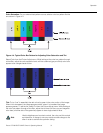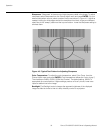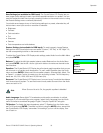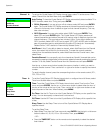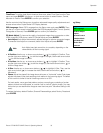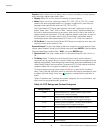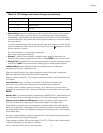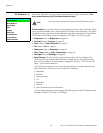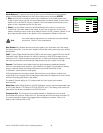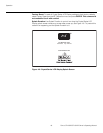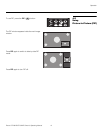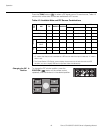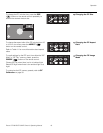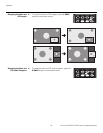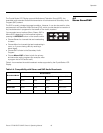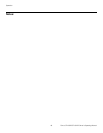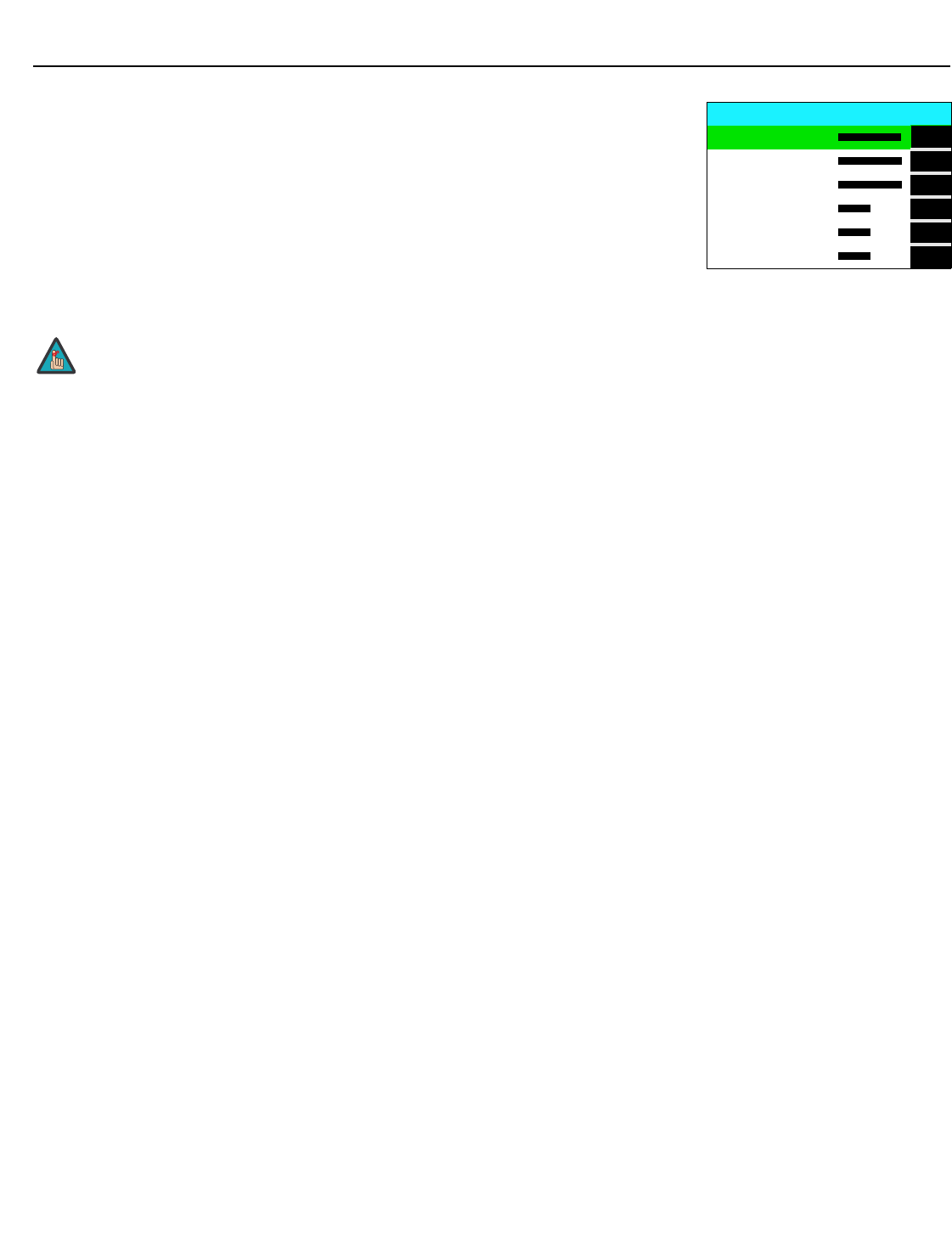
Operation
Runco CR-26HD/CR-32HDi Owner’s Operating Manual 39
PRE
L
IMINAR
Y
White Balance: To remove any trace of color from the white areas of the projected
image, choose White Balance from the Picture Adjust menu and press ENTER.
• Gain: Use the Gain controls to correct color imbalances in the bright areas of the
image. A good way to do this is to use a test pattern consisting mostly of solid white
areas, such as an 80 IRE “window” pattern. If the white areas contain traces of red,
green or blue, decrease the Gain for that color.
•Offset: Use the Offset controls in the White Balance sub-menu to correct color
imbalances in the dark areas of the image. A good way to do this is to use a test
pattern consisting mostly of dark gray areas, such as a 30 IRE “window” pattern. If the
gray areas contain traces of red, green or blue, decrease the Offset for that color.
Blue Enable: Blue Enable removes all red and green color information from the image,
simulating a blue filter. You can use it instead of a blue filter when performing color and tint
adjustments.
DNR: To apply Digital Noise Reduction (DNR) to the input signal, select DNR from the ISF
Calibration menu. Noise reduction is useful for clearing up noisy RGB images such as
those from a PC. Adjust as desired using the left- or right-arrow buttons, keeping in mind
that reducing noise (which reduces high frequencies) may also “soften” the image.
Gamma: The Gamma control determines how gray shades are displayed between
minimum input (black) and maximum input (white) for all signals. A good gamma setting
helps to optimize blacks and whites while ensuring smooth transitions for the
“in-between” values utilized in other grays.
Unlike brightness and contrast controls, Gamma allows you to lighten or darken the
overall tone of your images without changing the extremes. All images will be more vibrant
while still showing good detail in dark areas.
The default Gamma setting of 2.4 is appropriate for most typical home theater
environments.
Baud Rate: Select Baud Rate from the ISF Calibration menu to set the data transfer rate
of the Crystal Series LCD Display’s RS-232 SERVICE port. (This setting must match the
data rate of the device connected to the RS-232 input.)
Command Ack: The Command Ack setting enables or disables the echo of serial
commands at the source. When set to on, commands sent from the serial controller (PC
or control/automation system) are logged and/or displayed on-screen. If this is not
desired, set Command Ack to Off.
White Balance
R Gain 100
G Gain
100
B Gain
100
R Offset
50
G Offset 50
B Offset
50
Any white balance adjustments you make here are automatically
stored as a “Custom” color temperature.
Note