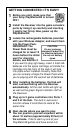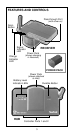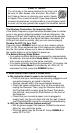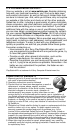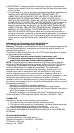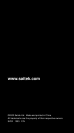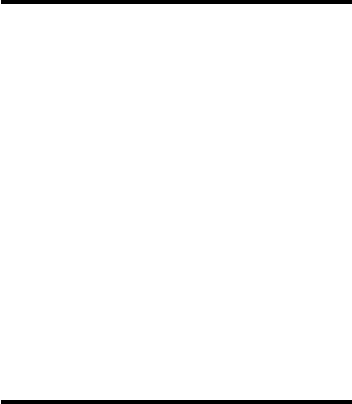
4
1. BATTERY INFORMATION
Recharging the Power Pack
Your Receiver has the ability to recharge the Power Pack, even
while you’re playing with another set of batteries. The recharg-
ing process is very convenient, as it’s accomplished via the
PlayStation®2 console, with no AC adapter required. Simply
plug the Power Pack (with rechargeable batteries installed) into
the front of the Receiver, as pictured under
Features and Con-
trols
. The red Charge Indicator LED stays on solidly while the
Power Pack is being charged, and turns off once the charge is
complete. The charging process will continue to take place as
long as the PlayStation®2 remains on. Note that a 6-hour
charge will result in approximately 8 hours of play. For increased
battery life, you may turn off the rumble feature, as described in
Section 2.
IMPORTANT: Use only the supplied or equivalent rechargeable
batteries in the Charger. Do not attempt to recharge standard
Carbon Zinc or Alkaline batteries!
Battery Level Indicators
The Battery Level Indicators allow you to keep track of the
remaining battery life at a glance. A fully-charged Power Pack
lights all three green Battery LEDs, as does a cartridge contain-
ing fresh AA batteries. As the batteries begin to lose strength,
the LEDs for the higher levels will turn off, one by one. When
only the first and second green LEDs remain on, your battery
capacity is about 75%, and when only the first green LED is on,
your capacity is about 40%. As soon as the red Battery LED
lights up, you’ll need to replace the batteries or recharge the
Power Pack.
2. ADDITIONAL FEATURES
Using the Pass-Through Port
The Receiver offers a convenient pass-through port, allowing
you to use a DVD remote or another peripheral without unplug-
ging the Receiver. To use this option, remove the protective
cover to reveal the pass-through game port, and then plug in
your peripheral.
Note that you cannot plug a game controller
into the Receiver’s pass-through port if you already have a
controller plugged into Port 1 of the Hub, as described below.
Attaching Game Controllers
You may use any combination of controllers (e.g., 2 pads, a pad
plus a joystick or a wheel, etc.), but only a maximum of 2 game
controllers can be attached at any one time. Please note the
following configuration choices:
• Both game controllers may be plugged into the Hub, in Ports
1 and 2.
• One game controller may be plugged into Port 2 of the Hub
(the right-hand port), and the other may be plugged into the
Receiver’s pass-through port.
Note that this will not work if
one of the controllers is plugged into Port 1 of the Hub,
since Port 1 has priority over the Receiver’s pass-through
port.