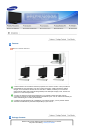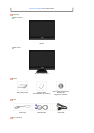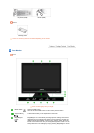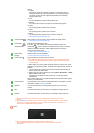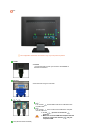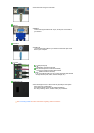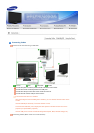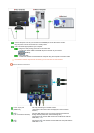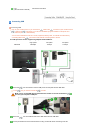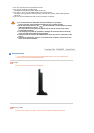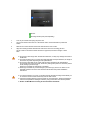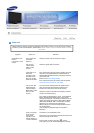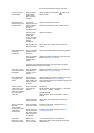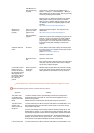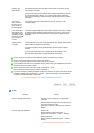buttons.
1) Custom
Although the values are carefully chosen by our engineers, the pre-
configured values may not be comfortable to your eyes depending on
your taste. If this is the case, adjust the brightness and contrast by
using the OSD menu.
2) Text
For documentations or works involving heavy text.
3) Internet
For working with a mixture of images such as texts and graphics.
4) Game
For watching motion pictures such as a game.
5) Sport
For watching motion pictures such as a Sport.
6) Movie
For watching motion pictures such as a DVD or Video CD.
>> Click here to see an animation clip
Volume button [ ]
When OSD is not on the screen, push the button to adjust volume.
>> Click here to see an animation clip
Enter button [ ] /
SOURCE button
Activates a highlighted menu item. /
Push the ' ', then selects the video signal while the OSD is off.
(When the ' ' button is pressed to change the input mode, a message
appears in the upper left of the screen displaying the current mode --
Analog or Client input signal.)
>> Click here to see an animation clip
AUTO button
[AUTO]
Use this button for auto adjustment.
>> Click here to see an animation clip
Power button [ ] Use this button for turn the monitor on and off.
In these cases your monitor will be forcefully shut down and this may cause
damage to your operating sysetm. Therefore ensure that the EWF function is
enabled.
When unable to boot up your computer because of a Windows crash, please
contact your Administrator.
Be careful as pressing the Power button in client mode will shut down
Windows XPe. Be careful that if you force shut down Windows it may
cause damage.
1. Turn the power off by holding down the Power button after switching to
Monitor mode from Client mode.
2. Make sure to shut down Windows by clicking
Start > Shut Down... > Shut
down > OK
in Client mode.
If Windows is corrupted and does not boot up, consult your system
administrator.
Power indicator This will enable you to see the overall power status of the system. For more
information, see the PowerSaver section.
Speaker
You can hear sound by connecting the soundcard of your PC to the
monitor.
MIC
Transmits voice when you are having a conversation using the Syncon.
Camera
Transmits video when you are having a conversation using the Syncon.
Both the microphone and camera are only available when operating them via the
Syncon.
See PowerSaver described in the manual for further information regarding power saving
functions. For energy conservation, turn your monitor OFF when it is not needed, or
when leaving it unattended for long periods.
Camera
This is a dedicated camera for video chatting and video calling.
Do not rotate the camera using excessive force, as this may cause a product
malfunction.