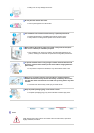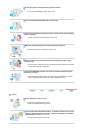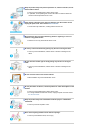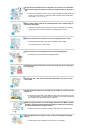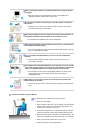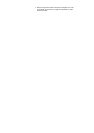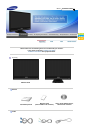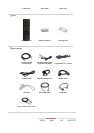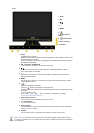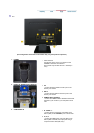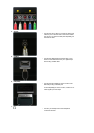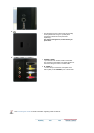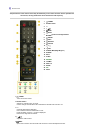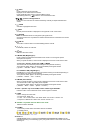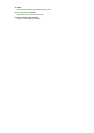Front
1. AUTO
2. PIP
3.
4. - +
5. MENU
6.
7. Remote Control
Sensor
8. [ ] Power button
9. Power indicator
10. Speaker
1.
AUTO
(Available in PC mode only)
When the 'AUTO' button is pressed, the Auto Adjustment screen appears as shown in the
animated screen on the center.
Press to self-adjust to the incoming Analog signal. The values of fine,coarse and position
are adjusted automatically.
2.
PIP - Available in PC/DVI Mode
In PC mode, turns on Video or TV screens in PIP mode.
3.
Moves from one menu item to another vertically or adjusts selected menu values.
In TV mode, selects TV channels.
4.
- +
Moves from one menu item to another horizontally or adjusts selected menu values.
Adjusts the audio volume.
5.
MENU
Use this button for open the on-screen menu and exits from the menu screen or closes
screen adjustment menu.
6.
Activates a highlighted menu item.
Press the button to change the input signal source.
Changing the source is allowed only in external devices that are connected to the monitor
at the time.
To switch Screen modes:
[PC]
→
[DVI]
→
[TV]
→
[Ext.]
→
[AV]
→
[S-Video]
→
[Component]
→
[HDMI]
>>Click here to see an animation clip
7.
Remote Control Sensor
Aim the remote control towards this spot on the monitor.
8.
[ ] Power button
Turns the monitor On/Off.
9.
Power indicator
This will enable you to see the overall power status of the system. For more information,
see the PowerSaver section.
10.
Speaker
You can hear sound by connecting the soundcard of your PC to the monitor.
See PowerSaver described in the manual for further information regarding power saving functions.
For energy conservation, turn your monitor OFF when it is not needed or when leaving it unattended
for long periods.