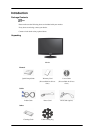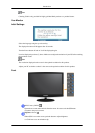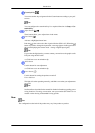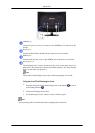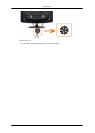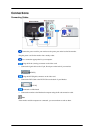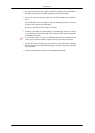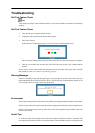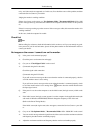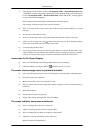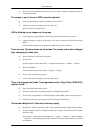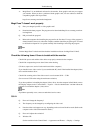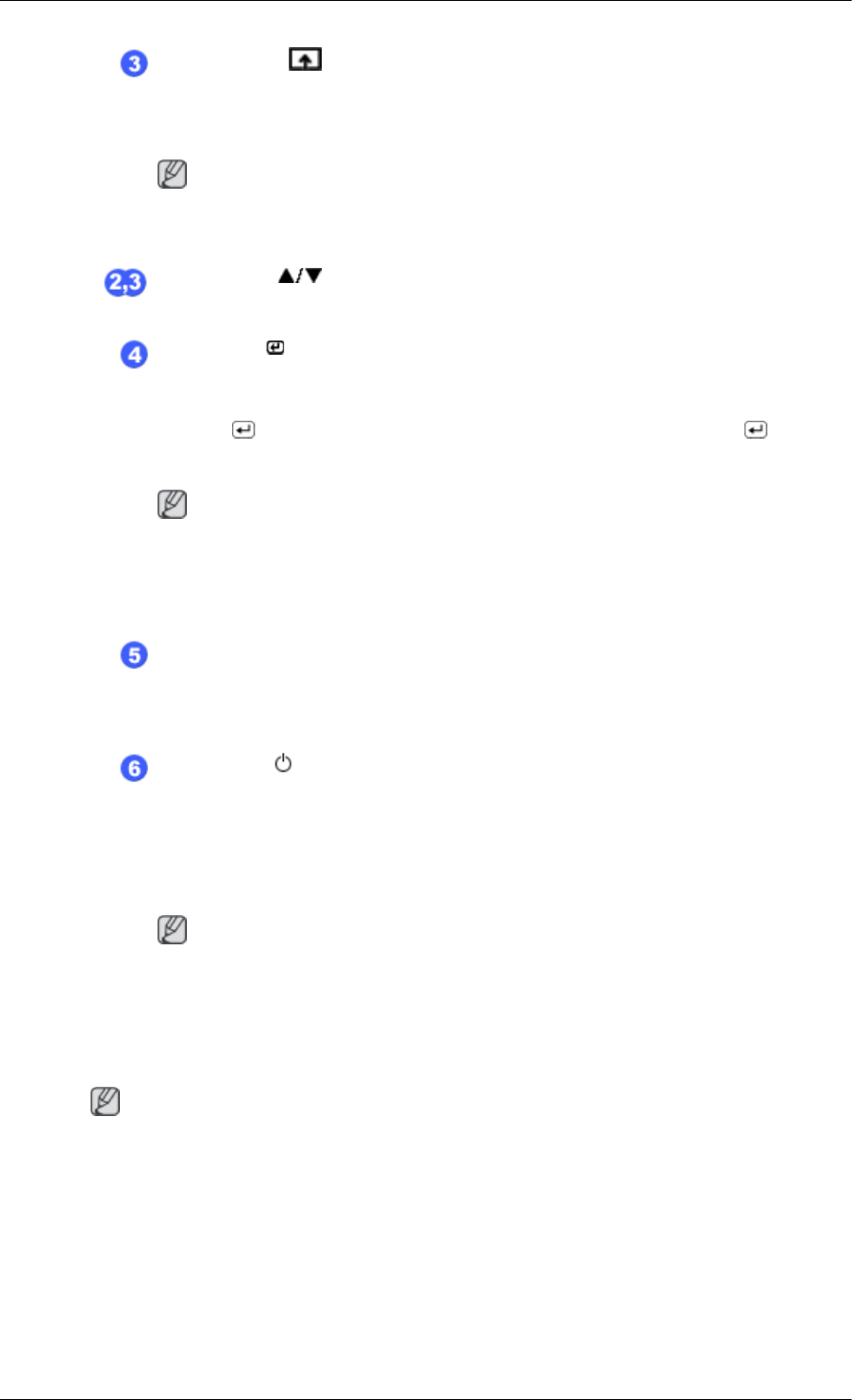
Customized Key[ ]
You can customize key assignment for the Custom button according to your pref-
erences.
Note
You can configure the customized key for a required function via Setup > Cus-
tomized Key.
Adjust buttons [ ]
These buttons allow you to adjust items in the menu.
Enter button [ ]
Activates a highlighted menu item.
Push the ' ', then selects the video signal while the OSD is off. (When the
button is pressed to change the input mode, a message appears in the upper left of
the screen displaying the current mode -- analog or digital input signal.)
Note
If you select the digital mode, you must connect your monitor to the graphic card's
DVI port using the DVI cable.
>> Click here to see an animation clip
AUTO button
Use this button for auto adjustment.
>> Click here to see an animation clip
Power button [ ]
Use this button for turning the product on and off.
Power Indicator
This light is lit when operating normally, and blinks once when your adjustments
are saved.
Note
See
PowerSaver described in the manual for further information regarding power
saving functions. For energy conservation, turn your monitor OFF when it is not
needed or when leaving it unattended for long periods.
Rear
Note
The configuration at the back of the product may vary from product to product.
Introduction