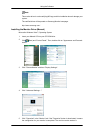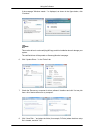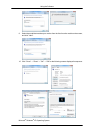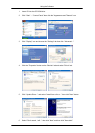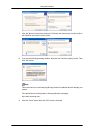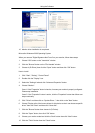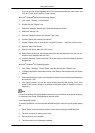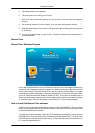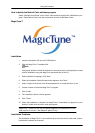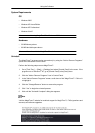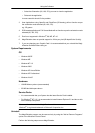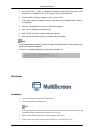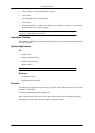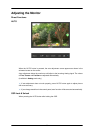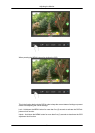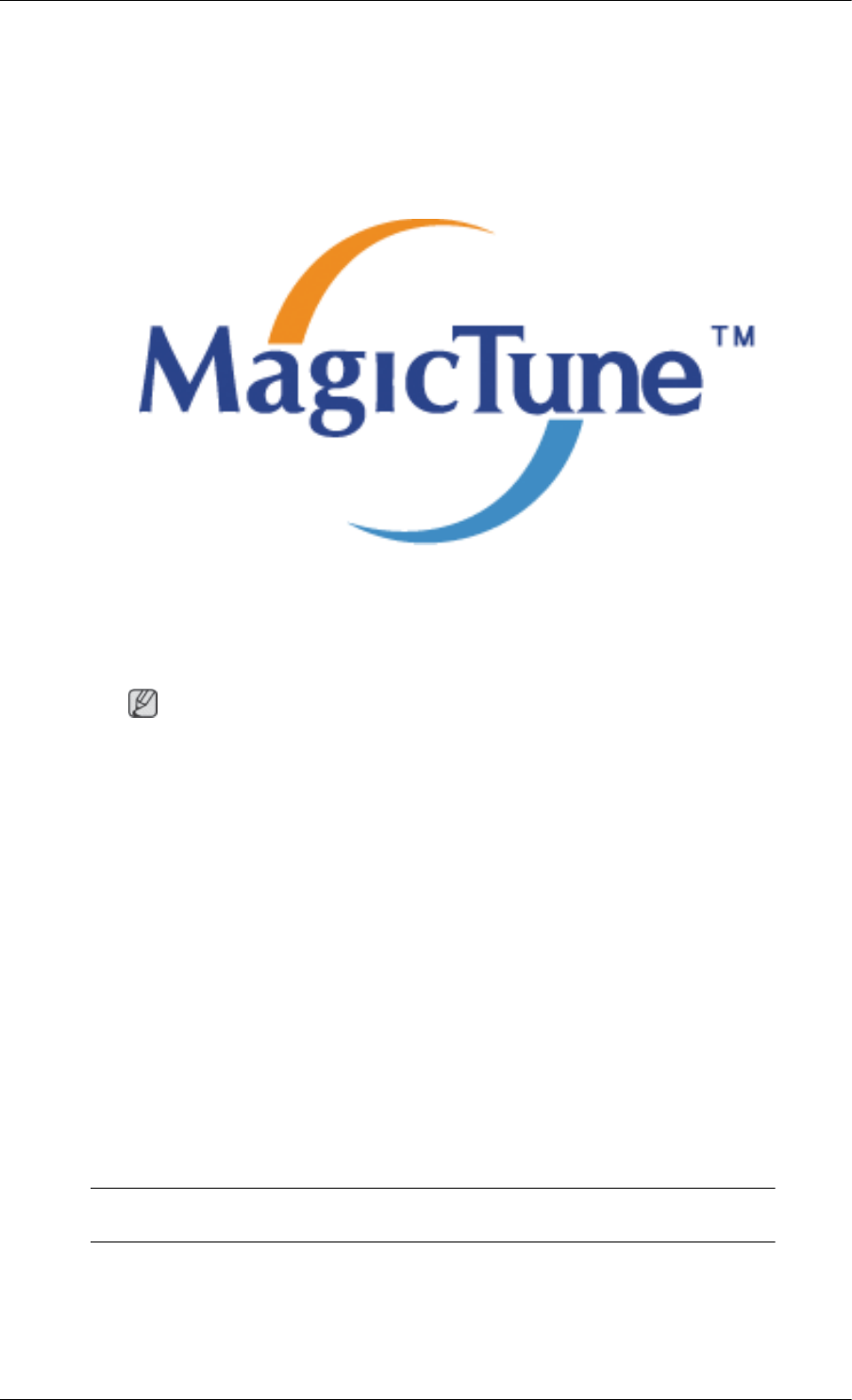
How to delete the Natural Color software program
Select "Setting/Control Panel" on the "Start" menu and then double-click "Add/Delete a pro-
gram". Select Natural Color from the list and then click the "Add/Delete" button.
MagicTune™
Installation
1. Insert the installation CD into the CD-ROM drive.
2. Click the MagicTune™ installation file.
Note
If the popup window to install the software for the main screen is not displayed, proceed
with the installation using the MagicTune executable file on the CD.
3.
Select installation Language, Click "Next".
4. When the Installation Shield Wizard window appears, click "Next".
5. Select "I agree to the terms of the license agreement" to accept the terms of use.
6. Choose a folder to install the MagicTune™ program.
7. Click "Install".
8. The "Installation Status" window appears.
9.
Click "Finish".
10. When the installation is complete, the MagicTune™ executable icon appears on your
desktop. Double-click the icon to start the program.
MagicTune™ execution icon may not appear depending on specification of com-
puter system or monitor. If that happens, press F5 Key.
Installation Problems
The installation of MagicTune™ can be affected by such factors as the video card, mother-
board and the network environment.
Using the Software
28