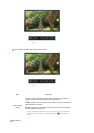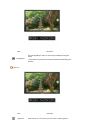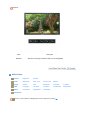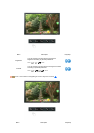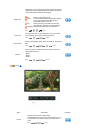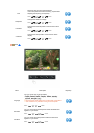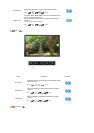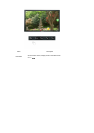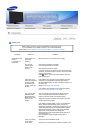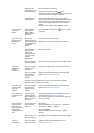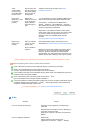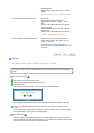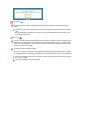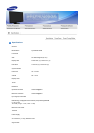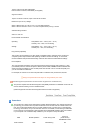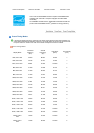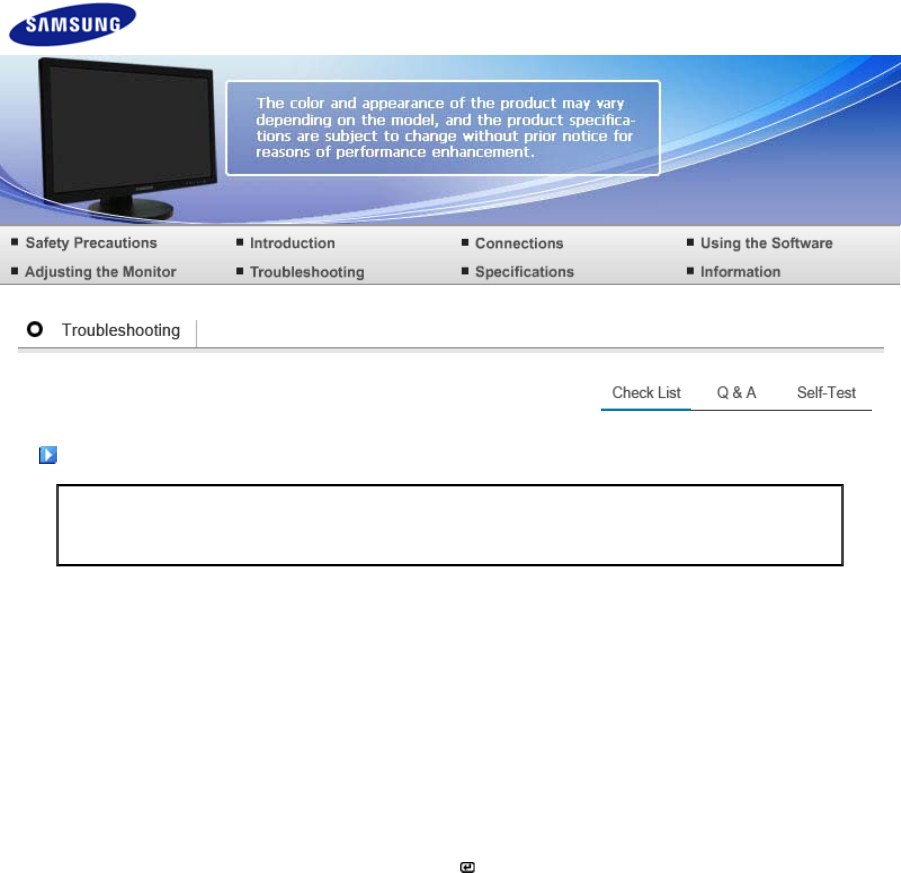
Check List
Before calling for service, check the information in this section to see
if you can remedy any problems yourself. If you do need assistance,
please call the phone number on the Information section or contact your dealer.
Symptom Check List Solutions
No images on the
screen.
I cannot turn on
the monitor.
Is the power cord
connected
properly?
Check the power cord connection and supply.
Can you see
"Check signal
cable" on the
screen?
(Connected using the D-sub cable)
Check the signal cable connection.
(Connected using the DVI cable)
If you still see an error message on the screen when the
monitor is connected properly, check to see if the monitor
status is set to analog.
Press ' ' button to have the monitor double-check the
input signal source.
If the power is on,
reboot the computer
to see the initial
screen(the login
screen), which can
be seen.
If the initial screen (the login screen) appears, boot the
computer in the applicable mode (the safe mode for
Windows ME/XP/2000) and then change the frequency of
the video card.
(Refer to the Preset Timing Modes)
If the initial screen (the login screen) does not appear,
contact the Service Center or your dealer.
Can you see "Not
Optimum Mode",
"Recommended
Mode 1920 x 1200
60 Hz" on the
screen?
You can see this message when the signal from the
video card exceeds the maximum resolution and
frequency that the monitor can handle properly.
Adjust the maximum resolution and frequency that the
monitor can handle properly.
If the display exceeds SXGA or 75 Hz, a "Not Optimum
Mode", "Recommended Mode 1920 x 1200 60 Hz"
message is displayed. If the display exceeds 85 Hz, the
display will work properly but the "Not Optimum Mode",
"Recommended Mode 1920 x 1200 60 Hz" message
appears for one minute and then disappears.
Please change to the recommended mode during this
one-minute period.
(The message is displayed again if the system is
rebooted.)
There is no image
on the screen.
Is the power
The monitor is in PowerSaver mode.
Press a key on the keyboard to activate the monitor and