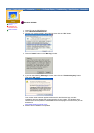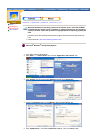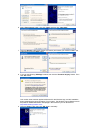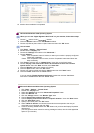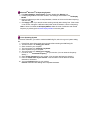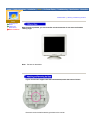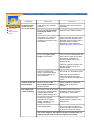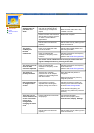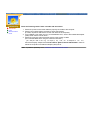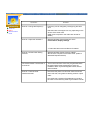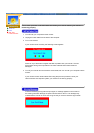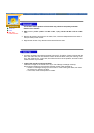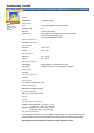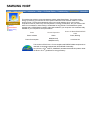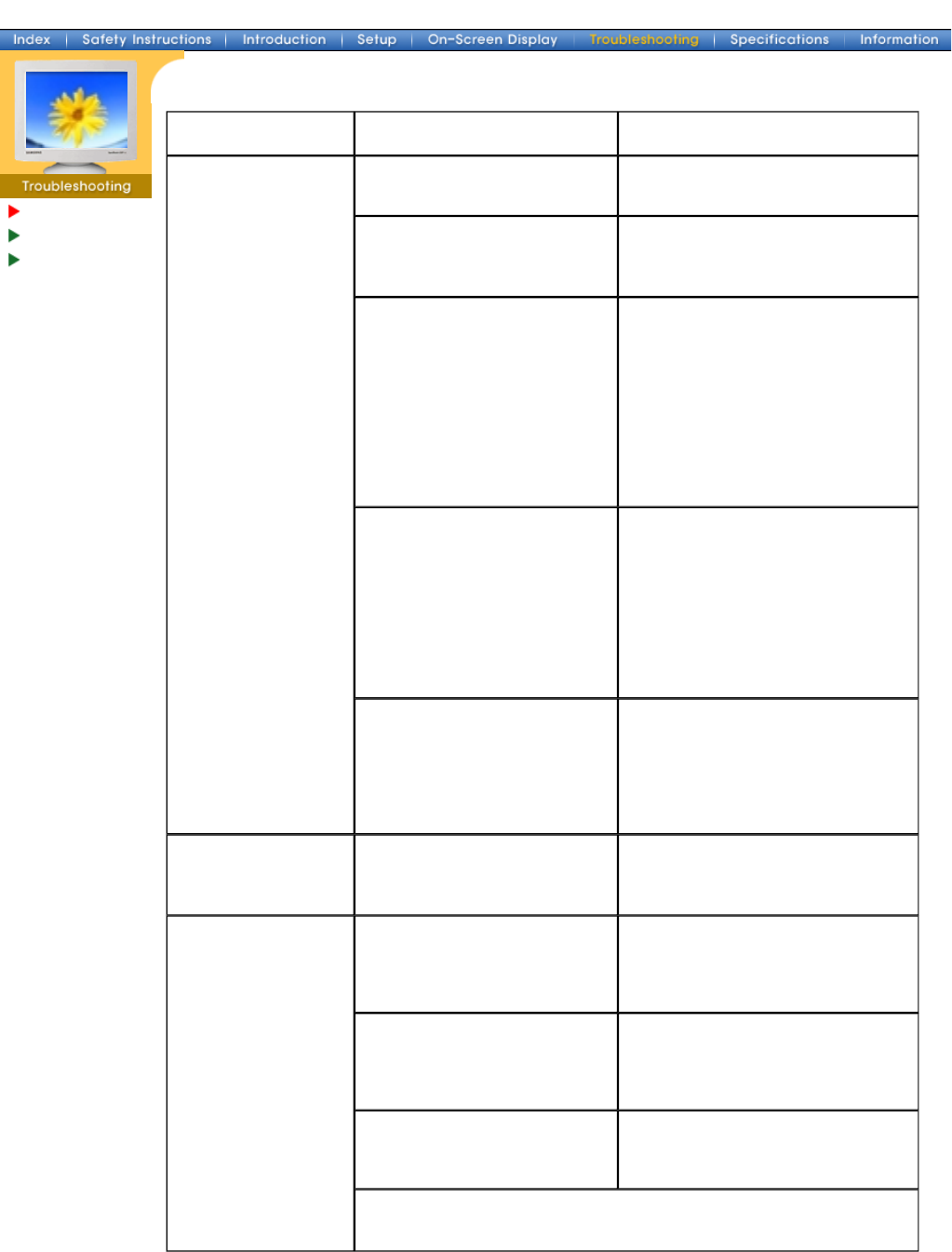
Check List
Q & A
Self-Test Feature
Check
Symptom Check List Solutions
No images on the
screen. I cannot
turn on the monitor.
Is the power cord connected
properly?
Check the power cord connection
and supply.
Can you see "
No Connection,
Check Signal Cable
" on the
screen?
Check the signal cable connection.
If the power is on, reboot the
computer to see the initial
screen(the login screen), which
can be seen.
If the initial screen (the login screen)
appears, boot the computer in the
applicable mode (the safe mode for
Windows) and then change
the frequency of the video card.
(Refer to the Preset Timing Modes)
Can you see "
Sync. Out of
Range
" on the screen?
You can see this message when the
signal from the video card exceeds
the maximum resolution and
frequency that the monitor can
properly handle.
Adjust the maximum resolution and
frequency that the monitor can
properly handle.
There is no image on the
screen. Is the power indicator
on the monitor blinking at 1
second intervals?
The monitor is in PowerSaver mode.
Press a key on the keyboard or
move the mouse to activate the
monitor and restore the image on the
screen.
I cannot see the On
Screen Display.
Have you locked the
On
Screen Display (OSD)
Menu to
prevent changes?
Unlock the OSD by pressing the
MENU button for at least 10
seconds.
The image on the
screen is shaking.
Check the monitor configuration
to see if it is in Interlace Mode.
(Interlace Mode: Vertical
frequency 43Hz, 87Hz(i), etc)
The signal from the video card
exceeds the maximum resolution
and frequency of the monitor.
Are there any magnetic
products such as a power
adapter, speaker or a high
voltage wire near by?
Move the monitor away from
anything that can create a strong
magnetic field.
Is the voltage stable? The screen image can appear to
shake or vibrate at a particular time
of day due to low supply voltage.
The screen image can also appear to shake or vibrate if there is a
problem with the video card or the computer's main board.