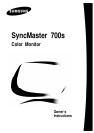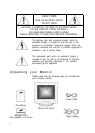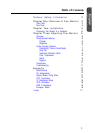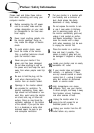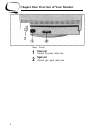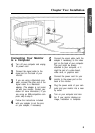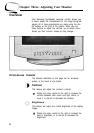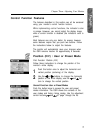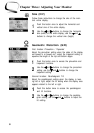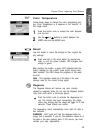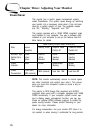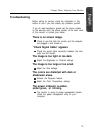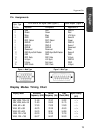Chapter Three: Adjusting Your Monitor
Control Function Features
The features described in this section can all be accessed
using your monitor’s control function buttons.
While implementing control functions, the indicator’s color
is orange. However, you cannot adjust the display image
while a control function is disabled (the indicator’s color is
green).
Most features use only one button for access, however
some features require that you push two buttons. Follow
the instructions below to adjust the features.
The monitor will automatically save your changes when
the OSD remains inactive for approximately 8 seconds.
Position (H/V) / User or Preset Mode
First Function: Position (H/V)
Follow these instructions to change the position of the
monitor’s entire display.
1
Push this button once to adjust the horizontal and
vertical position (centering) of the display.
2
Use the
4
and
b
buttons to change the horizontal
position of the entire display; use the
V
and
A
but-
tons to change the vertical position.
Second Function: User or Preset Modes
Push this button twice to access the user and preset
modes information. The OSD shows the contents of the
user modes and factory timing modes. Use the adjustment
control buttons
(V
and
A)
to “page” through the list.
7