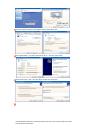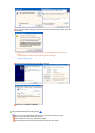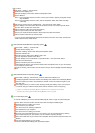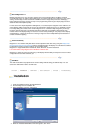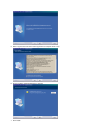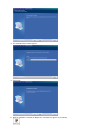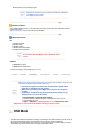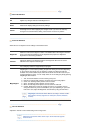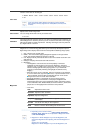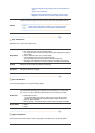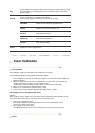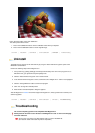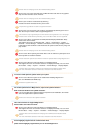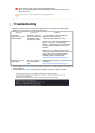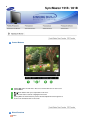Button Tab Definition
OK
Applies any changes made and exits MagicTune™.
Reset
Restores the display settings to the factory settings.
Cancel
Exits MagicTune™ without applying the changes made. If you have not made any
changes in the control window, clicking "Cancel" does not cause any actions.
Picture Tab Definition
A
llows the user to adjust the screen settings to the desired values.
Brightness
Makes the entire screen brighter or darker. The detailed data of the images in the dark
areas can be lost if the brightness is not adjusted to the proper level. Adjust the
brightness for best viewing conditions.
Contrast
Adjusts the difference in brightness between the bright and dark areas on screen.
Determines the crispness of the images.
Resolution
Lists all display resolutions supported by the program.
MagicBright™
MagicBright™ is a new feature providing the optimum viewing environment depending
on the contents of the image you are watching. Currently four different modes are
available: Text, Internet,Game, Sport, Movie and Custom. Each mode has its own pre-
configured brightness value. You can easily select one of six settings by simply pressing
MagicBright control buttons.
1. Text: For documentations or works involving heavy text.
2. Internet: For working with a mixture of images such as text and graphics.
3. Game : For watching motion pictures such as a Game.
4. Sport : For watching motion pictures such as a Sport.
5. Movie: For watching motion pictures such as a DVD or Video CD.
6. Custom: Although the values are carefully chosen by our engineers, the pre-
configured values may not be comfortable to your eyes depending on your taste.
If this is the case, adjust the Brightness and Contrast by using the OSD menu.
MagicBright control mode will be different according to monitor models.
Some monitor will only support Four modes(Text, Internet, Entertain,
Custom)
Color Tab Definition
A
djusts the "warmth" of the monitor background or image color.
MagicColor and Gamma will be shown only in the monitor that supports
these functions.