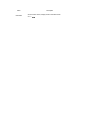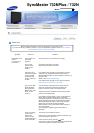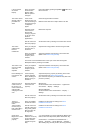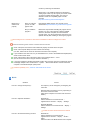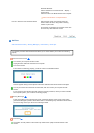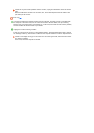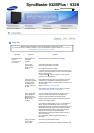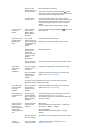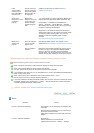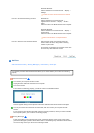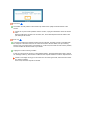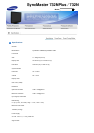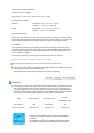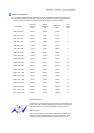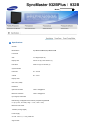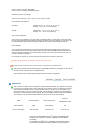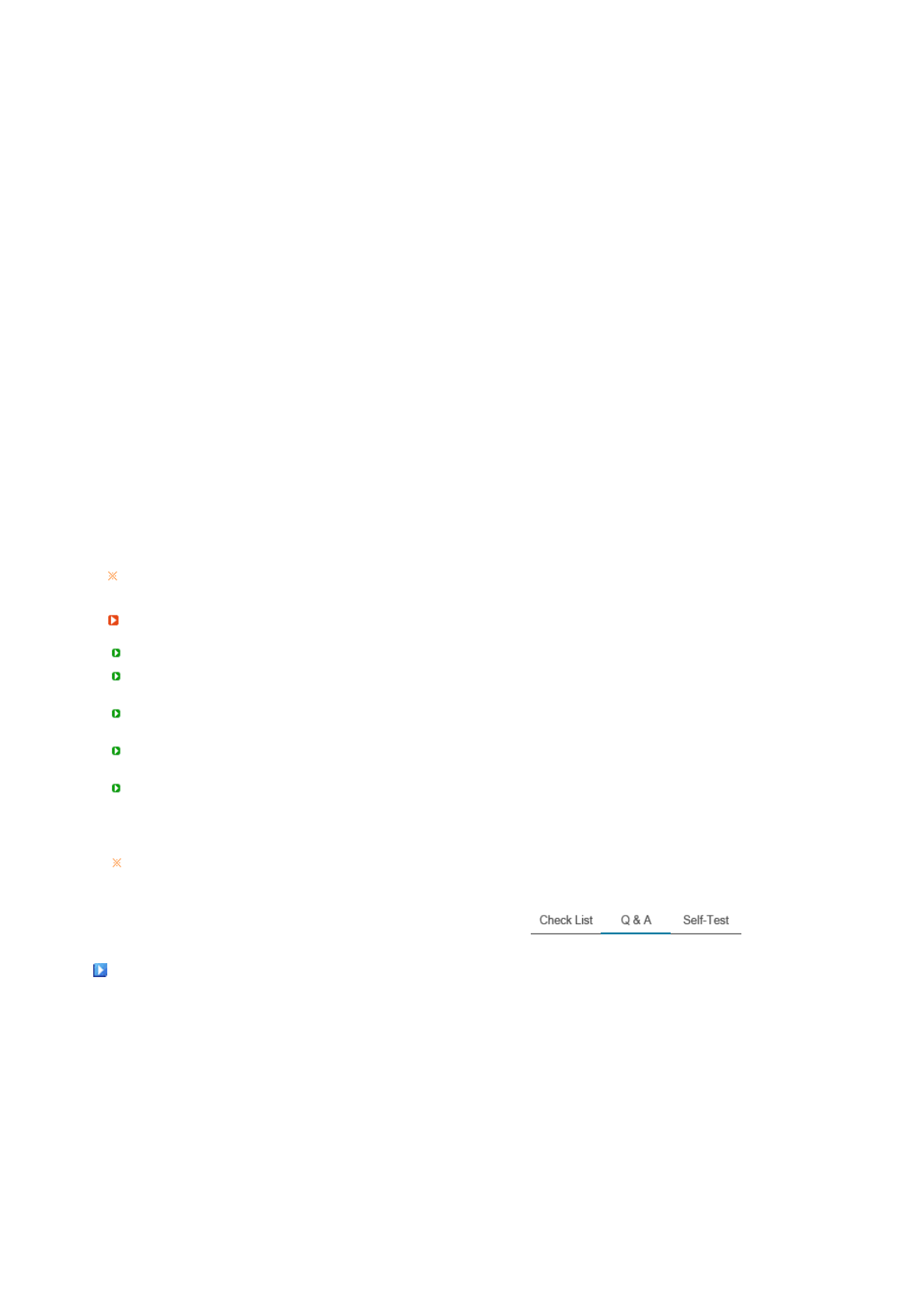
reads
"Unrecognized
monitor, Plug &
Play (VESA DDC)
monitor found".
See the video card
manual to see if the
Plug & Play (VESA
DDC) function can
be supported.
Install the monitor driver according to the Driver
Installation Instructions.
Check when
MagicTune™ does
not function
properly.
MagicTune™
feature is found only
on PC (VGA) with
Window OS that
supports Plug and
Play.
* To check whether your PC is available for MagicTune™
feature, follow the steps below (When Windows is XP);
Control Panel → Performance and Maintenance →
System
→
Hardware
→
Device Manager
→
Monitors
→
After deleting Plug and Play monitor, find 'Plug and Play
monitor' by searching new Hardware.
MagicTune™ is an additional software for the monitor.
Some graphic cards may not support your monitor. When
you have a problem with the graphic card, visit our
website to check the compatible graphic card list
provided.
http://www.samsung.com/monitor/magictune
MagicTune™
doesn't work
properly.
Have you changed
your PC or video
graphic card?
Download the latest program. The program can be
downloaded http://www.samsung.com/monitor/magictune
Did you install the
program?
Reboot the computer after installing the program for the
first time. If a copy of the program is already installed,
remove it, reboot the computer, and then install the
program again. You need to reboot the computer for it to
operate normally after installing or removing the program.
Visit the MagicTune™ website and download the installation software for MagicTune™ MAC.
Check the followin
g
items if there is trouble with the monitor.
Check if the power cord and the video cables are properly connected to the computer.
Check if the computer beeps more than 3 times when booting.
(If it does, ask the service center to check the main board of the computer.)
If you installed a new video card or if you assembled the PC, check if the installed the adapter(video)
driver and the monitor driver.
Check if the scanning ratio of the video screen is set to between 56 Hz ~ 75 Hz.
(Do not exceed 75 Hz when using the maximum resolution.)
If you have problems in installing the adapter (video) driver, boot the computer in Safe Mode, remove
the Display Adapter at the "Control Panel → System → Device Administrator" and then reboot the
computer to reinstall the adapter (video) driver.
If problems repeatedly occur, contact an authorized service center.
Q & A
Question Answer
How can I change the frequency? The frequency can be changed by reconfiguring the
video card.
Note that video card support can vary, depending on
the version of the driver used.
(Refer to the computer or the video card manual for
details.)
How can I adjust the resolution? Windows XP :
Set the resolution in the Control Panel →
Appearance and Themes → Display → Settings.