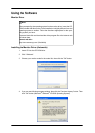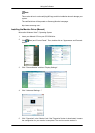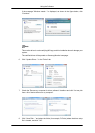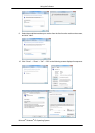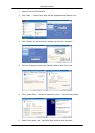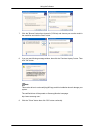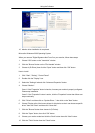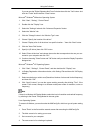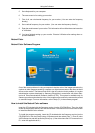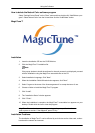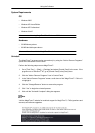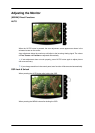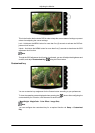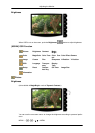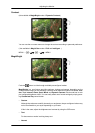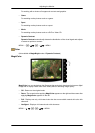5. Set a Keyboard for your computer.
6. The next screen is for setting your monitor.
7. First of all, set a horizontal frequency for your monitor. (You can enter the frequency
directly.)
8. Set a vertical frequency for your monitor. (You can enter the frequency directly.)
9. Enter the model name of your monitor. This information will not affect the actual execution
of X-Window.
10. You have finished setting up your monitor. Execute X-Window after setting other re-
quested hardware.
Natural Color
Natural Color Software Program
One of the recent problems in using a computer is that the color of the images printed out by
a printer or other images scanned by a scanner or a digital camera are not the same as those
shown on the monitor. The Natural Color S/W is the very solution for this problem. It is a color
administration system developed by Samsung Electronics in association with Korea Elec-
tronics & Telecommunications Research Institute (ETRI). This system is available only for
Samsung monitors and makes the color of the images on the monitor the same as the printed
or scanned images. For more information, refer to Help (F1) in the software program.
How to install the Natural Color software
Insert the CD included with the Samsung monitor into the CD-ROM Drive. Then, the initial
screen of the program Natural Color will be executed. Click Natural Color on the initial screen
to install the Natural Color software.
To install the program manually, insert the CD included with the Samsung monitor into the
CD-ROM Drive, click the [Start] button of Windows and then select [Run...]. Enter D:\color
\NCProSetup.exe and then press the [Enter] key. (If the drive where the CD is inserted is not
D:\, enter the applicable drive.)
Using the Software