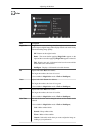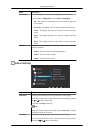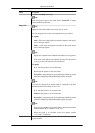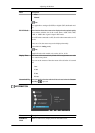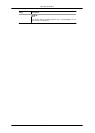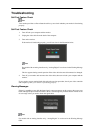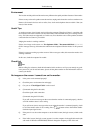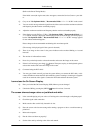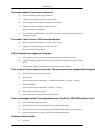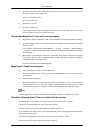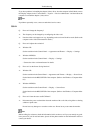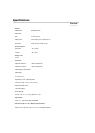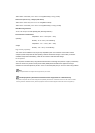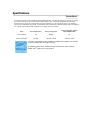(Refer to the Preset Timing Modes)
If the initial screen (the login screen) does not appear, contact the Service Center or your deal-
er.
Q: Can you see "Not Optimum Mode", "Recommended Mode **** x **** 60 Hz" on the screen?
A: You can see this message when the signal from the video card exceeds the maximum resolution
and frequency that the monitor can handle properly.
A: Adjust the maximum resolution and frequency that the monitor can handle properly.
A: If the display exceeds SXGA or 75 Hz, a "Not Optimum Mode", "Recommended Mode ****
x **** 60 Hz" message is displayed. If the display exceeds 85 Hz, the display will work properly
but the "Not Optimum Mode", "Recommended Mode **** x **** 60 Hz" message appears
for one minute and then disappears.
Please change to the recommended mode during this one-minute period.
(The message is displayed again if the system is rebooted.)
Q: There is no image on the screen. Is the power indicator on the monitor blinking at 1 second
intervals?
A: The monitor is in PowerSaver mode.
A: Press a key on the keyboard to activate the monitor and restore the image on the screen.
A:
If there is still no image, press the ' / ' button. Then press any key on the keyboard again to
activate the monitor and restore the image on the screen.
Q: Connected using the DVI cable?
A: You may get a blank screen if you boot the system before you connect the DVI cable, or dis-
connect and then reconnect the DVI cable while the system is running as certain types of graphic
cards do not send out video signals. Connect the DVI cable and then reboot the system.
I cannot see the On Screen Display.
Q: Have you locked the On Screen Display (OSD) Menu to prevent changes?
A: Unlock the OSD by pressing the [MENU/ ] button for at least 5 seconds.
The screen shows strange colors or just black and white.
Q: Is the screen displaying only one color as if looking at the screen through a cellophane paper?
A: Check the signal cable connection.
A: Make sure the video card is fully inserted in its slot.
Q: Have the screen colors become strange after running a program or due to a crash between ap-
plications?
A: Reboot the computer.
Q: Has the video card been set properly?
A: Set the video card by referring to the video card manual.
Troubleshooting
49