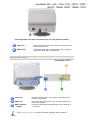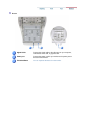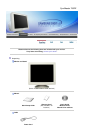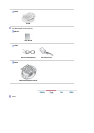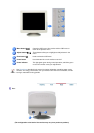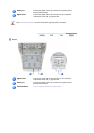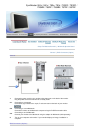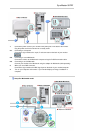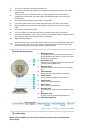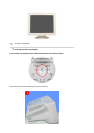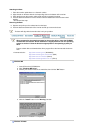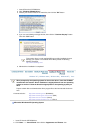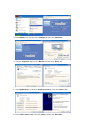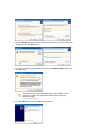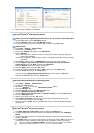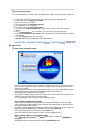1.
Turn off your computer and unplug the power cord.
2.
Connect the end of the signal cable to your computer's video port(video board, video card or
graphics card).
3.
Connect one end of the other sound cable to the Mic Input jack on your sound card or
computer.Connect the other end of this cable to the Mic By-pass jack on the back of the
monitor stand.
4.
Plug the DC power cord from the stand into a nearby outlet.
5.
Connect the power cord for your monitor to the power port on the back of the monitor.
6.
Plug the power cord for the monitor and the power cord for your computer into a nearby
outlet.
7.
Turn on your computer and monitor.
8.
Turn up or down the On-Off control terminal on the stand of the monitor until it clicks.
9.
Execute a sound program, music or sound effect in your computer and then adjust the volume
by turning up or down until the sound volume is appropriate.
10.
Adjust the treble and bass.
Sound distortion may occur when the monitor is placed on top of a mostly hollow cabinet such
as your computer. If this occurs, place a pad or magazine beneath the monitor stand. High
sound volume may also cause sound distortion; lower the volume.
Multimedia S
p
eaker Stand
1. Mic By-pass Jack
To transmit your voice,connect a sound cable from
the Mic By-pass jack to the mic in jack on the sound
card slot in your computer.
2. Stereo Input Jack
Connect a sound cable from the input source(sound
card,computer,CD-ROM drive).
3. DC Power Cord
Connect DC power cord to monitor DC 12V output
jack.
4. Power Indicator
Glows green when the speakers are turned on.
5. On/Off Volume
Turns On/Off and adjusts the output volume.
6. Treble Control
Use to control high frequencies.
7. Bass Control
Use to control low frequencies.
8. Mic Input Jack
To transmit your voice,connect a microphone to this
jack.
9. Headphone Jack
To listen in privacy,connect headphones here.
10. Detachable Stand Top
Tilt/Swivel Base | Attaching and Removing the Base
Tilt/Swivel Base
With the built-in pedestal, you can tilt and/or swivel the monitor for the most comfortable
viewin
g
an
g
le.