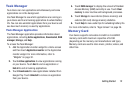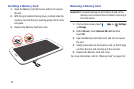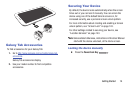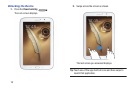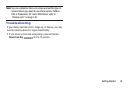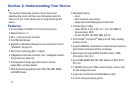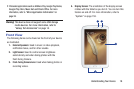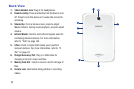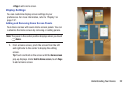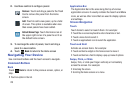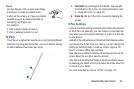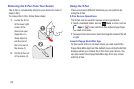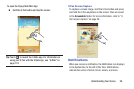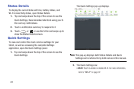Understanding Your Device 20
Home Screen
The Home screen is the starting point for using your device.
Note:
Unless stated otherwise, instructions in this user manual
start with the device unlocked, at the Home screen.
1.
System Bar
: The area along the bottom of the Home
screen where you can find navigation buttons and
icons that show notifications, battery power, and
connection details.
2.
Widgets
: Applications that run on the Home screen.
Some widgets are found on the Home screen by
default. For more information, refer to “Widgets” on
page 32.
3.
Google Search
: Search the web by typing or speaking.
For more information, refer to “Google Search” on
page 68.
4.
Home screen
: The starting point for using your device.
Place shortcuts, widgets, and other items to customize
your device to your needs.
5.
App Shortcuts
: Shortcuts to common applications. For
more information, refer to “App Shortcuts” on page 32.
6.
Current screen
: Indicates which Home screen is being
displayed. For more information, refer to “Extended
Home Screen” on page 21.
7.
Primary Shortcuts
: Shortcuts to common features.
These shortcuts are found on the Home screen by
default. For more information, refer to “Primary
Shortcuts” on page 31.
8.
Apps
: Display the Apps screen.
9.
Time
: The current time. For more information, refer to
“Date and Time” on page 159.
10.
Status Icons
: Indicate the status of your tablet. Touch
the Time / Status Icons area to display the Status
Details panel. For more information, refer to “Status
Bar” on page 30.