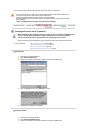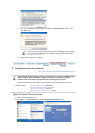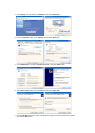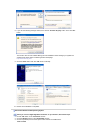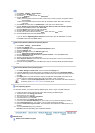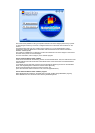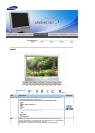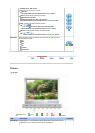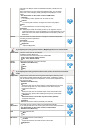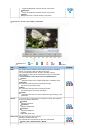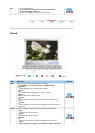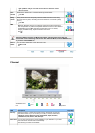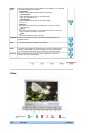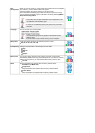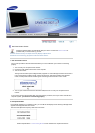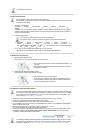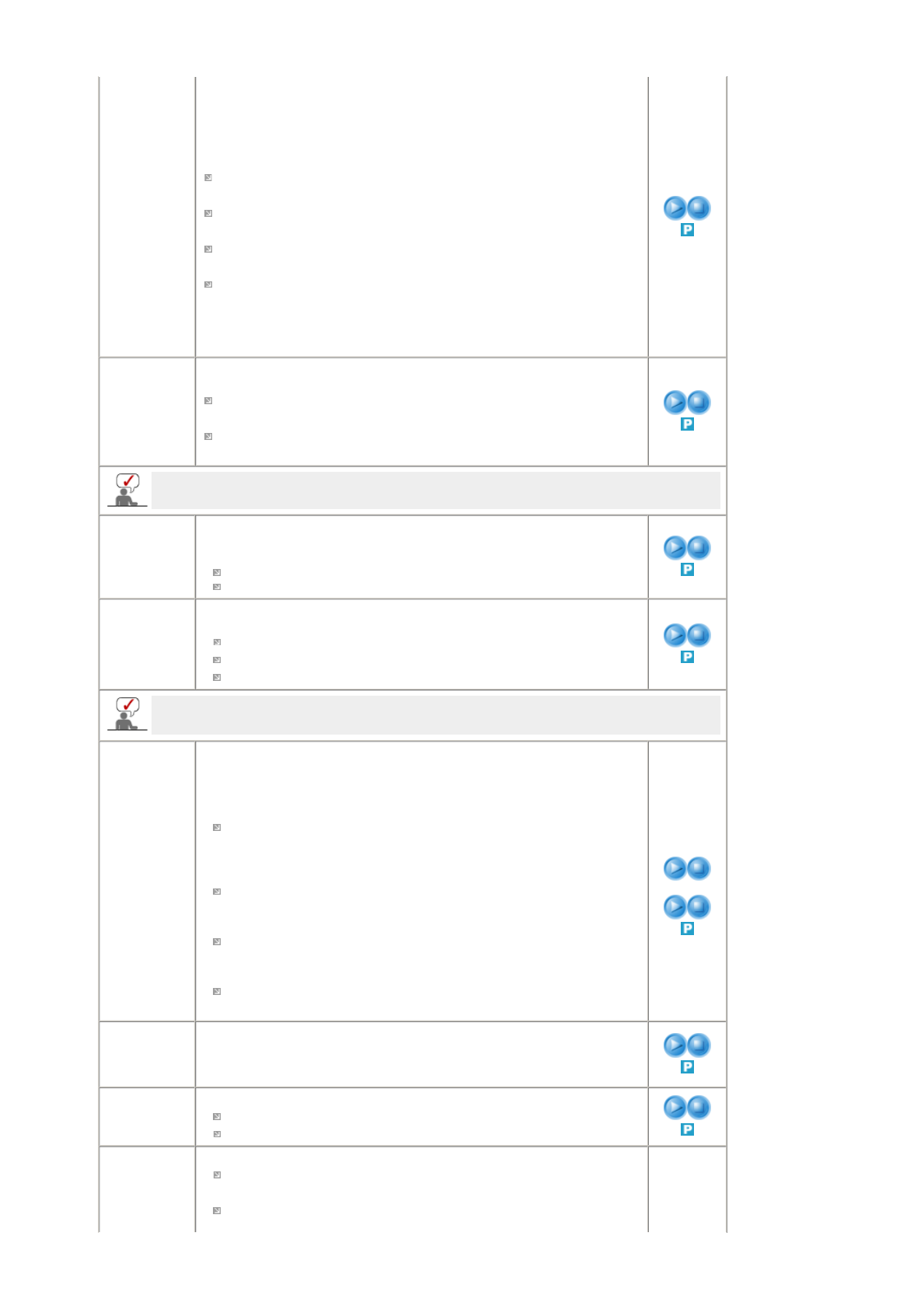
Currently four different modes are available: Entertain, Internet,Text and
Custom.
Each mode has its own pre-configured brightness value. You can easily
select one of four settings by simply pressing the MagicBright™ control
button.
- The direct button on the remote control is 'M/B' button.
Entertain
For watching motion pictures such as a DVD or VCD.
Internet
For working with a mixture of images such as text and graphics.
Text
For documentations or works involving heavy text.
Custom
Although the values are carefully chosen by our engineers, the pre-
configured values may not be comfortable to your eyes depending on your
taste. If this is the case, adjust the Brightness and Contrast by using the
OSD menu.
Custom You can use the on-screen menus to change the contrast and brightness
according to personal preference.
Contrast
: Adjust the Contrast.
Brightness
: Adjust the Brightness.
If you adjust picture using Custom function, MagicBright will turn to Custom mode.
Colour Tone The tone of the color can be changed.
Available in PC/DVI Mode Only
The individual color DTVs are also user customizable.
PC : Cool / Normal / Warm / Custom
DVI : Cool / Normal / Warm
Colour
Control
Adjust the individual R, G, B Colour Controls.
- Available in PC Mode Only
Red
Green
Blue
If you adjust picture using Colour Control function, Colour Tone will turn to Custom
mode.
Image Lock Image Lock is used to fine tune and get the best image by removing noise
that creates unstable images with jitter and shimmer. If satisfactory results
are not obtained using the Fine adjustment, use the Coarse adjustment and
then use Fine again.
- Available in PC Mode Only
Coarse
: Removes noise such as vertical stripes. Coarse adjustment may move
the screen image area. You may relocate it to the center using the
Horizontal Control menu.
Fine
: Removes noise such as horizontal stripes. If the noise persists even
after Fine tuning, repeat it after adjusting the frequency (clock speed).
Sharpness
- When the Source is set to DVI, only this function operates.
: Adjust the Sharpness.
Position
: Adjusts the screen location horizontally and vertically.
Coarse / Fine
Shar
p
ness
Position
Auto
Adjustment
The values of Fine, Coarse, Position are adjusted automatically.
If you change resolution in the control panel, Auto function will be executed.
- The direct button on the remote control is 'AUTO' button.
- Available in PC Mode Only
Size You can switch the Size.
Wide
4:3
PIP Picture You can adjust the PIP Screen Settings.
Contrast
: Adjusts the Contrast of the PIP window on the screen.
Brightness