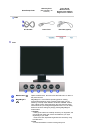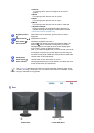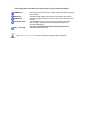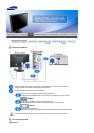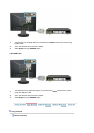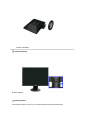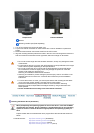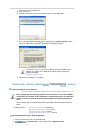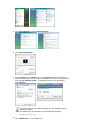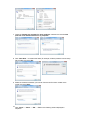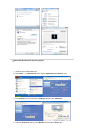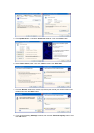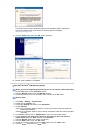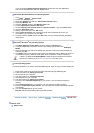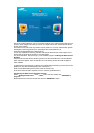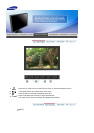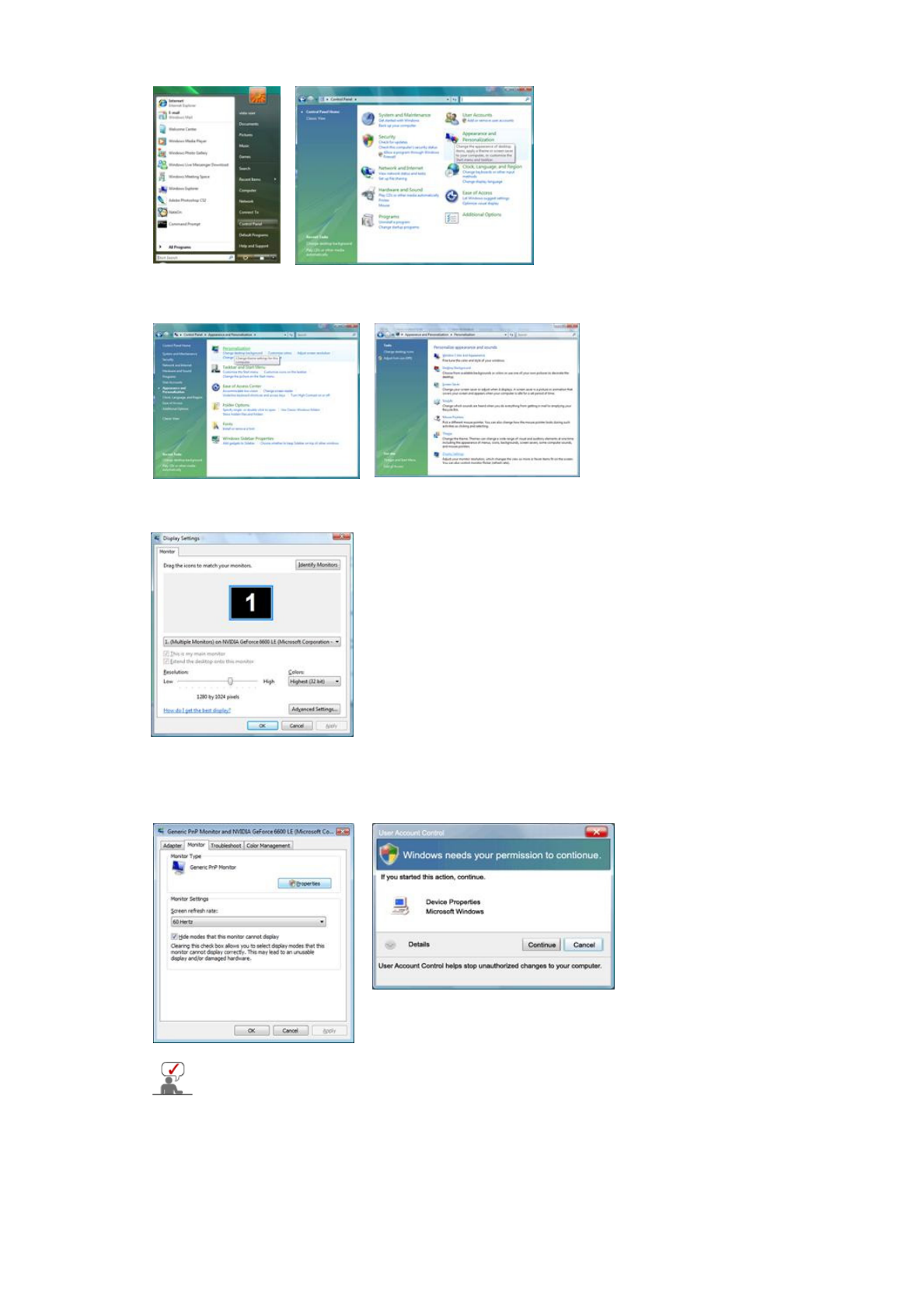
3. Click "
Personalization
" and then "
Display Settings
".
4. Click "
Advanced Settings…
".
5. Click "
Properties
" in the "
Monitor
" tab. If the "
Properties
" button is deactivated, it
means the configuration for your monitor is completed. The monitor can be used as is.
If the message “
Windows needs…
” is displayed, as shown in the figure below,
click "
Continue
".
This monitor driver is under certifying MS logo, and this installation doesn't
damage your system.
The certified driver will be posted on Samsung Monitor homepage
http://www.samsung.com/
6.
Click "
Update Driver…
" in the "
Driver
" tab.