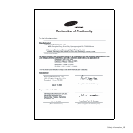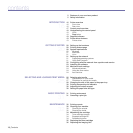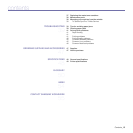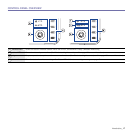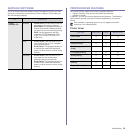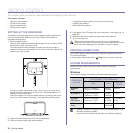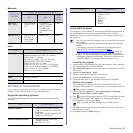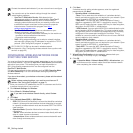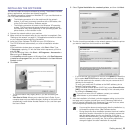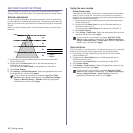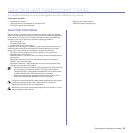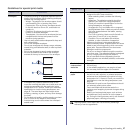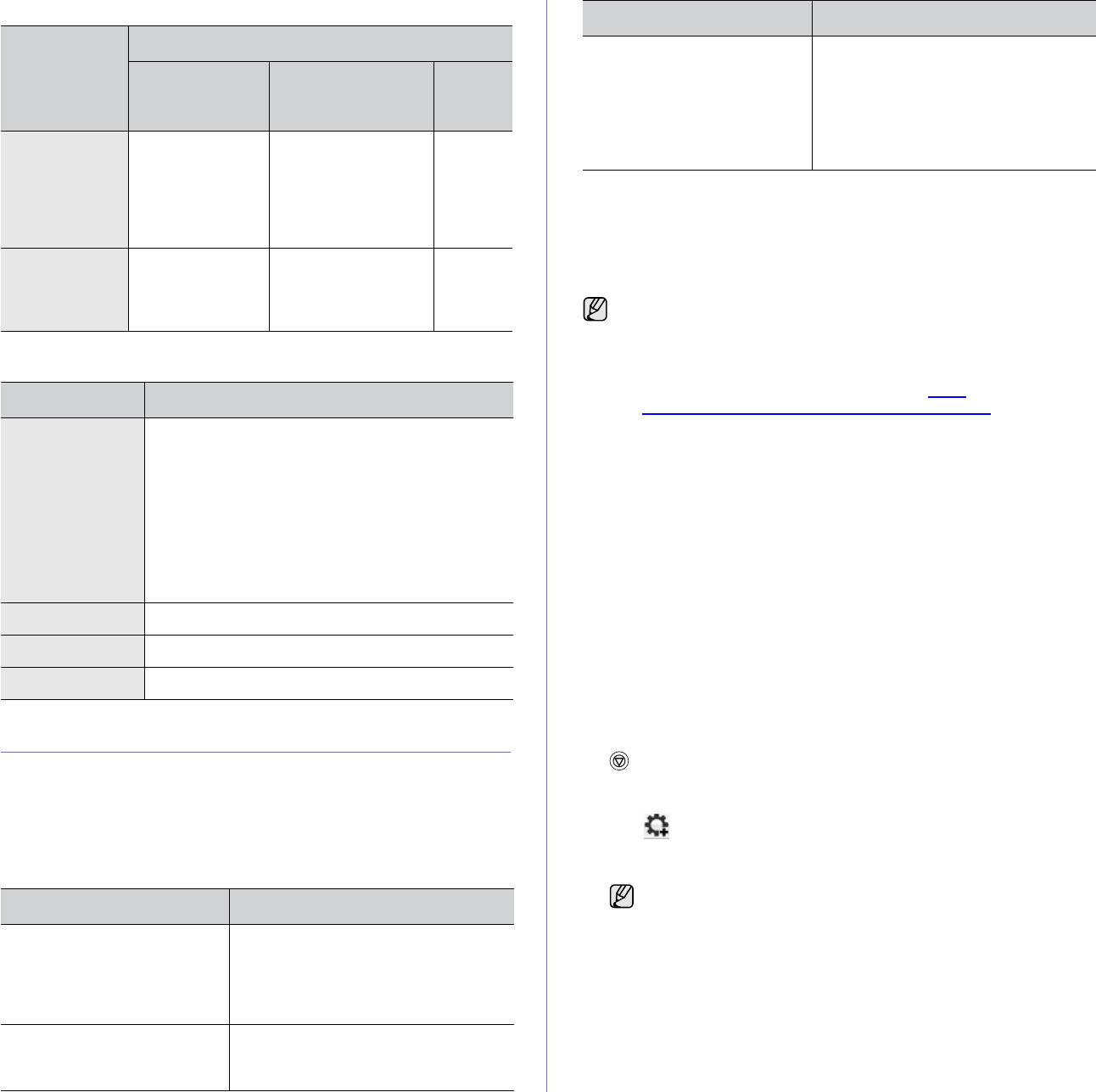
Getting started_21
Macintosh
Linu
x
SETTING UP THE NETWORK
If your machine is connected to a network, you need to set up the network
protocols on the machine to use it as your network printer.
Supported operating systems
The following table shows the network environments supported by the
machine:
Using SetIP program
This program is for the network IP setting using the MAC address which is
the hardware serial number of the network printer card or interface.
Especially, it is for the network administrator to set several network IPs at
the same time.
Installing the program
1. Insert the driver CD provided along with your machine. When the driver
CD runs automatically, close the window.
2. Start Windows Explorer and open the X drive. (X represents your CD-
ROM drive.)
3. Double click Application > SetIP.
4. Open the folder of the language you plan to use.
5. Double click Setup.exe to install this program.
6. Follow the instruction on the window to complete the installation.
Starting the program
1. Print the machine's network information report which includes your
machine’s MAC address. To print the report, you need to press and hold
Stop for about 5 seconds.
2. From the Windows Start menu, select All Programs > Samsung
Network Printer Utilities > SetIP > SetIP.
3. Click in the SetIP window to open the TCP/IP configuration window.
4. Enter the network card's MAC address, IP address, subnet mask,
default gateway, and then click Apply.
5. Click OK, then the machine prints the network information. Confirm all
the settings are correct.
6. Click Exit to close the SetIP program.
OPERATING
SYSTEM
REQUIREMENT (RECOMMENDED)
CPU RAM
FREE
HDD
SPACE
Mac OS X
10.3 ~ 10.4
• Intel Processor
• Power PC G4 /
G5
• 128 MB for a
Power-PC based
Mac (512 MB).
• 512 MB for an
Intel-based Mac (1
GB)
1 GB
Mac OS X 10.5 • Intel Processor
• 867 MHz or
faster Power
PC G4 /G5
512 MB (1 GB) 1 GB
ITEM REQUIREMENTS
Operating system RedHat 8.0, 9.0 (32bit)
RedHat Enterprise Linux WS 4, 5 (32/64bit)
Fedora Core 1~7 (32/64bit)
Mandrake 9.2 (32bit), 10.0, 10.1 (32/64bit)
Mandriva 2005, 2006, 2007 (32/64bit)
SuSE Linux 8.2, 9.0, 9.1 (32bit)
SuSE Linux 9.2, 9.3, 10.0, 10.1, 10.2 (32/64bit)
SuSE Linux Enterprise Desktop 9, 10 (32/64bit)
Ubuntu 6.06, 6.10, 7.04 (32/64bit)
Debian 3.1, 4.0 (32/64bit)
CPU Pentium IV 2.4GHz (IntelCore2)
RAM 512 MB (1024 MB)
Free HDD space 1 GB (2GB)
ITEM REQUIREMENTS
Network interface • Ethernet 10/100 Base-TX (CLP-
310N, CLP-310W, CLP-315N, CLP-
315W only)
• IEEE 802.11 b/g Wireless LAN (CLP-
310W, CLP-315W only)
Network operating system • Windows 2000/XP/2003/Vista
• Various Linux OS
• Mac OS 10.3 ~ 10.5
Network protocols • TCP/IP
• Standard TCP/IP
•LPR
• IPP/HTTP
• Bonjour
• DHCP
•BOOTP
• You can only use SetIP program when your machine is connected
to a network.
• The following procedure is based on the Windows XP operating
system.
• If you are in a non-static IP address environment and need to
setup a DHCP network protocol, go to the http://
developer.apple.com/networking/bonjour/download/, select the
program Bonjour for Windows due to your computer operating
system, and install the program. This program will allow you to fix
the network parameter automatically. Follow the instruction in the
installation window. This program does not support Linux.
When you enter the MAC address, enter it without colon(:).
ITEM REQUIREMENTS