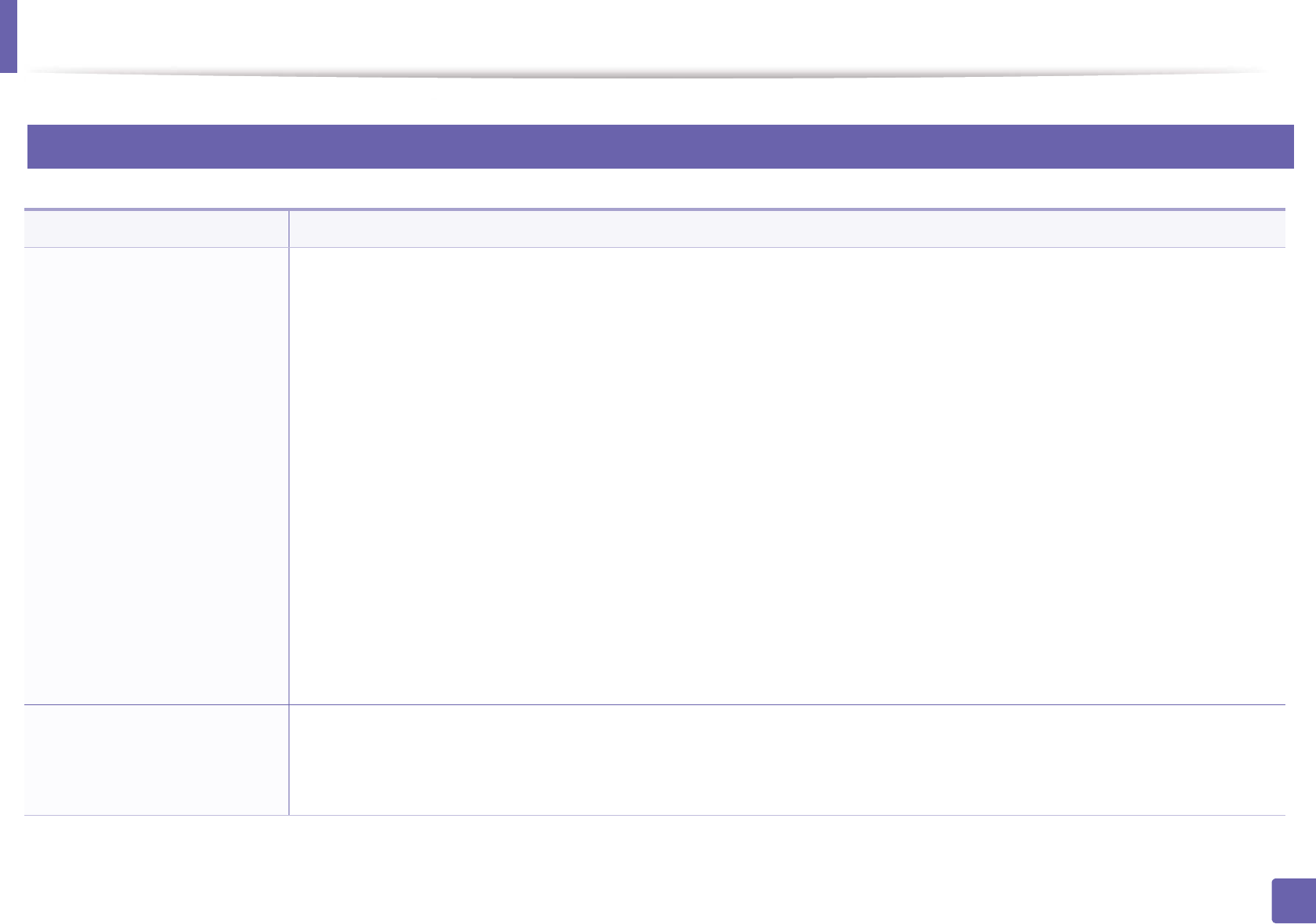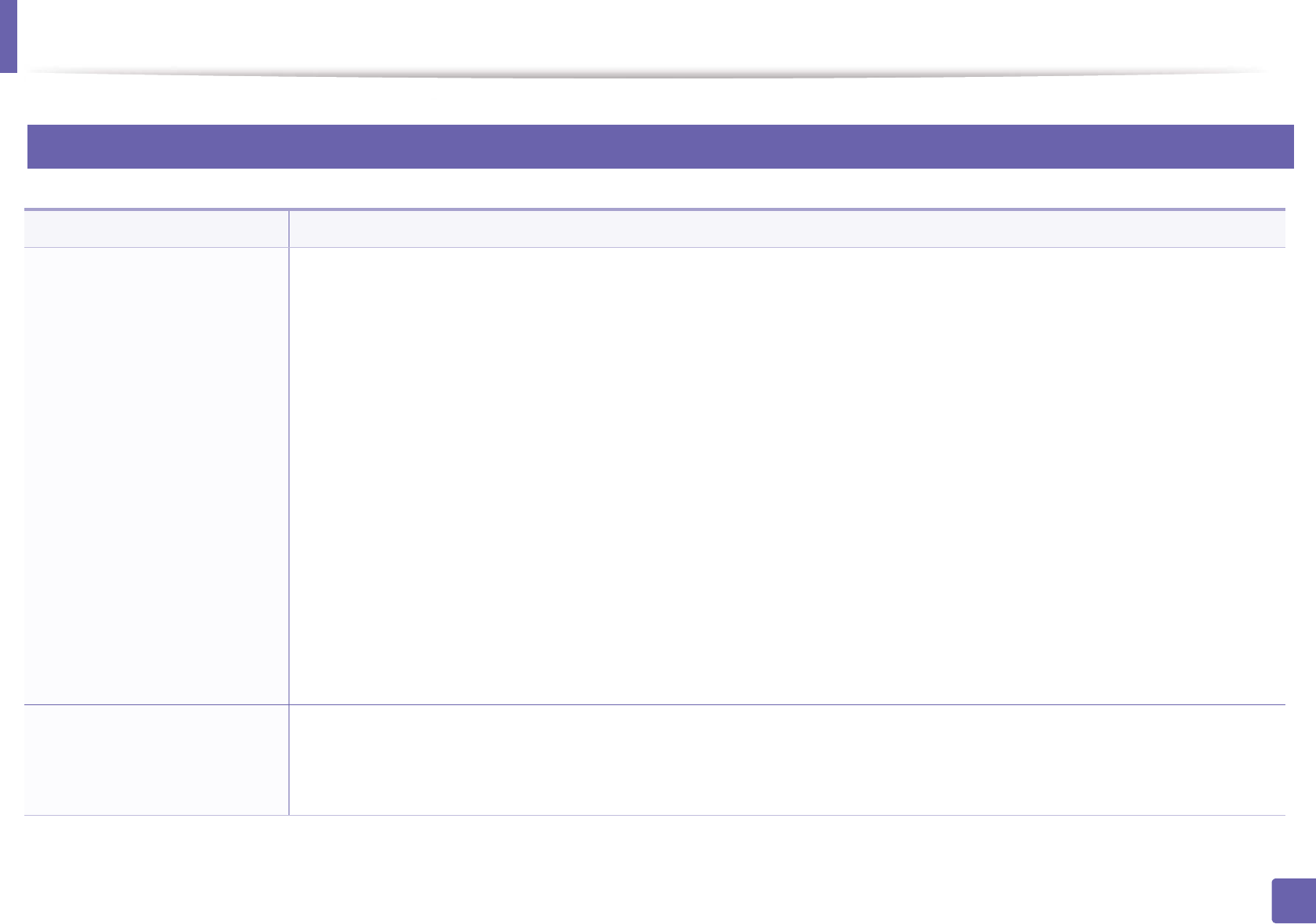
Operating system problems
184
5. Troubleshooting
3
Common Linux problems
Condition Suggested solutions
The machine does not print. • Check if the printer driver is installed in your system. Open Unified Driver Configurator and switch to the Printers tab in Printers
configuration window to look at the list of available machines. Make sure that your machine is displayed on the list. If not, open
Add new printer wizard to set up your device.
• Check if the machine is started. Open Printers configuration and select your machine on the printers list. Look at the description
in the Selected printer pane. If its status contains Stopped string, press the Start button. After that normal operation of the
machine should be restored. The “stopped” status might be activated when some problems in printing occur. For instance, this
could be an attempt to print a document when the port is claimed by a scanning application.
• Ensure the port is not busy. Since functional components of machine (printer and scanner) share the same I/O interface (port), the
situation of simultaneous access of different user applications to the same port is possible. To avoid possible conflicts, only one of
them at a time is allowed to gain control over the device. The other user will encounter “device busy” response. You should open
ports configuration and select the port assigned to your machine. In the Selected port pane you can see if the port is occupied
by some other application. If this is the case, you should either wait for completion of the current job or press the Release port
button, if you are sure that the present application is not functioning properly.
• Check if your application has special print option such as “-oraw”. If “-oraw” is specified in the command line parameter, then
remove it to print properly. For Gimp front-end, select “print” -> “Setup printer” and edit command line parameter in the
command item.
• The CUPS (Common UNIXPrinting System) version distributed with SuSE Linux 9.2 (cups-1.1.21) has a problem with ipp (Internet
Printing Protocol) printing.Use the socket printing instead of ipp or install a later version of CUPS (cups-1.1.22 or higher).
Some color images come out all
black.
This is a known bug in Ghostscript (until GNU Ghostscript version 7.05) when the base color space of the document is indexed color
space and it is converted through CIE color space. Because Postscript uses CIE color space for Color Matching System, you should
upgrade Ghostscript on your system to at least GNU Ghostscript version 7.06 or later. You can find recent Ghostscript versions at
www.ghostscript.com.