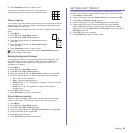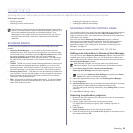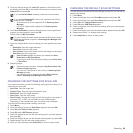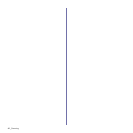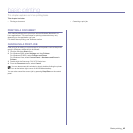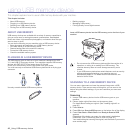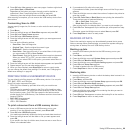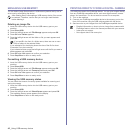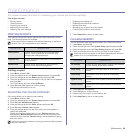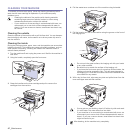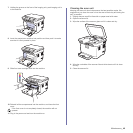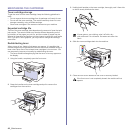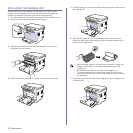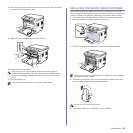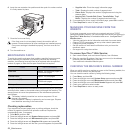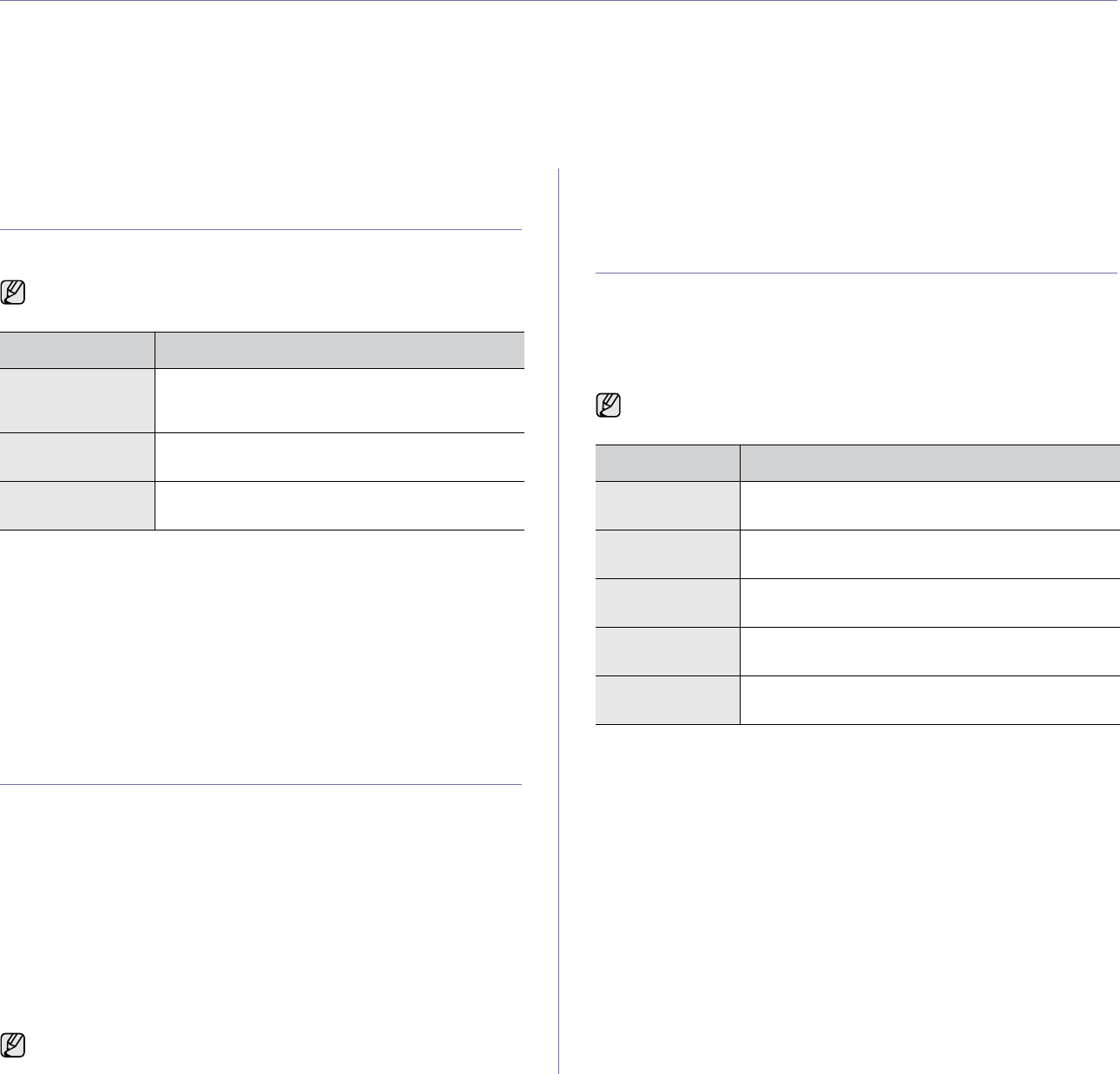
Maintenance_46
maintenance
This chapter provides information for maintaining your machine and the toner cartridge.
This chapter includes:
• Printing reports
• Clearing memory
• Cleaning your machine
• Maintaining the cartridge
• Replacing the toner cartridge
• Replacing the imaging unit
• Replacing the waste toner container
• Maintenance parts
• Managing your machine from the website
• Checking the machine’s serial number
PRINTING REPORTS
Your machine can provide various reports with useful information you will
need. The following reports are available:
Printing a report
1. Press Menu, and then OK.
2. Press the left/right arrow until System Setup appears and press OK.
3. Press the left/right arrow until Report appears and press OK.
4. Press the left/right arrow until the report or list you want to print appears
and press OK.
To print all reports and lists, select All Report.
5. Press OK when Yes appears to confirm printing.
The selected information prints out.
ADJUSTING THE COLOR CONTRAST
Color menu allows you to adjust the color setting.
1. Press Menu, and then OK.
2. Press the left/right arrow until System Setup appears and press OK.
3. Press OK when Maintenance appears.
4. Press the left/right arrow until Color appears and press OK.
5. Press OK when Custom Color appears.
6. Press the left/right arrow until the color menu you want appears on
display and press OK.
Allows you to adjust contrast color by color. Default optimizes color
automatically. Manual Adjust allows you to manually adjust the color
contrast for each cartridge. Default setting is recommended for getting
best color quality.
7. Press Stop/Clear to return to ready mode.
CLEARING MEMORY
You can selectively clear information stored in your machine’s memory.
1. Press Menu, and then OK.
2. Press the left/right arrow until System Setup appears and press OK.
3. Press the left/right arrow until Clear Setting appears and press OK.
4. Press the left/right arrow until the item you want to clear appears.
5. Press OK when Yes appears.
6. Press OK again to confirm clearing.
7. Repeat steps 3 through 5 to clear another item.
8. Press Stop/Clear to return to ready mode.
Some reports may not appear in the display depending on options or
models. If so, it is not applicable to your machine.
REPORT/LIST DESCRIPTION
Configuration This list shows the status of the user-selectable
options. You may print this list to confirm your
changes after changing settings.
Supplies Info This list shows the current status of consumables
in your machine.
Network Info. This list shows information on your machine’s
network connection and configuration.
If you have moved the machine, it is strongly recommended to operate
this menu manually.
Some menus may not appear in the display depending on options or
models. If so, it is not applicable to your machine.
OPTIONS DESCRIPTION
All Settings Clears all of the data stored in memory and resets all
of your settings to the factory default.
Copy Setup Restores all of the copy options to the factory
default.
Scan Setup Restores all of the scan options to the factory
default.
System Setup Restores all of the system options to the factory
default.
Network Setup Restores all of the network options to the factory
default.