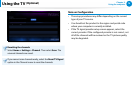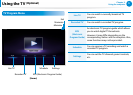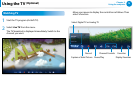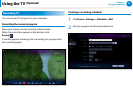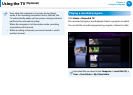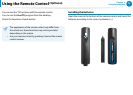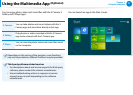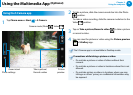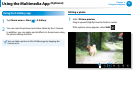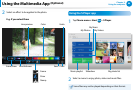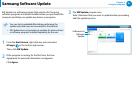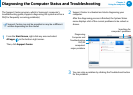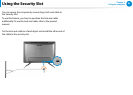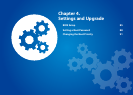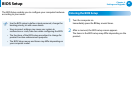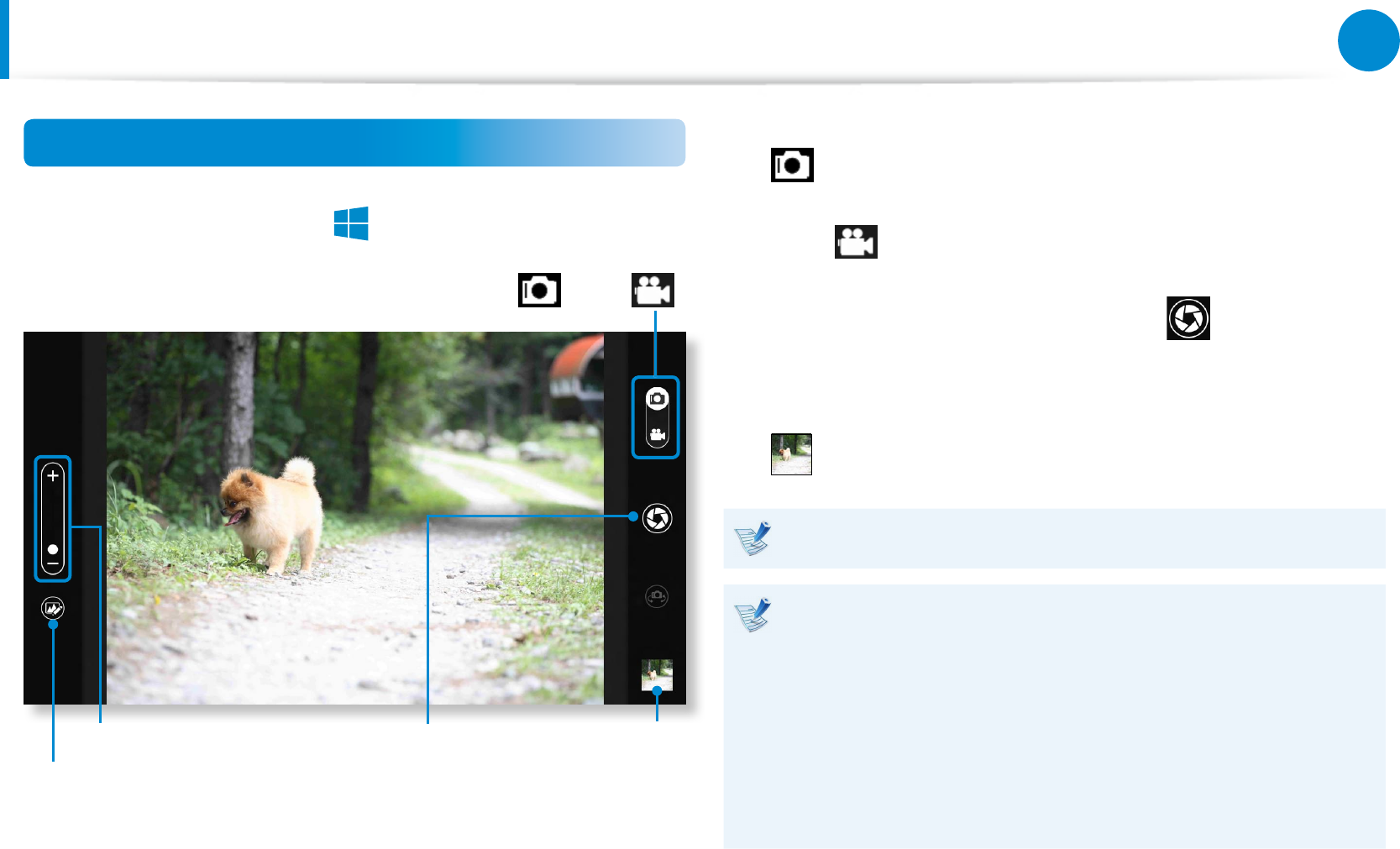
78
Chapter 3.
Using the computer
Using the Multimedia App
(Optional)
Using the S Camera app
1
Tap Charm menu > Start
검색
공유
시작
장치
설정
> S Camera.
Zoom in/out
Camera mode (Photo
, Video )
Picture
preview
Take a picture/
Record a video
Photo settings
2
To take a picture, slide the camera mode bar into the Photo
position.
To make a video recording, slide the camera mode bar to the
Video position.
3
Tap on Take a picture/Record a video to take a picture
or record a video.
4
You can view the picture or video using the Picture preview
or S Gallery app.
The S Camera app is not available in Desktop mode.
Precautions while taking a picture or video
Do not take a picture or video of others without their •
consent.
Do not take a picture or video in locations where this is not •
allowed.
Do not take picture or videos in locations where you may •
infringe on others’ privacy or condential information may
be exposed.