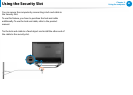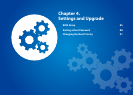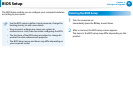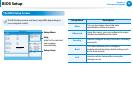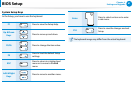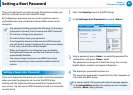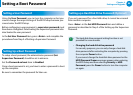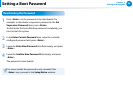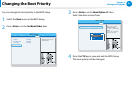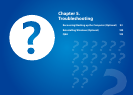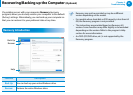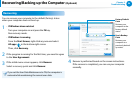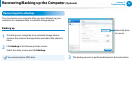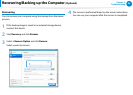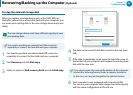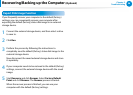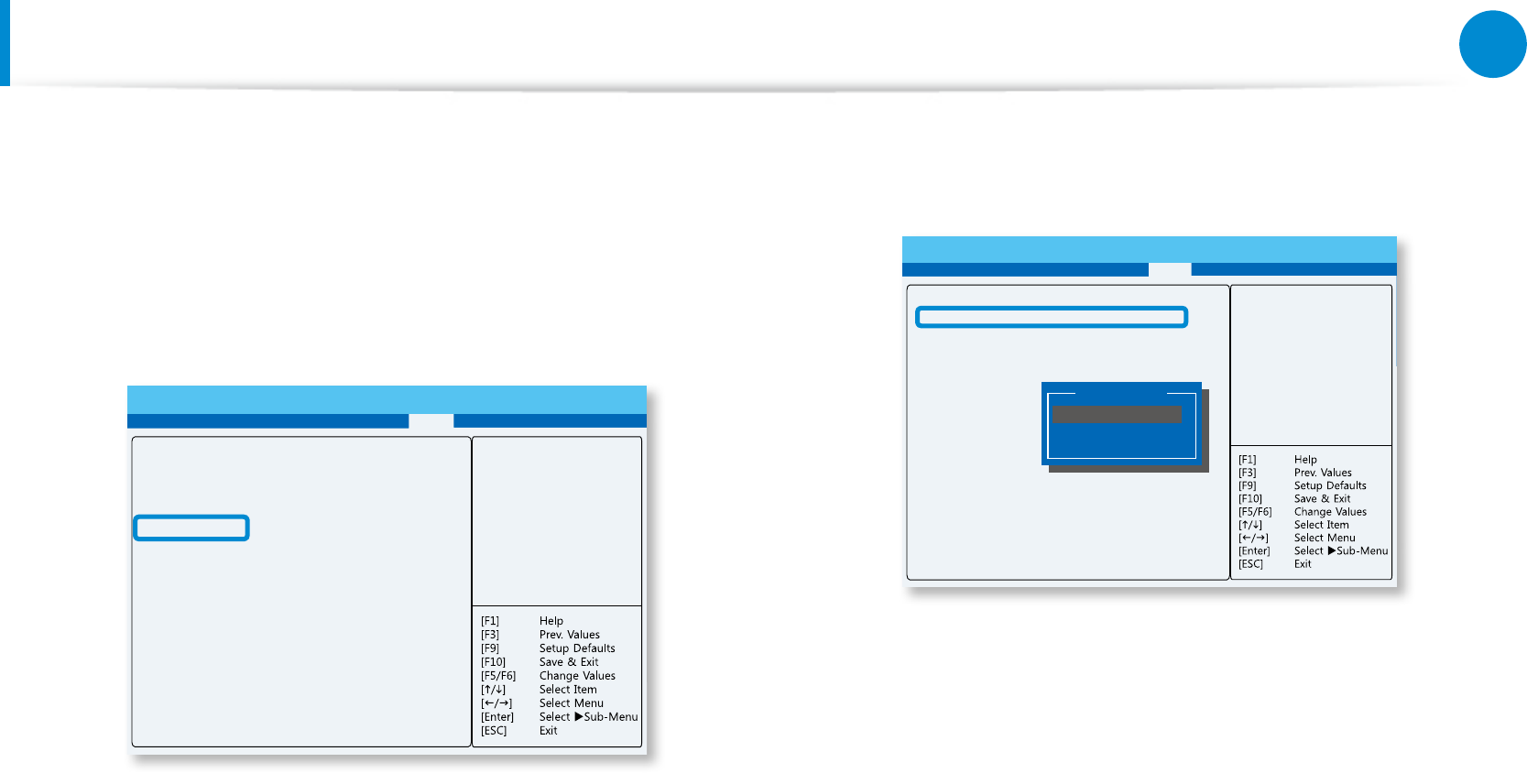
90
91
Chapter 4.
Settings and Upgrade
Changing the Boot Priority
You can change the boot priority in the BIOS Setup.
1
Select the Boot menu in the BIOS Setup.
2
Press <Enter> on the Set Boot Order item.
BIOS Setup
Main Advanced Security Boot Exit
Select boot priority of
boot devices.
Fast Boot
Booting By LAN
Secure Boot
Set Boot Order
[Disabled]
[Disabled]
[Enabled]
ሪ
3
Press <Enter> on the Boot Option #1 item.
Select the drive to boot from.
BIOS Setup
Boot
Boot Option #1 [Windows Boot Manager]
Boot Option #2 [XXXX-XXXX-XXXX]
Keys used to view on
configure devices:
and arrows select
device.
<F6>, <F5> move the
device up or down.
Boot Option #1
Windows Boot Manager
XXXX-XXXX-XXX
Disabled
4
Press the F10 key to save and exit the BIOS Setup.
The boot priority will be changed.