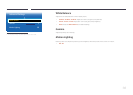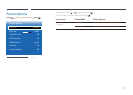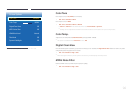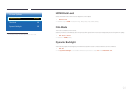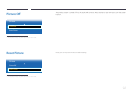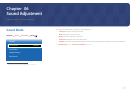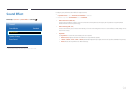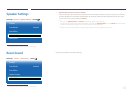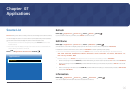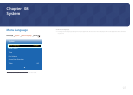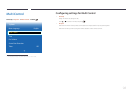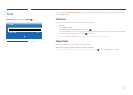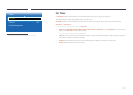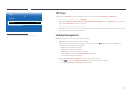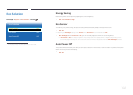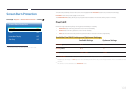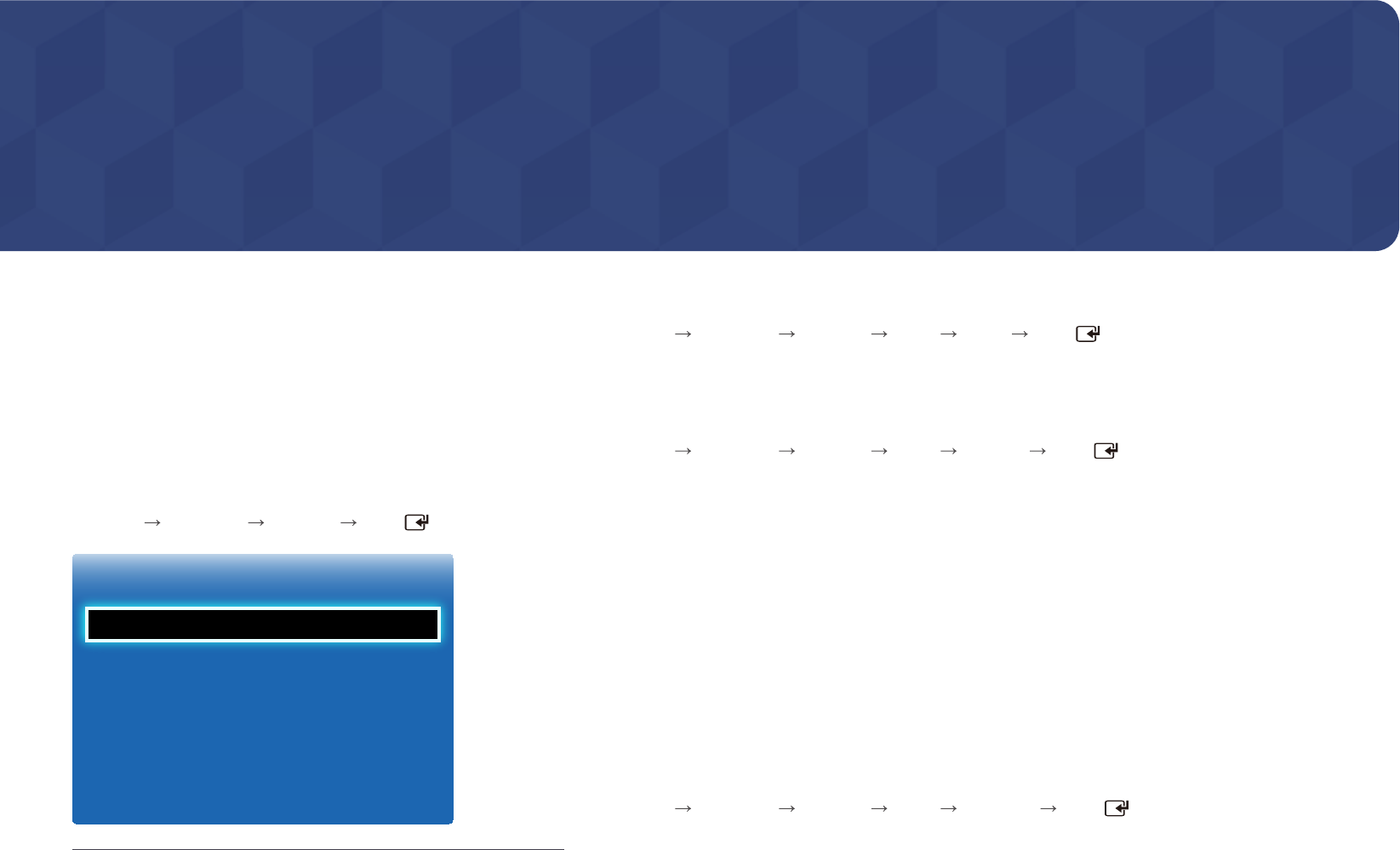
96
Applications
Chapter 07
Source List
Source allows you to select a variety of sources and change source device names.
You can display the screen of a source device connected to the product. Select a
source from Source List to display the screen of the selected source.
―
The input source can also be changed by using the SOURCE button on the
remote control.
―
The screen may not display correctly if an incorrect source is selected for the
source device you want to convert to.
MENU
m : T
Applications Source List ENTER
Applications
Source List
-
The displayed image may differ depending on the model.
Refresh
MENU
m : T
Applications Source List TOOLS Refresh ENTER
If you cannot find a device you want, select Refresh to refresh the list.
Edit Name
MENU
m : T
Applications Source List TOOLS Edit Name ENTER
Sometimes the screen will not display properly unless the name of a source device is specified in Edit Name.
In addition, it is best to rename the source device in Edit Name to obtain optimal picture quality.
―
The list can include the following source devices. Source devices on the list differ depending on the selected source.
VCR / DVD / Cable STB / Satellite STB / PVR STB / AV Receiver / Game / Camcorder / PC / DVI PC / DVI Devices / TV /
IPTV / Blu-ray / HD DVD / DMA
―
Available settings in the Picture menu depend on the current source and settings made in Edit Name.
•
When connecting a PC to the HDMI IN port with HDMI cable, you should set the product to PC mode under Edit Name.
•
When connecting a PC to the HDMI IN port with HDMI to DVI cable, you should set the product to DVI PC mode under
Edit Name.
•
When connecting an AV devices to the HDMI IN port with HDMI to DVI cable, you should set the product to DVI Devices
mode under Edit Name.
Information
MENU
m : T
Applications Source List TOOLS Information ENTER
You can see detailed information about the selected external device.