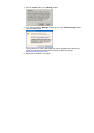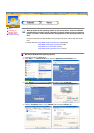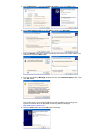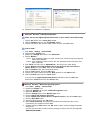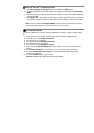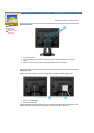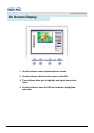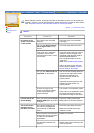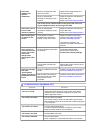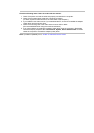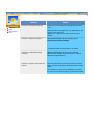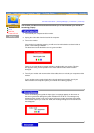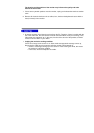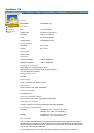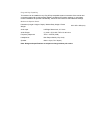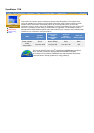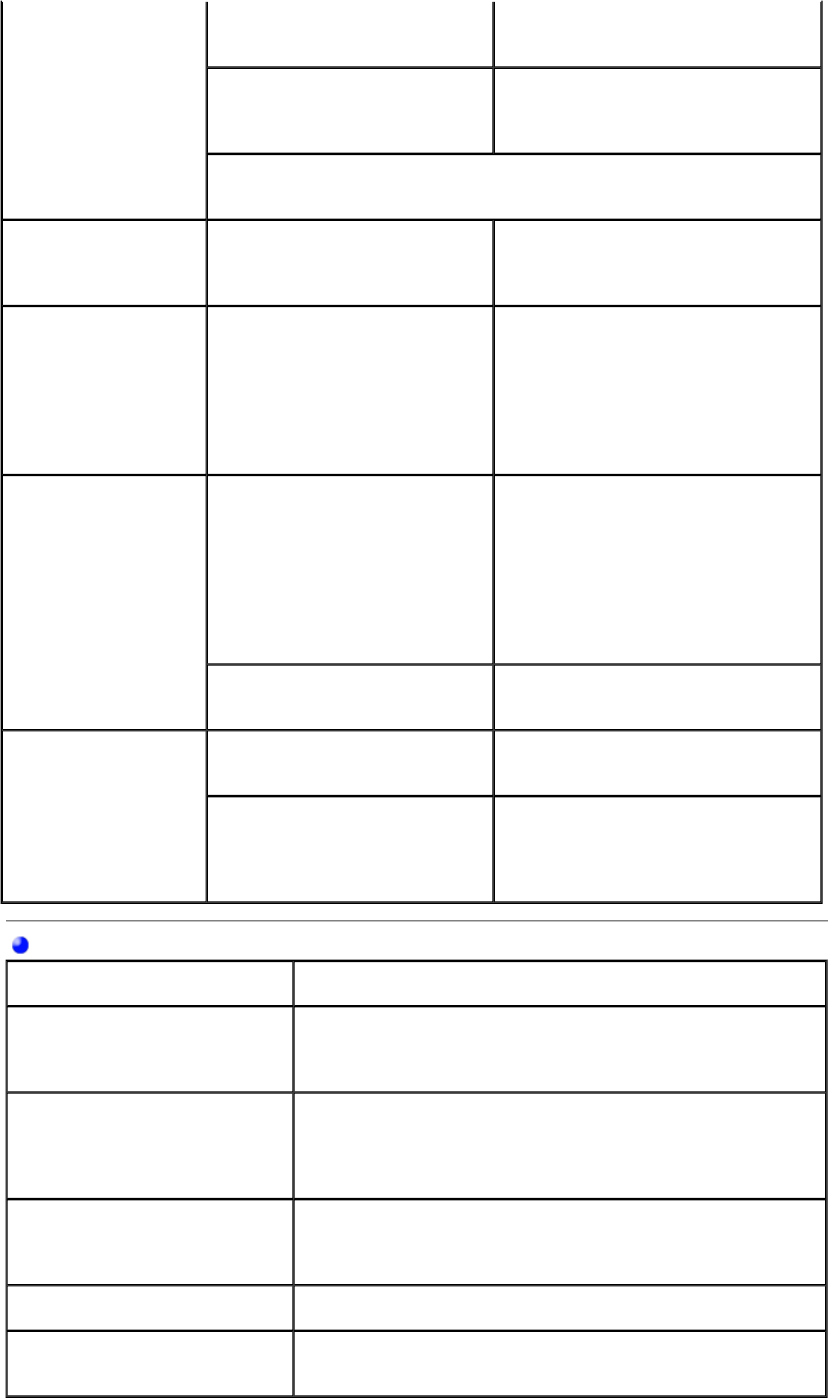
The screen
suddenly has
become
unbalanced.
Have you changed the video
card or the driver?
Adjust screen image position and
size using the OSD.
Have you adjusted the
resolution or frequency to the
monitor?
Adjust the resolution and frequency
at the video card.
(Refer to the Preset Display Modes).
The screen can be unbalanced due to the cycle of the video card
signals. Readjust Position by referring to the OSD.
The screen is out of
focus or OSD
cannot be adjusted.
Have you adjusted the
resolution or frequency on the
monitor?
Adjust the resolution and frequency
of the video card.
(Refer to the Preset Display Modes).
LED is blinking but
no images on the
screen.
Is the frequency properly
adjusted when checking the
Display Timing on the menu?
Adjust the frequency properly by
referring to the video card manual
and the Preset Display Modes.
(The maximum frequency per
resolution may differ from product to
product.)
There are only 16
colors shown on the
screen. The screen
colors have
changed after
changing the video
card.
Have the Windows colors been
set properly?
For Windows ME/XP/2000:
Set the colors properly at the
Control Panel
,
Display
,
Settings
.
Has the video card been set
properly?
Set the video card by referring to the
video card manual.
There is a message
that reads
"Unrecognized
monitor, Plug & Play
(VESA DDC) monitor
found".
Have you installed the monitor
driver?
Install the monitor driver according to
the Driver Installation Instructions.
See the video card manual to
see if the Plug & Play (VESA
DDC) function can be
supported.
Install the monitor driver according to
the Driver Installation Instructions.
For Multimedia model
Symptom Solutions
There is no sound.
Connect the stereo input jack of the monitor to the stereo
output jack of the computer thoroughly by using the voice
cable or adjust the volume.
The sound is too weak.
Turn the volume up to MAX.
If the sound is still too weak even after setting the volume on
MAX, adjust the volume of the sound card or software program
in your computer.
The sound is too sharp.
Turn the volume slightly down.
If using an extensive microphone, adjust the volume while
keeping a certain distance from the speaker.
The sound is too thick.
Re-adjust Bass and Treble.
The sound is distorted
Turn the volume down.
Place a magazine or a pad under the stand of your monitor.
(SyncMaster 191T)