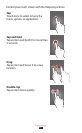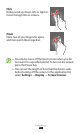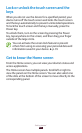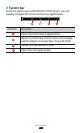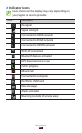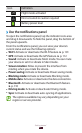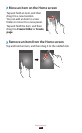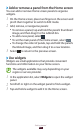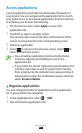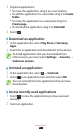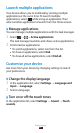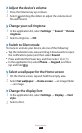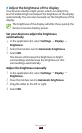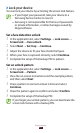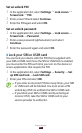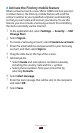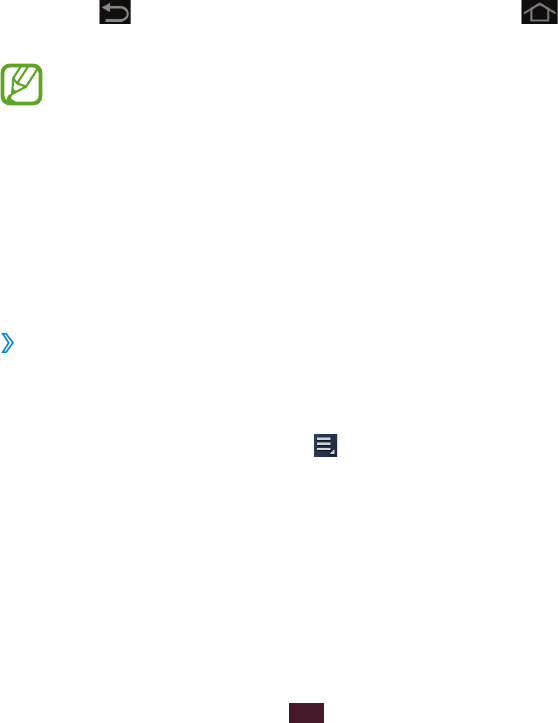
30
Getting started
Access applications
Launch applications and take full advantage of features on
your device. You can reorganise the application list to match
your preferences, or download applications from the Internet
to enhance your device’s functionality.
1
On the Home screen, select Apps to access the
application list.
2
Scroll left or right to another screen.
You can also select one of the dots at the bottom of the
screen to move directly to the corresponding screen.
3
Select an application.
4
Select to return to the previous screen. Select to
return to the Home screen.
●
You can add an application shortcut to the Home
screen by tapping and holding an icon in the
application list.
●
If you rotate the device while using some features, the
interface will rotate as well. To prevent the interface
from rotating, tap the indicator icons area and drag it
downwards to open the notifications panel, and then
select Screen rotation.
›
Organise applications
You can change the order of applications in the application
list or group them into categories.
1
In the application list, select
→
Edit.
2
Tap and hold an application icon.