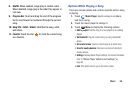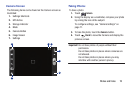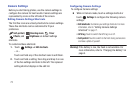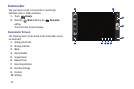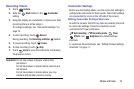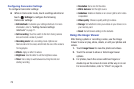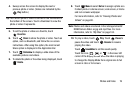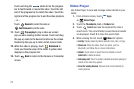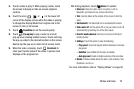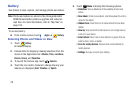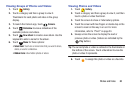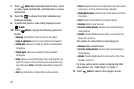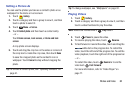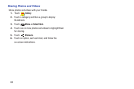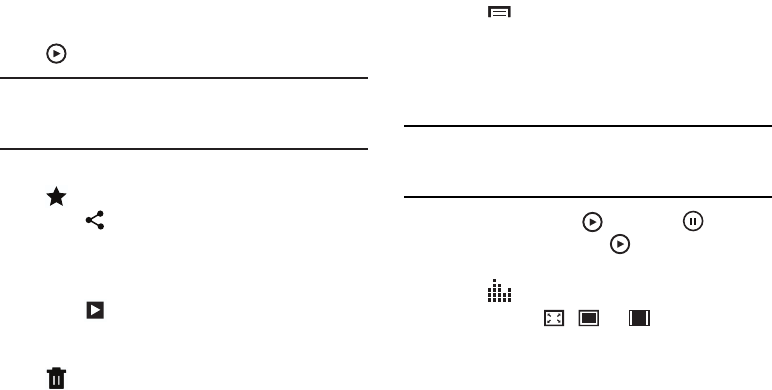
Photos and Video 76
4. Sweep across the screen to display the next or
previous photo or video. (Videos are indicated by the
Play
button.)
Tip:
The current photo or video is outlined in the thumbnails at
the bottom of the screen. Touch a thumbnail to view the
photo or video it represents.
5. To set the photo or video as a favorite, touch
Favorites
.
6. Touch
Share
to share the photo or video. Touch an
option, such as Bluetooth, and follow the on-screen
instructions. After using this option, the most recent
Share option is displayed in the Application Bar.
7. Touch
Slideshow
to display a slide show of the
available pictures and videos.
8. To delete the photo or the video being displayed, touch
Delete
.
9. Touch
Menu
to select
Set as
to assign a photo as a
Contact photo or a Home screen, Lock screen, or Home
and lock screens wallpaper.
For more information, refer to “Viewing Photos and
Videos” on page 80.
Note:
Photos and videos are stored in the /storage/sdcard0/
DCIM/Camera folder as jpg and mp4 files. For more
information, refer to “My Files” on page 104.
10. To play a video, touch
Play
. Touch
Pause
to
pause the video and touch
Resume
to resume
playing the video.
Touch
SoundAlive
to set the sound quality.
Touch the icon ( , , or ) in the lower left
corner of the display screen while the video is playing
to change the Display Mode from original size to full
screen in ratio or full screen.