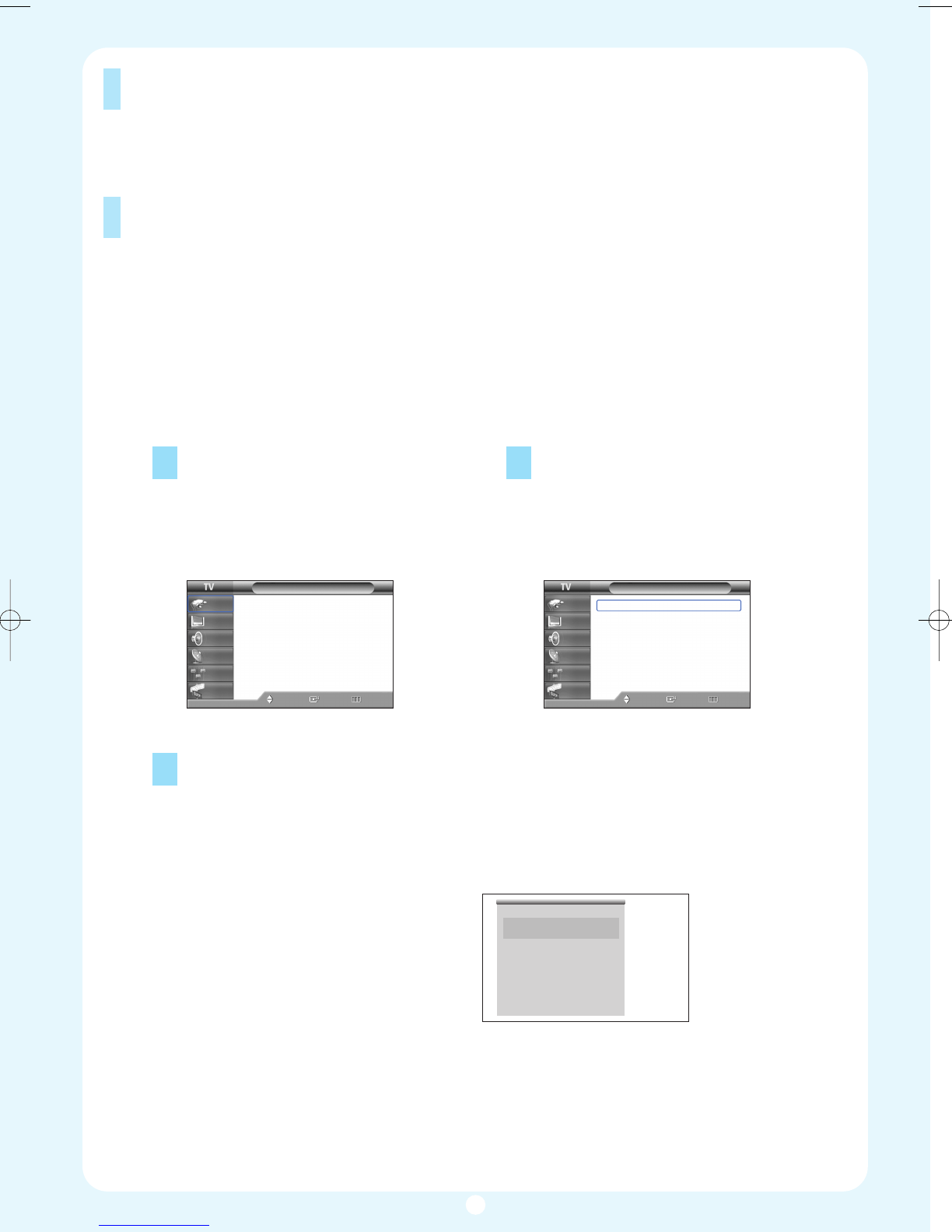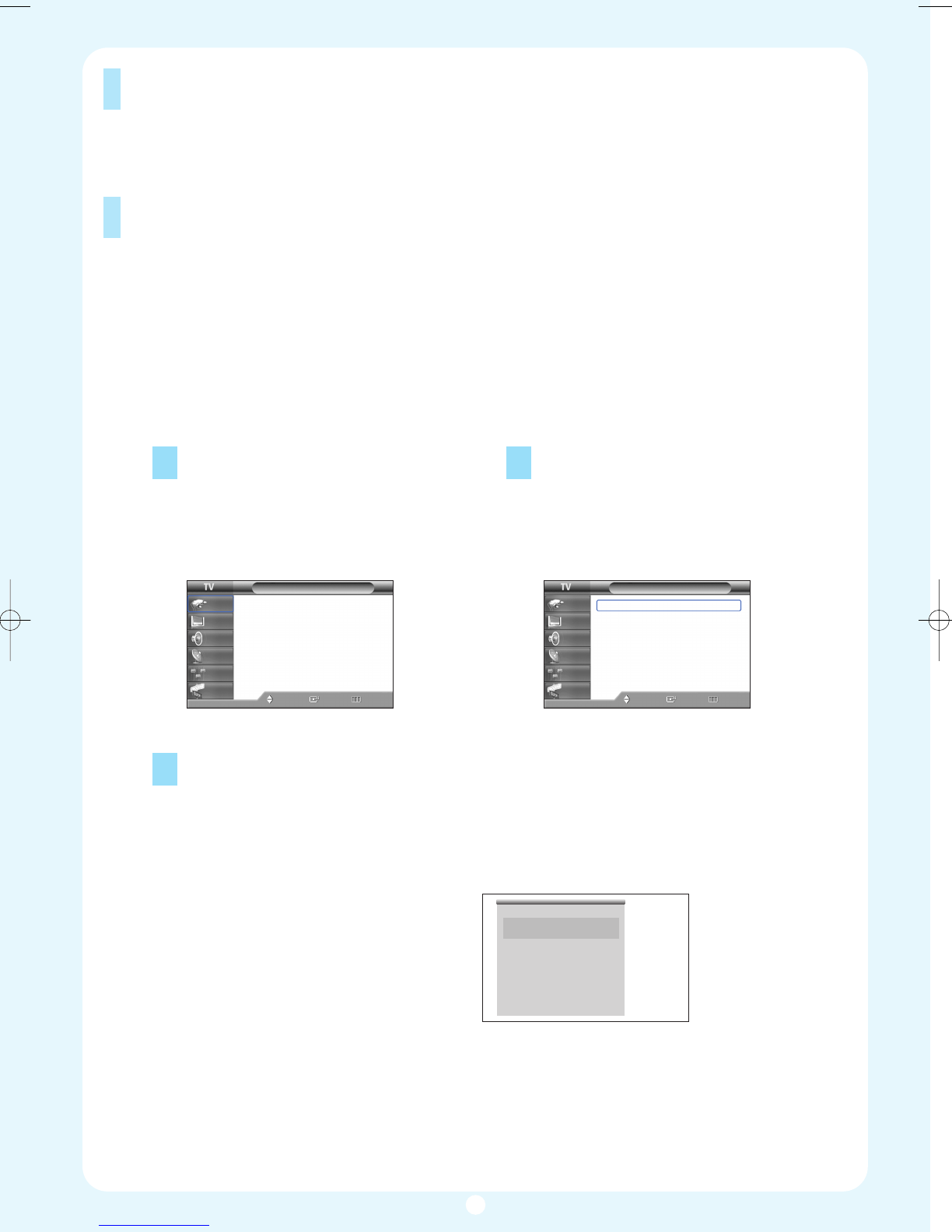
Turning the TV On and Off
Press the POWER button on the remote control.
You can also use the POWER button on the front panel.
Viewing the Menus and On-Screen Displays
The on-screen menu system allows you to control the settings of your TV. Access the on-
screen menu system by pressing the Menu button on the remote control. Once the on-
screen menu appears, use the
…/†/œ/√/ENTER buttons on your remote control to select
menu items and make adjustments. You can also view the on-screen menu system and
make some adjustments using the TV’s side panel buttons.
10
Viewing the Menus
Before your television can begin memorizing the available channels, you must specify the type of
signal source that is connected to the TV (i.e., an antenna or cable system).
Viewing the Display
Press the INFO button on the remote control.
The TV displays the current channel, the sta-
tus of certain picture and sound settings and
the current time.
The information displayed varies according to
the selected source.
CABLE 3
Picture Mode
Sound Mode
MTS
Caption
V-Chip
No Time Information
Standard
Custom
Stereo
Off
Off
1
Press the MENU button.
The main menu is displayed.
There are six menu groups: “Input”,
“Picture”, “Sound”, “Channel”, “Setup”,
and “Guide”.
2
Press the … or † button to select an item
you want in the menu.
Press the
œ, √ or ENTER button to dis-
play, change, or use the selected items.
Use the ENTER button to enter items in
the menu.
3
Press the EXIt button to exit.
Picture
Mode : Standard
√
Color Tone : Warm1
√
Size : 16:9
√
Digital NR : On
√
DNIe : On
√
My Color Control
√
▼ More
Move Enter Return
Input
Picture
Sound
Channel
Setup
Guide
Input
Source List : TV
√
Edit Name
√
Anynet
Move Enter Exit
Input
Picture
Sound
Channel
Setup
Guide
BP68-00429A-01Eng 11/18/04 9:04 AM Page 10
Downloaded from www.Manualslib.com manuals search engine