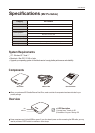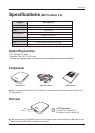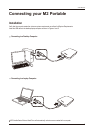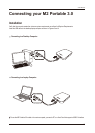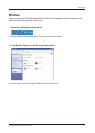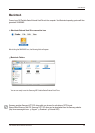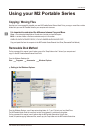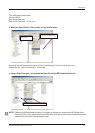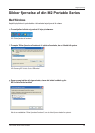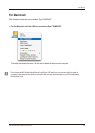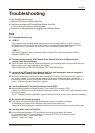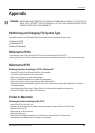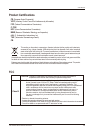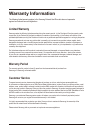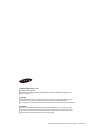Appendix
WARNING
– PARTITIONING AND FORMATTING YOUR DRIVE WILL PERMANENTLY ERASE ALL THE FILES ON THE
DRIVE. DO NOT ATTEMPT TO DO THIS UNLESS ALL OF YOUR FILES HAVE BEEN BACKED UP AND
CHECKED FOR RELIABILITY AND READABILITY.
Reformat to FAT32
Reformat to NTFS
Reformat in Macintosh
Partitioning and Changing File System Type
It’s possible to partition your M2 Portable Series External Hard Drive and change the file system type.
Reformat to FAT32
- Use Samsung Format Utility to format your
M2 Portable Series
External Hard Drive to FAT32.
(Samsung Format Utility is a Windows application and is available for downloaded from Samsung’s online Customer Support page.)
Reformat to NTFS
Format in Macintosh
Following describes formatting to NTFS in Windows XP:
- Connect
M2 Portable Series
External Hard Drive to the computer.
- Click “Start” from the lower left corner of your screen.
- Right-click “My Computer” and then select “Manage.”
- From the “Computer Management” tool, select “Disk Management.”
- Right-click the drive you wish to format and then select “Delete Partition.”
- Once drive partition has been deleted, right-click the drive you wish to format and then select “New Partition” as shown
in the diagram below.
- From Create Partition Wizard, select “Primary Partition” and then enter the desired size of the partition.
- From the “File System” menu, select “NTFS” and format
Following describes formatting in Mac OS X:
- Launch Mac OS X’s “Disk Utility” tool.
- Open the main drive folder from the desktop. Open the “Applications” folder and then the “Utilities” folder.
- Select the “Disk Utility” file.
- Select the drive you wish to reformat.
- Select the “Erase” menu.
- Select “Mac OS Extended (Journaled)” from “Volume Format” menu and then Click “Erase” button
- Once formatting is complete, the drive will appear on your desktop.
User Manual
M2 Portable Series External Hard Drive
18