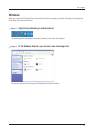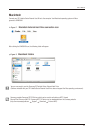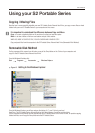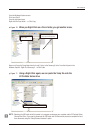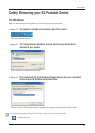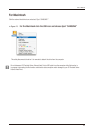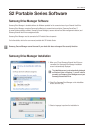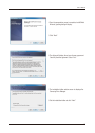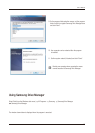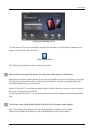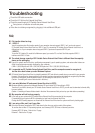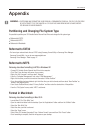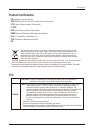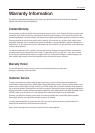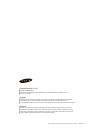Appendix
User’s Manual
22
Reformat to FAT32
Reformat to NTFS
Reformat in Macintosh
WARNING – PARTITIONING AND FORMATTING YOUR DRIVE WILL PERMANENTLY ERASE ALL THE FILES ON THE DRIVE.
DO NOT ATTEMPT TO DO THIS UNLESS ALL OF YOUR FILES HAVE BEEN BACKED UP AND CHECKED
FOR RELIABILITY AND READABILITY.
Partitioning and Changing File System Type
Reformat to FAT32
- Re-format your external hard drive as FAT32 using Samsung Format Utility or Samsung Drive Manager.
Samsung Format Utility : log on to www.samsunghdd.com
Samsung Drive Manager : Refer to page 17.
It’s possible to partition your S2 Portable Series External Hard Drive and change the file system type.
S2 Portable Series External Hard Drive
Reformat to NTFS
Following describes formatting to NTFS in Windows XP:
- Connect S2 Portable Series External Hard Drive to the computer.
- Click “Start” from the lower left corner of your screen.
- Right-click “My Computer” and then select “Manage.”
- From the “Computer Management” tool, select “Disk Management.”
- Right-click the drive you wish to format and then select “Delete Partition.”
- Once drive partition has been deleted, right-click the drive you wish to format and then select “New Partition” as
shown in the diagram below.
- From Create Partition Wizard, select “Primary Partition” and then enter the desired size of the partition.
- From the “File System” menu, select “NTFS” and format.
Format in Macintosh
Following describes formatting in Mac OS X:
- Launch Mac OS X’s “Disk Utility” tool.
- Open the main drive folder from the desktop. Open the “Applications” folder and then the “Utilities” folder.
- Select the “Disk Utility” file.
- Select the drive you wish to reformat.
- Select the “Erase” menu.
- Select “Mac OS Extended (Journaled)” from “Volume Format” menu and then Click “Erase” button
- Once formatting is complete, the drive will appear on your desktop.