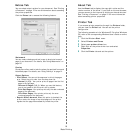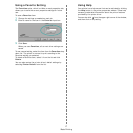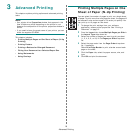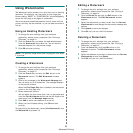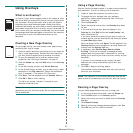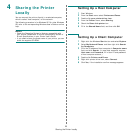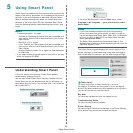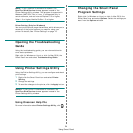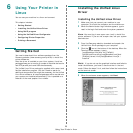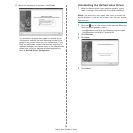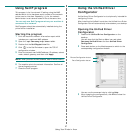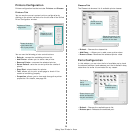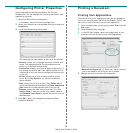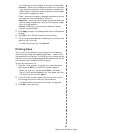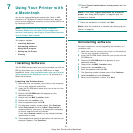Using Smart Panel
24
N
OTE
:
If your machine is connected a network, the
SyncThru Web Service
window appears instead of the
Printer Settings Utility window. This program is supported in
Windows, MAC OS X. But in Linux, it is supported only in
certain software, such as Internet Explorer 5.5 or higher,
Safari 1.3 or higher, Mozilla FireFox 1.5 or higher.
Driver Setting
(Only for Windows)
You can use the printer properties window, which allows you to
access all of the printer options you need for using your
printer.
For details,
See “Printer Settings” on page 13.
Opening the Troubleshooting
Guide
Using the troubleshooting guide, you can view solutions for
error status problems.
Right-click (in Windows or Linux) or click (in Mac OS X) the
Smart Panel icon and select
Troubleshooting Guide
.
Using Printer Settings Utility
Using the Printer Settings Utility, you can configure and check
print settings.
1
Right-click the Smart Panel icon and select
Printer
Setting
.
2
Change the settings.
3
To send the changes to the printer, click the
Apply
button.
N
OTES
:
If your printer is connected to a network, the
SyncThru Web Service
window appears instead of the
Printer Settings Utility window.
Using Onscreen Help File
For more information about
Printer Settings Utility
, click .
Changing the Smart Panel
Program Settings
Right-click (in Windows or Linux) or click (in Mac OS X) the
Smart Panel icon and select
Options
. Select the settings you
want from the
Options
window.