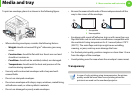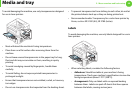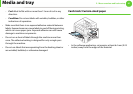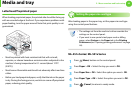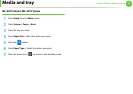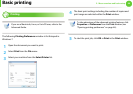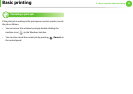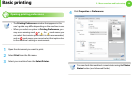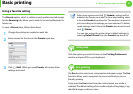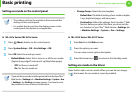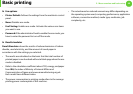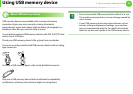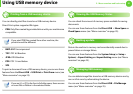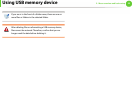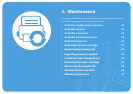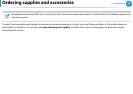Basic printing
47
2. Menu overview and basic setup
Using a favorite setting
The Presets option, which is visible on each preferences tab except
for the Samsung tab, allows you to save the current preferences for
future use.
To save a Presets item, follow these steps:
1
Change the settings as needed on each tab.
2
Enter a name for the item in the Presets input box.
3
Click (Add). When you save Presets, all current driver
settings are saved.
Select more options and click (Update), settings will be
added to the Presets you made. To use a saved setting, select
it from the Presets drop-down list. The machine is now set to
print according to the settings you have selected. To delete
saved settings, select it from the Presets drop-down list and
click (Delete).
You can also restore the printer driver’s default settings by
selecting Default Preset from the Presets drop-down list.
15
Using help
Click the option you want to know on the Printing Preferences
window and press F1 on your keyboard.
16
Eco printing
The Eco function cuts toner consumption and paper usage. The Eco
function allows you to save print resources and lead you to eco-
friendly printing.
If you press the Eco button from the control panel, eco mode is
enabled. The default setting of eco mode is duplex (long edge), 2-up,
skip blank pages, and toner save.