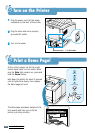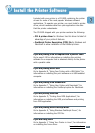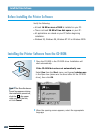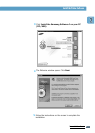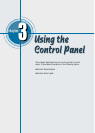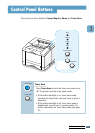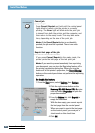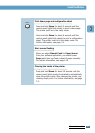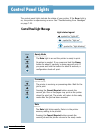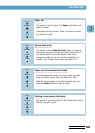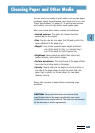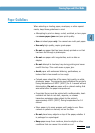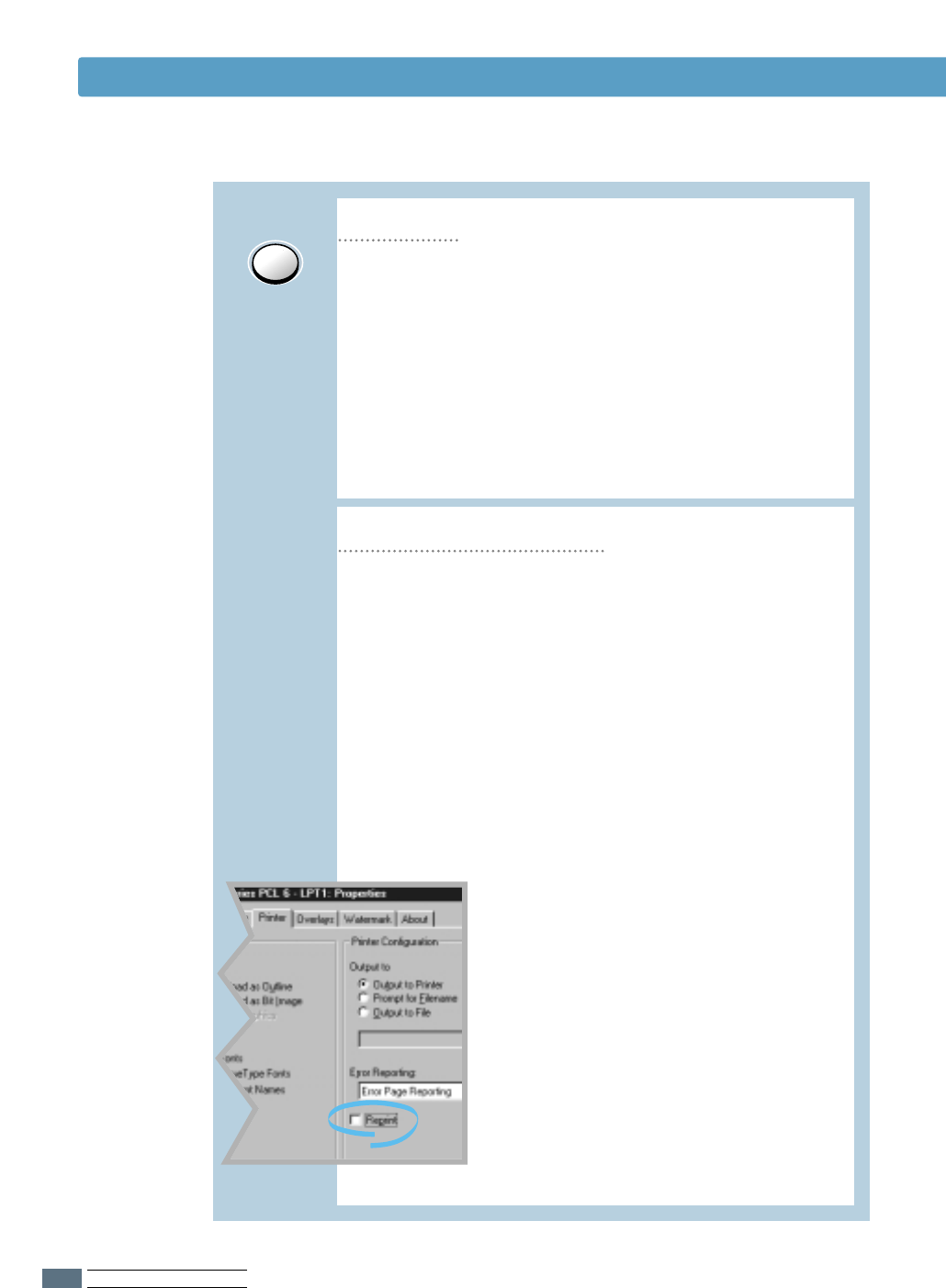
U
SING THE CONTROL PANEL
3.2
Control Panel Buttons
Cancel/Reprint
Reprint last page of the job
Press Cancel/Reprint and hold until the control panel
lights blink to cancel a job the printer is currently
printing. The Error light will blink while the print job
is cleared from both the printer and the computer, and
then return to the ready mode. This may take some
time, depending on the size of the print job.
Note: If the Cancel/Reprint button is accidentally
pushed, the job must be reprinted. There is no undo
function.
If you press Cancel/Reprint in the ready mode, the
printer prints the last page of the last print job.
Note: If you want to prevent somebody from reprinting
your document, you can turn the Reprinting feature off in
the printer’s properties dialog box. When you turn the
feature off in the printer’s properties, the
CCaanncceell//RReepprriinntt
button on the control panel does not perform the reprinting
operation.
TToo ddiissaabbllee tthhiiss ffeeaattuurree::
1. From the
SSttaarrtt
menu, select
SSeettttiinnggss
then
PPrriinntteerrss
.
Cancel job
2. Click the right mouse button on the
SSaammssuunngg MMLL--66006600 SSeerriieess PPCCLL 66
printer
icon and select
PPrrooppeerrttiieess
to open the
properties window.
3. From the
PPrriinntteerr
tab, click
RReepprriinntt
to
empty the checkbox.
With the box empty, you cannot reprint
the last page from the control panel.
When you want to reprint the last page
on the control panel, you must put a
check mark on this check box.
4. Click
OOKK
.