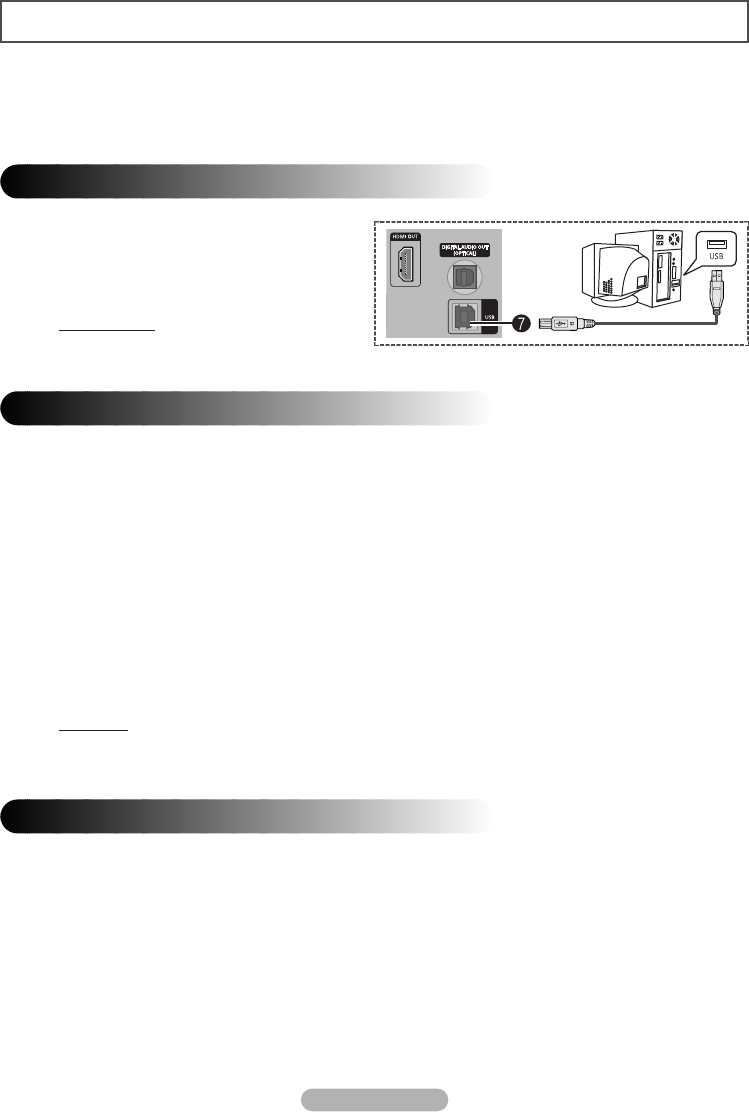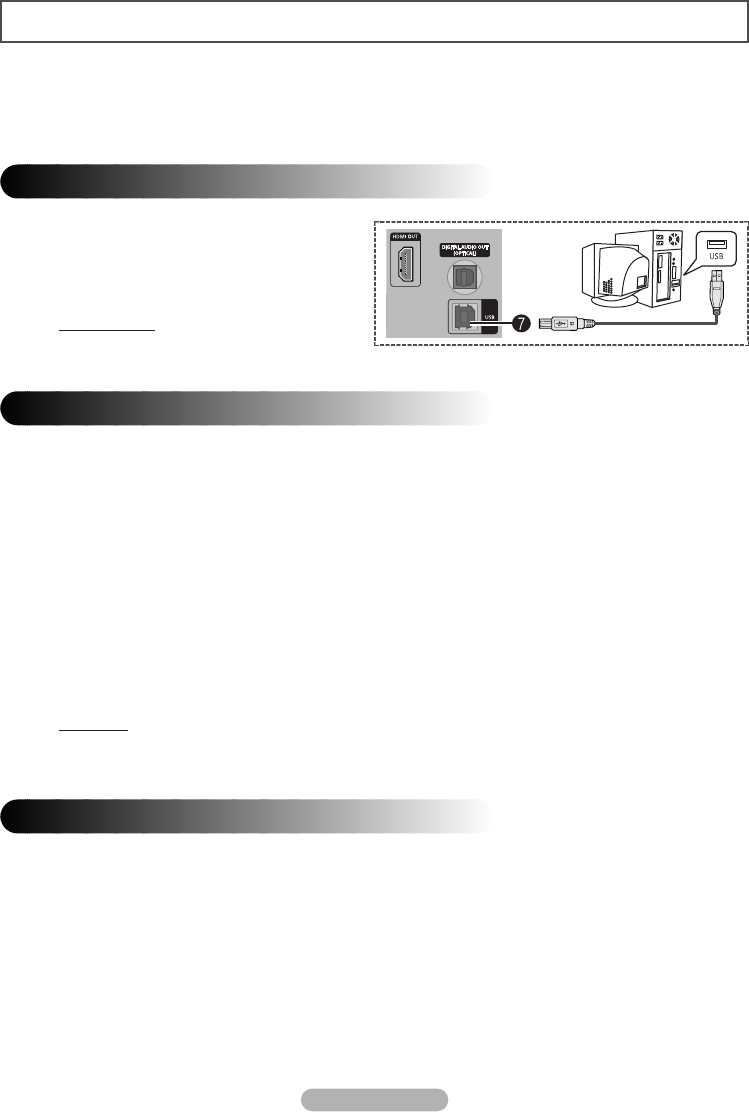
P
1
2
3
4
5
◆
◆
◆
◆
◆
English - 8
Copying of Video Files
Connect the USB cable between the USB (∏) jack
on the MP-80S and USB port of PC to copy the video
files from your PC.
☛
MP-80S is compatible only with
Windows XP.
Connecting to PC
When you are done copying or deleting the video files, it is recommended to safely remove the unit's
HDD.
1 Click the Safely Remove Hardware icon in the notification area of the PC. When the Safely Remove
Hardware window is displayed, select USB Mass Storage Device and click Stop.
2 When the USB Mass Storage Device can be safely removed from the system message is
displayed, remove the USB cable.
3 The unit turns off automatically when the cable is disconnected.
Removing the USB cable from the PC
1 When MP-80S is connected to the PC using USB cable, the unit automatically turns on and appears as an
external HDD to your PC.
2 Once the USB connection is successfully established, the unit is recognized as a local disk (ex. E:, F:, G:).
You may identify the unit's HDD by its volume label "MP-80S".
3 When the unit's HDD is identified on your PC, you may copy or delete the video files in the unit's HDD in the
same manner as you would operate on your PC.
◆
The drive letter of the local disk (e.g. E:, F:, G:, etc.) may differ depending on the computer
configuration.
Transferring Video Files
Connecting MP-80S to PC using USB cable allows you to copy or delete the video file from the MP-80S.
☛
The MP-80S only supports MPEG2 transport stream files distributed by Samsung
Electronics.
☛
Warning:
DO NOT DELETE or MODIFY the "System_Files" folder and its contents in the HDD.
If deleted or modified, the MP-80S may not operate correctly.
MD68-00290A-00Eng 6/28/05 6:37 PM Page 8