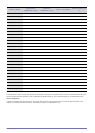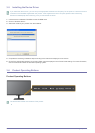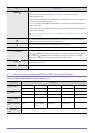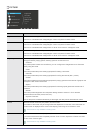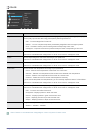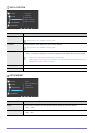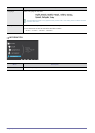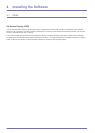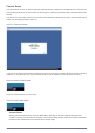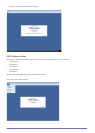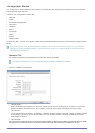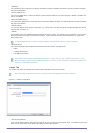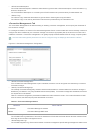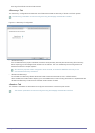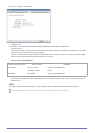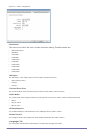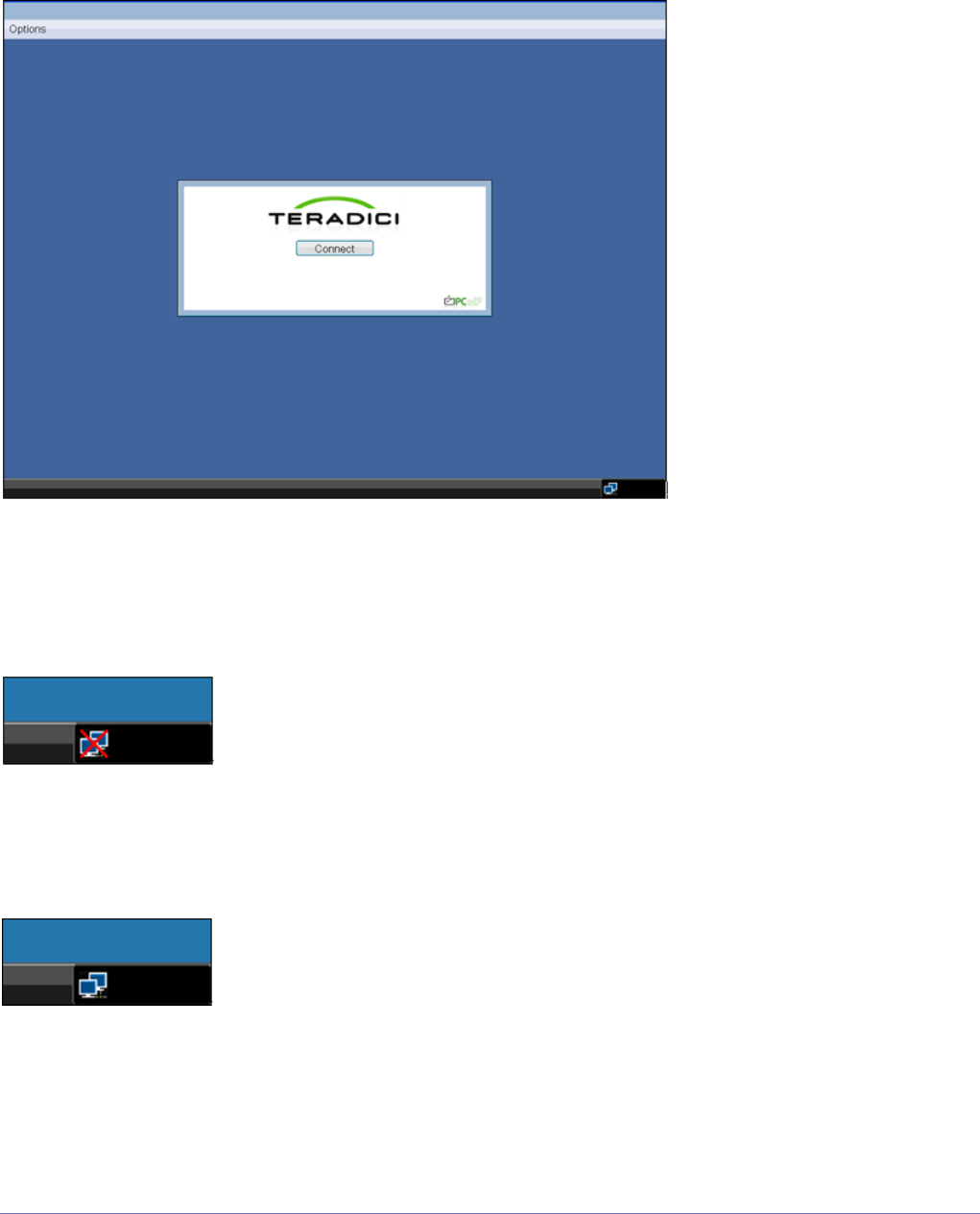
4-1 Installing the Software
Connect Screen
The Connect Screen is shown on startup except when the Portal has been configured for a managed start-up or auto-reconnect.
The logo displayed above the <Connect> button can be changed by uploading a replacement image via the Administrative Web
Interface.
The network icon on the bottom right of the connect screen shows the status of the network connection. Users must wait until the
network icon is as displayed below in Figure 2-1.
Figure 2-1: OSD Connect Screen
A red ‘X’ over the network icon indicates that the either the network is not properly connected or that the connection is still being
initialized (i.e. during Portal boot up). Figure 2-2 shows the red ‘X’ over the network icon when the network isn’t ready.
Figure 2-2: Network Not Ready (detail)
Figure 2-3 shows the network icon when ready.
Figure 2-3: Network Ready (detail)
Connect Button
Selecting the Connect button initiates a PCoIP or RDP session, depending on the session settings. While the PCoIP
connection is pending, the OSD local GUI will display a “Connection Pending” message. When the connection is established,
the OSD local GUI will disappear and be replaced with the session image.