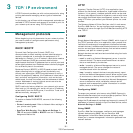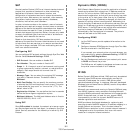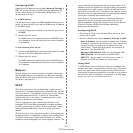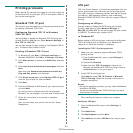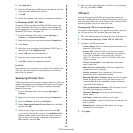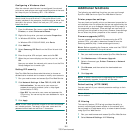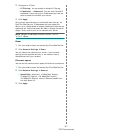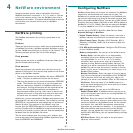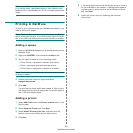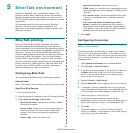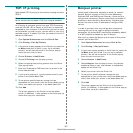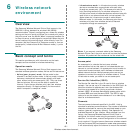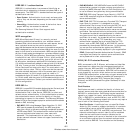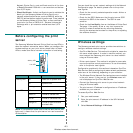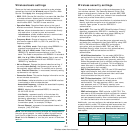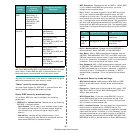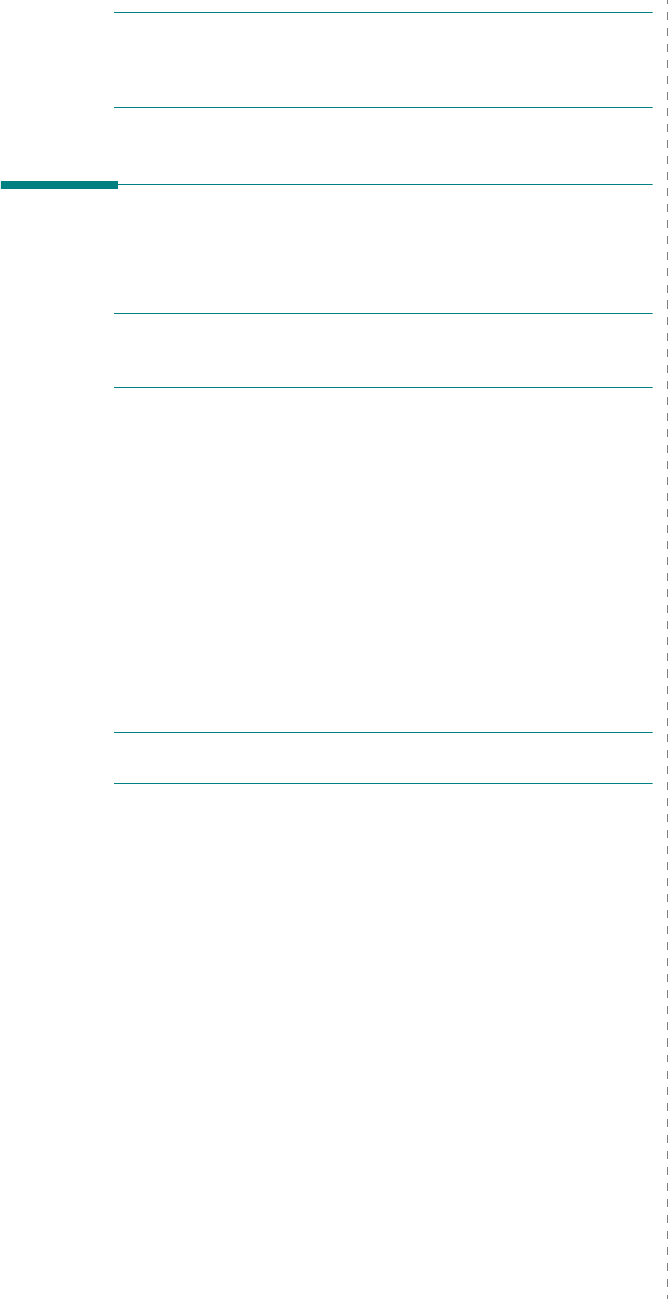
NetWare environment
4.
2
NOTE
: Use NDS Setup if your network uses NetWare 4.x/5.x/
6.x in native mode. Use Bindery Setup if your network uses
NetWare 3.X or uses NetWare 4.x/5.x/6.x in bindery emulation
mode.
Printing in NetWare
To print to your network printer on a NetWare workstation, you
need to add a print queue.
NOTE
: To use bindery emulation, you must log on to a Bindery
server as an administrator. In the NDS mode, log on to target
text of the NDS tree where you have administrator privileges.
Adding a queue
1
Open the NWADMIN dialogue box by double clicking on the
NetWare Client.
2
Right-click
CONTEXT
, then choose the
create
menu.
3
You will need to create all of the following items:
• Printer Server: represents a network print server.
• Printer: represents a network printing device.
• Printer Queue: represents a network print queue.
NOTE
: The New Object dialogue box lets you choose the class
of object to create.
4
Double-click each tree print object and select
Assignments menu
.
5
Click
Add
.
The print server object which was created in Step 3 has a
link assigned to the printer object and the printer object a
link to the print queue object.
Adding a printer
1
Select
Add Printer
from the
Printer and fax
menu in the
control panel.
2
Select
Network Printer
and click
Next
.
3
Select
Novell Directory Service
, and then click the
context tree and an existing printer object name.
4
Click
Next
.
5
If the server does not provide the printer driver or there is
no one available on the network, a dialogue box appears
to allow users to select a printer driver. Select the driver
and click
Next
.
6
Install the printer driver by following the onscreen
instructions.