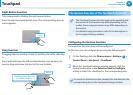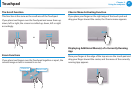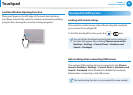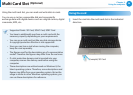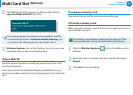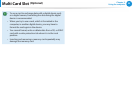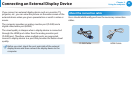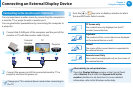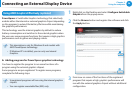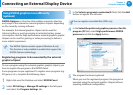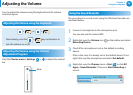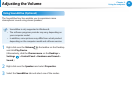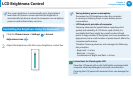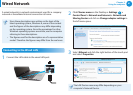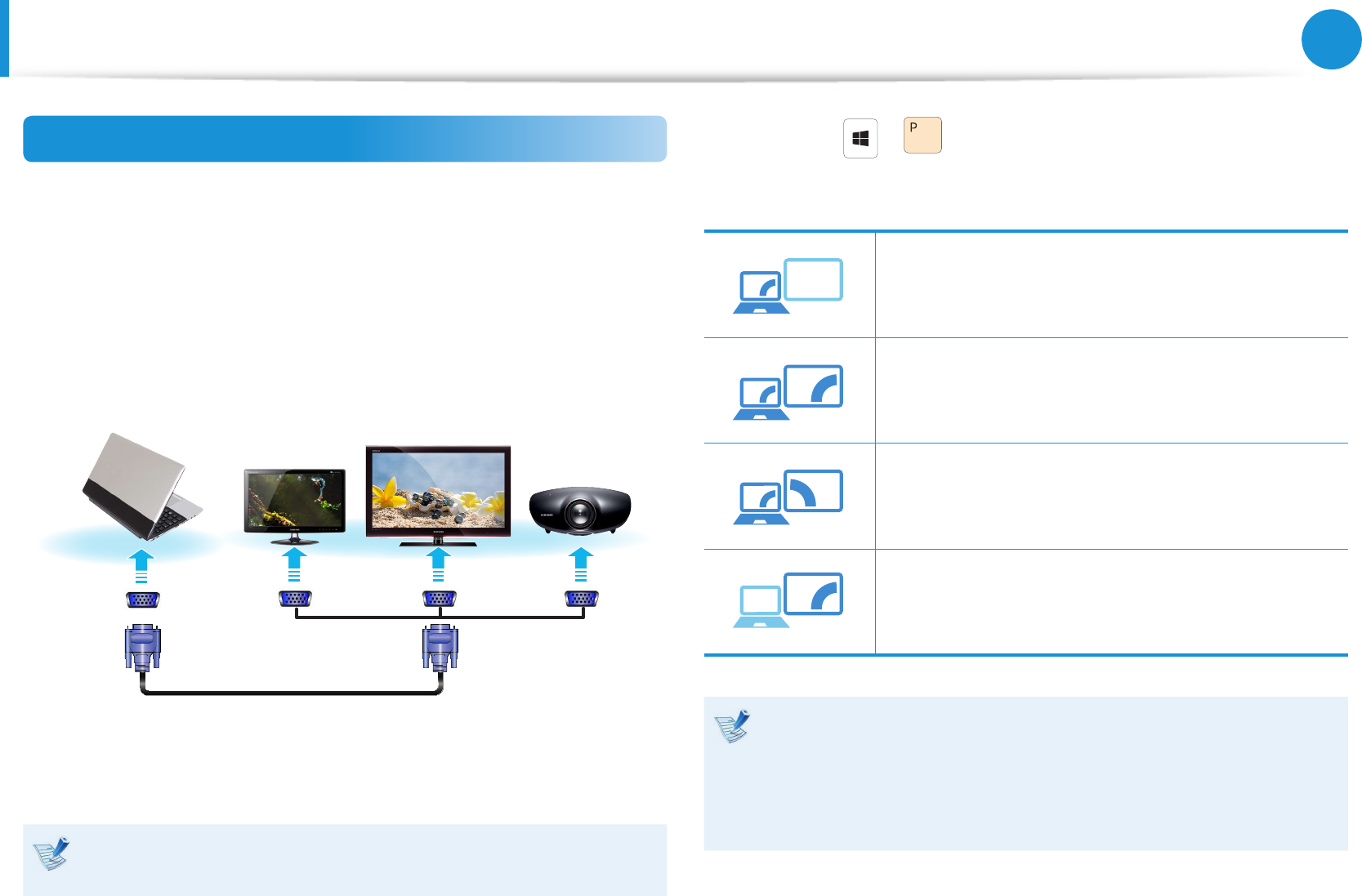
54
Chapter 3.
Using the computer
Connecting to the monitor port (Optional)
You can experience a wider screen by connecting the computer to
a monitor, TV or projector with a monitor port.
You can give better presentations by connecting the computer to
a projector.
1
Connect the D-SUB port of the computer and the port of the
monitor or TV with the monitor cable (15 pin).
External
Monitor
TV
Projector
2
Connect the power cord of the connected monitor, TV or
projector and turn the power on.
Change your TV to external device mode when connecting to
the TV.
3
Press the + key once to display a window to select
the monitor mode. Select a mode.
3&ִփ
ـࢿ
ࢠ
ѿءधִփ
PC Screen only
The contents are only displayed on the PC
monitor (current device).
3&ִփ
ـࢿ
ࢠ
ѿءधִփ
Duplicate
The contents of the current device are displayed
on the external device as well.
3&ִփ
ـࢿ
ࢠ
ѿءधִփ
Extend
The screen of the current device is expanded to
the external device.
3&ִփ
ـࢿ
ࢠ
ѿءधִփ
Second screen Only
The contents are displayed only on the screen of
the external device.
Alternatively, to set up dual view:
Open the Display Settings window in the Control Panel,
select Monitor 2 and select the Expand to t to this
monitor checkbox to set dual view. For more detailed
information, refer to the Windows online help.
Connecting an External Display Device