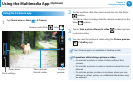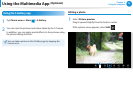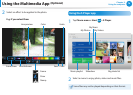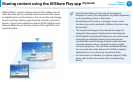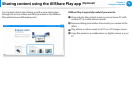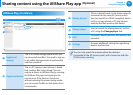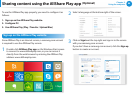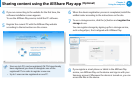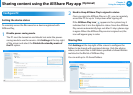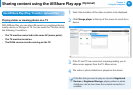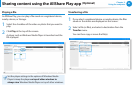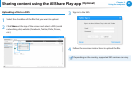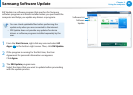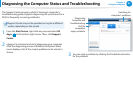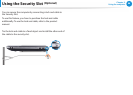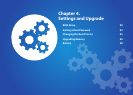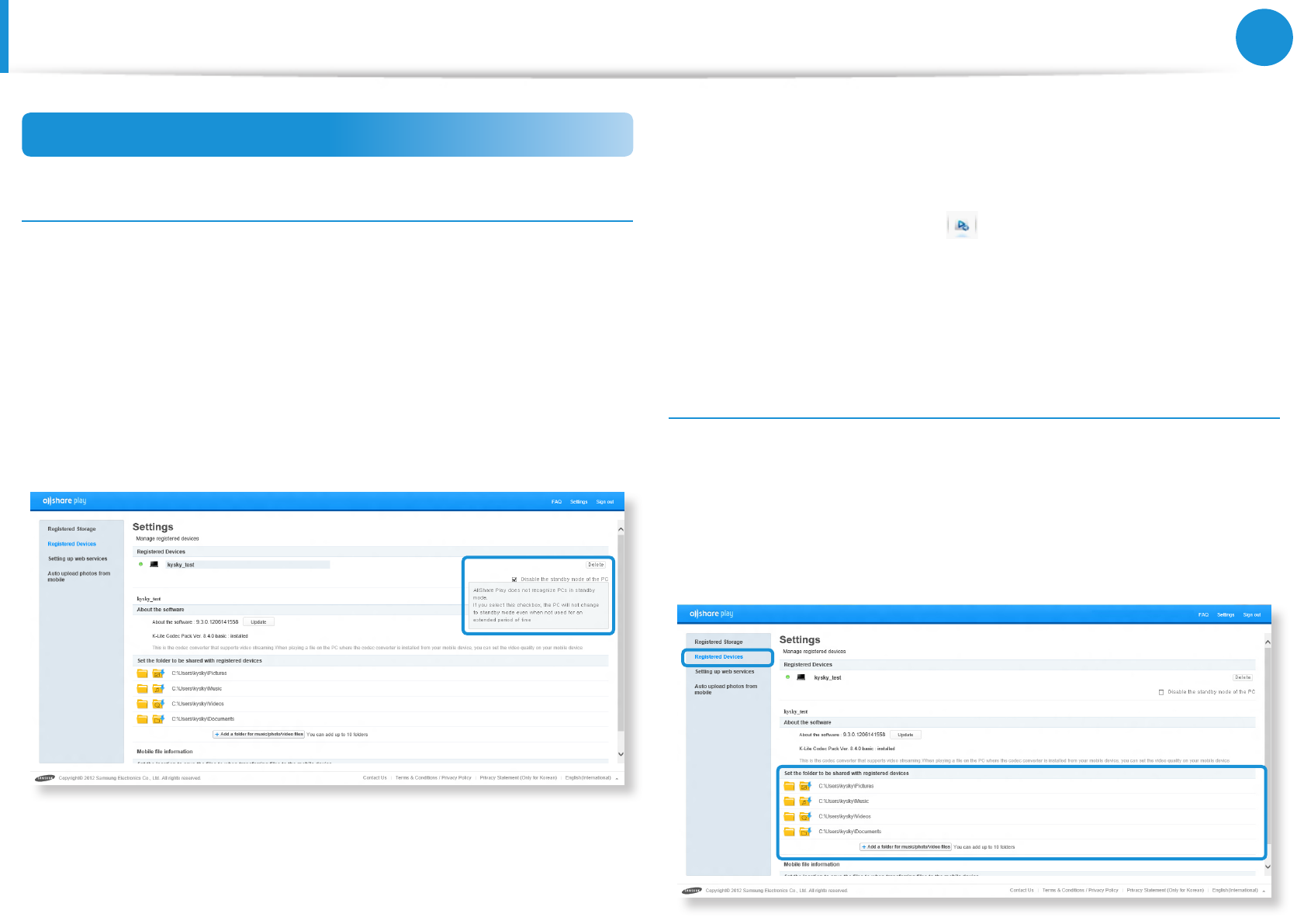
82
Chapter 3.
Using the computer
Congure PC
Setting the device status
To remotely access the les saved on a device registered with
AllShare Play,
1
Disable power-saving mode.
The PC must be turned on and should not enter the power-
saving mode to use the service: click Settings at the top right
of the screen and select the Disable the standby mode of
the PC option.
2
Need to Keep AllShare Play in signed-in status.
Once you sign into AllShare Play on a PC, you can remotely
access the PC for up to 15 days even after signing o.
If the AllShare Play icon appears in the system tray, it
indicates that it is in the signed-in status. Since the AllShare
Play service automatically logs out after 15 days, please sign
in again. When the AllShare Play service is signed out, the
icon will appear gray in color.
Sharing les
Click Settings at the top right of the screen to congure the
folders to be shared with registered devices. Only the photos,
videos, and music les in the folders specied as shared folders
are listed in the le list of AllShare Play.
You can add up to 10 shared folders.
Sharing content using the AllShare Play app
(Optional)