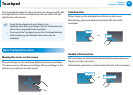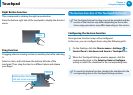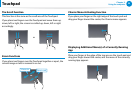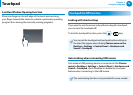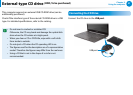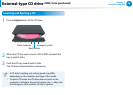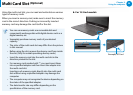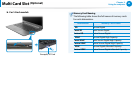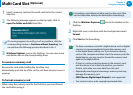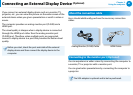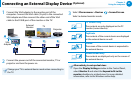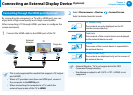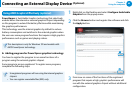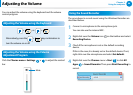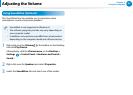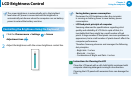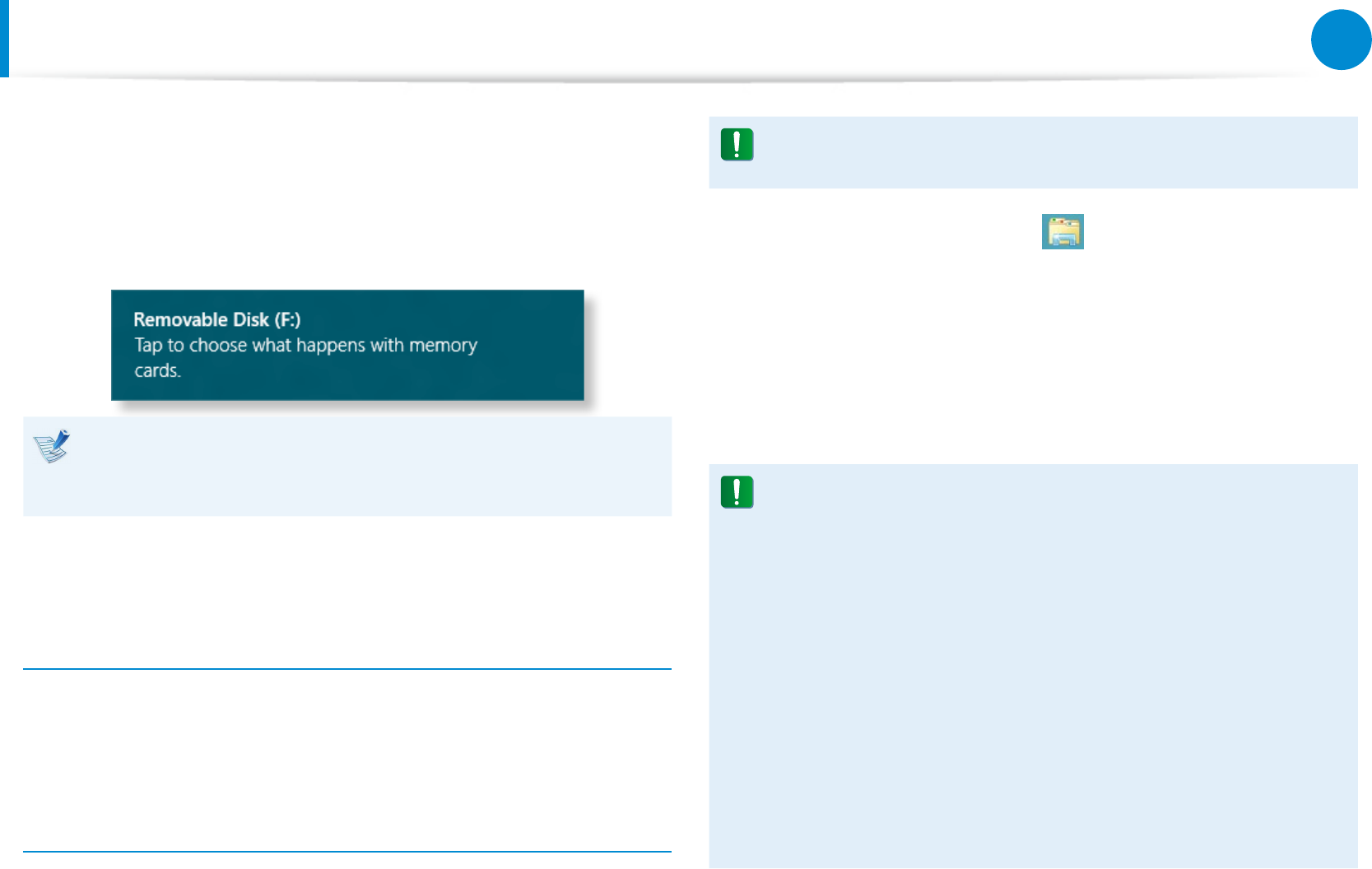
60
61
Chapter 3.
Using the computer
Multi Card Slot
(Optional)
1
Insert a memory card into the multi-card slot in the correct
direction.
2
The following message appears on the top right. Click to
open the folder and click View Files.
If a message appears to notify you of any problem, click the
corresponding window > Continue without Scanning. You
can perform the following process described in No. 3.
3
Windows Explorer runs on the Desktop. You can save, move
and delete data on the corresponding drive.
To remove a memory card
Remove the card while holding the tip of the card.
Alternatively, push the tip of the card in and then remove it once it
pops up.
To format a memory card
When using the memory card for the rst time, you must format
the card before using it.
Formatting a card deletes all data saved on the card. If the
card includes data, backup the data before formatting it.
1
Click the Windows Explorer icon in the taskbar on the
Desktop.
2
Right-click over a card drive with the touchpad and select
Format.
3
Click Start to the formatting.
To share a memory card with a digital device such as digital •
camera, it is recommended to format the memory card
in the digital device before use. If you format a memory
card on the computer and then insert the memory into the
digital device, you may need to format the memory card
again in the digital device.
If there is a write-protection device in the memory card •
and the device is set to the lock position, you cannot
format, write data, nor erase data from the card.
Repeatedly inserting and removing a memory card may •
damage the memory card.
SDIO (Secure Digital Input Output)• is not supported.
You cannot read or write copyright-protected data.•