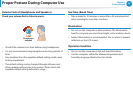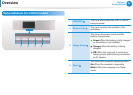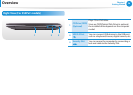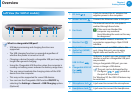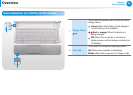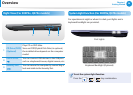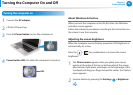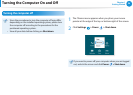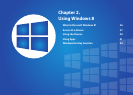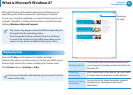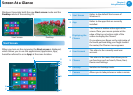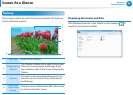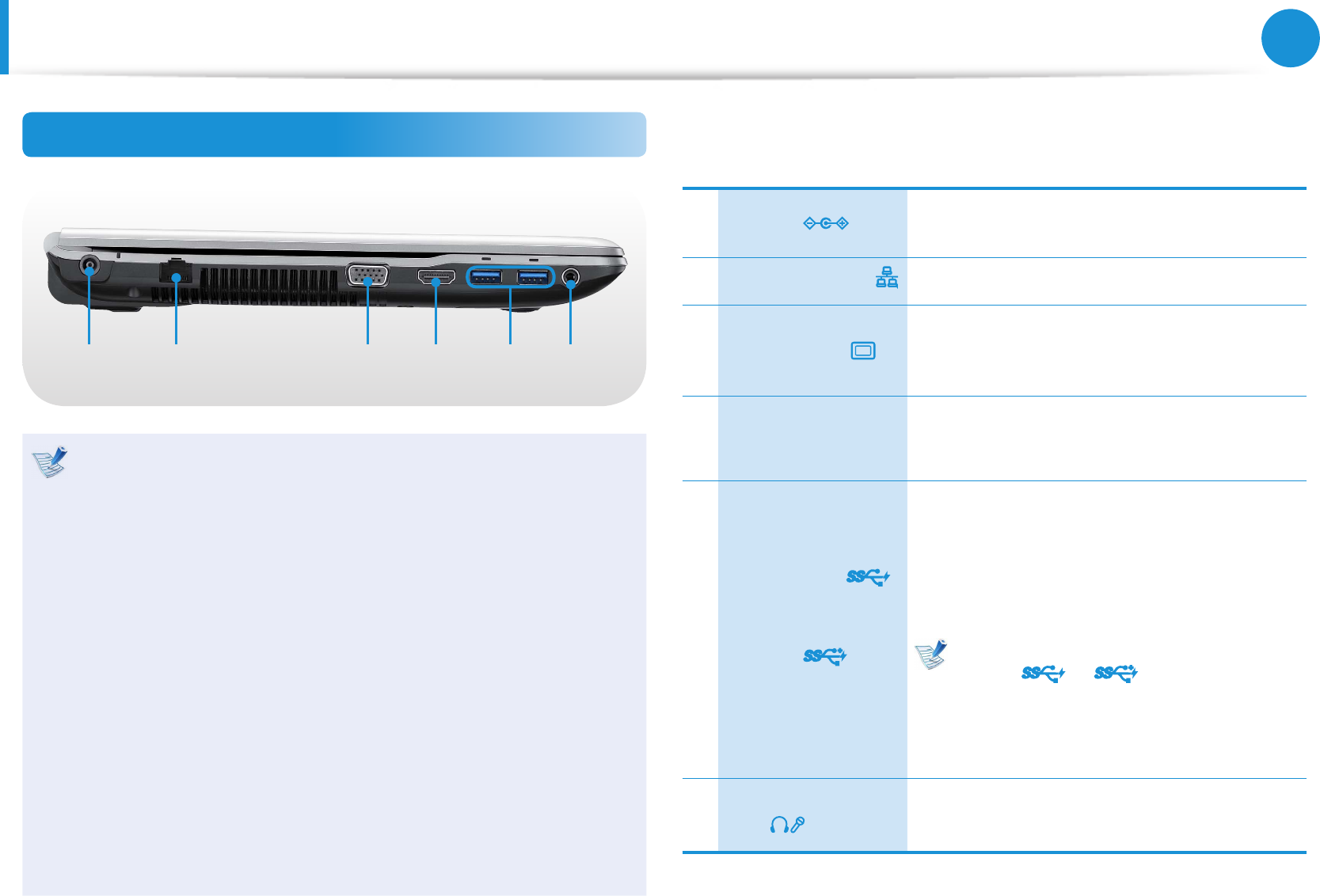
30
31
Chapter 1
Getting Started
Overview
Left View (For 500P4x, Q470x models)
1 2 43 65
What is a chargeable USB port?
USB device accessing and charging functions are •
supported.
The USB charging function is supported regardless of •
whether the power is turned on or o.
Charging a device through a chargeable USB port may take •
longer than general charging.
Using the Chargeable USB function when the computer is •
running on battery power reduces the battery usage time.
The user cannot evaluate the charging status of the USB •
device from the computer.
This may not be supported for some USB devices.•
You can turn the Chargeable USB function • ON/OFF by
selecting the Settings > General > USB Charging option.
(Optional)
1 DC Jack
A jack to connect the AC adapter that
supplies power to the computer.
2
Wired LAN Port
Connect the Ethernet cable to this port.
3 Monitor Port
A port used to connect a monitor, TV
or projector supporting a 15pin D-SUB
interface.
4
Digital Video/
Audio Port (HDMI)
(Optional)
You can connect an HDMI cable to this
port. Using this port, you can enjoy digital
video and audio on the TV.
5
USB 3.0 Port
or
Chargeable USB
3.0 Port
(Optional)
USB ports to which you can connect USB
devices as well as a chargeable USB port
are provided.
Using a chargeable USB port, you can
access or charge a USB device.
The port can be distinguished by the
gure ( or ) printed on the
port of the product.
For Windows XP, the USB 3.0 feature may
be restricted.
6
Ear-set / headset
Jack
This is the jack for connecting an ear-set or
headset.