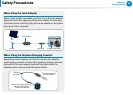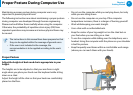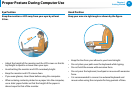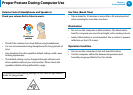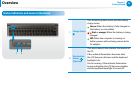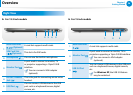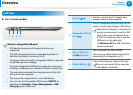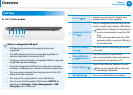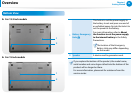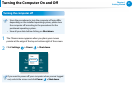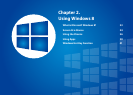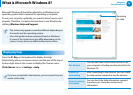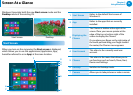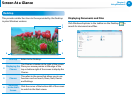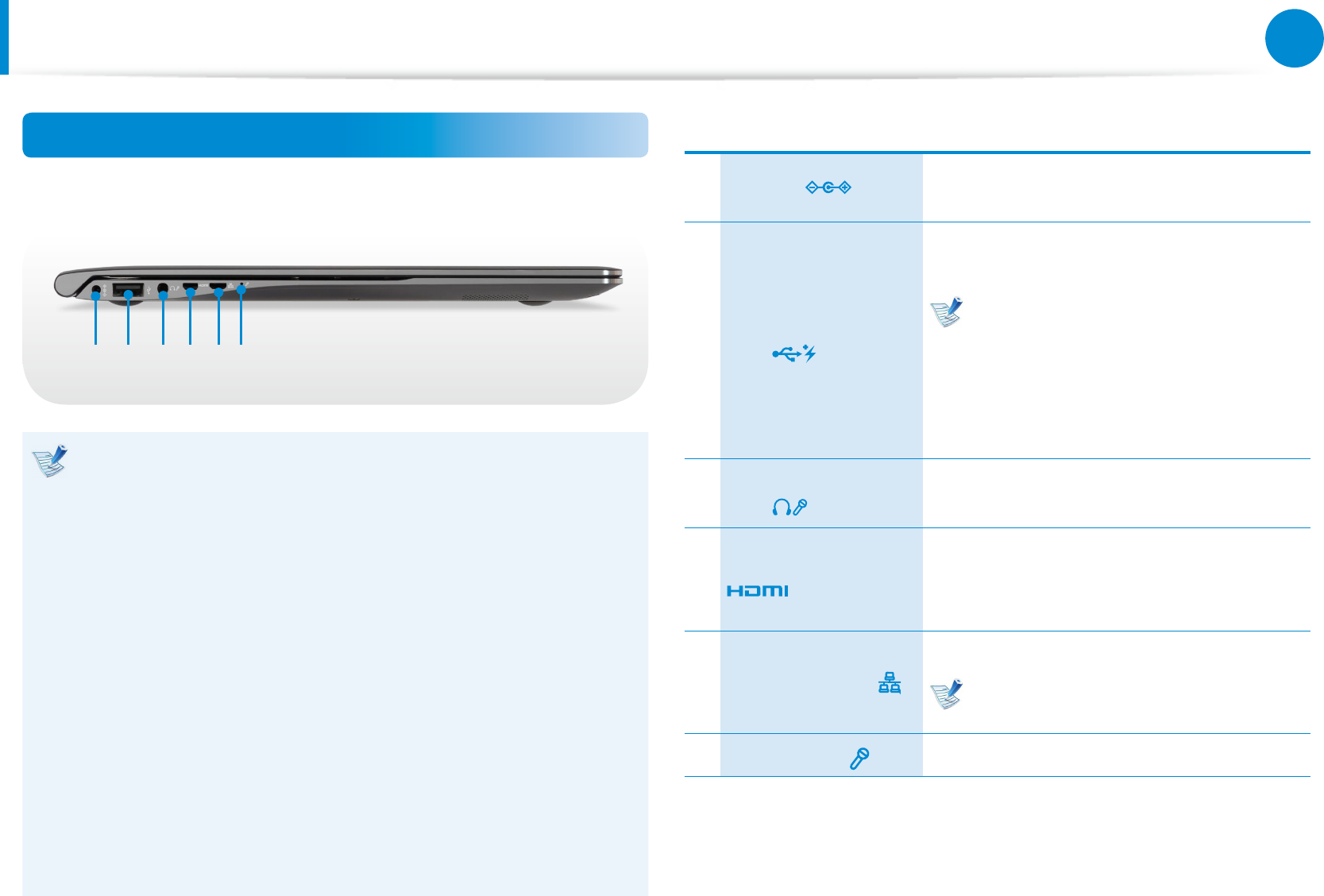
28
Chapter 1
Getting Started
Overview
Left View
►
For 15 inch models
4 5 61 2 3
What is a chargeable USB port?
USB device accessing and charging functions are •
supported.
The USB charging function is supported regardless of •
whether the power is turned on or o.
Charging a device through a chargeable USB port may take •
longer than general charging.
Using the Chargeable USB function when the computer is •
running on battery power reduces the battery usage time.
The user cannot evaluate the charging status of the USB •
device from the computer.
This may not be supported for some USB devices.•
You can turn the Chargeable USB function • ON/OFF by
selecting the Settings > Power Management > USB
Charging option. (Optional)
1 DC Jack
A jack to connect the AC adapter that
supplies power to the computer.
2
Chargeable USB 2.0
Port
This is a chargeable USB port that can be
used to connect and charge a USB device.
When the AC adapter is connected, it
may be inconvenient to use the USB
port.
In this case, purchase and use a USB
extension cable or use the USB ports
on the right side.
3
Ear-set / headset
Jack
This is the jack for connecting an ear-set
or headset.
4
Micro HDMI Port
(Optional)
This is the port for a micro HDMI.
You can enjoy digital video and audio by
connecting the computer to a TV.
5
Wired LAN Port
Connect the Ethernet cable to this port.
You can use wired LAN by using the
LAN adapter (Optional).
6 Microphone
You can use the built-in microphone.