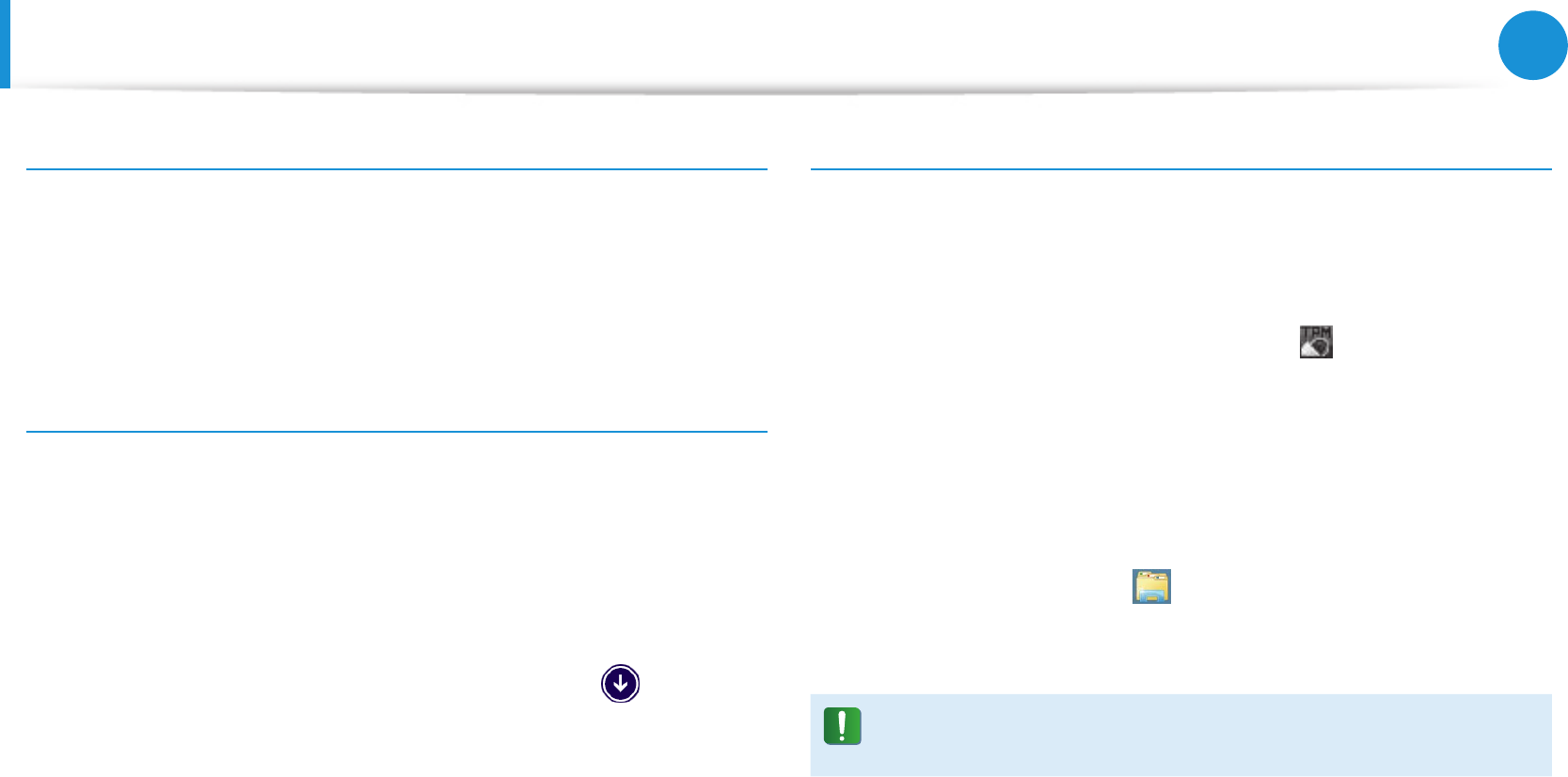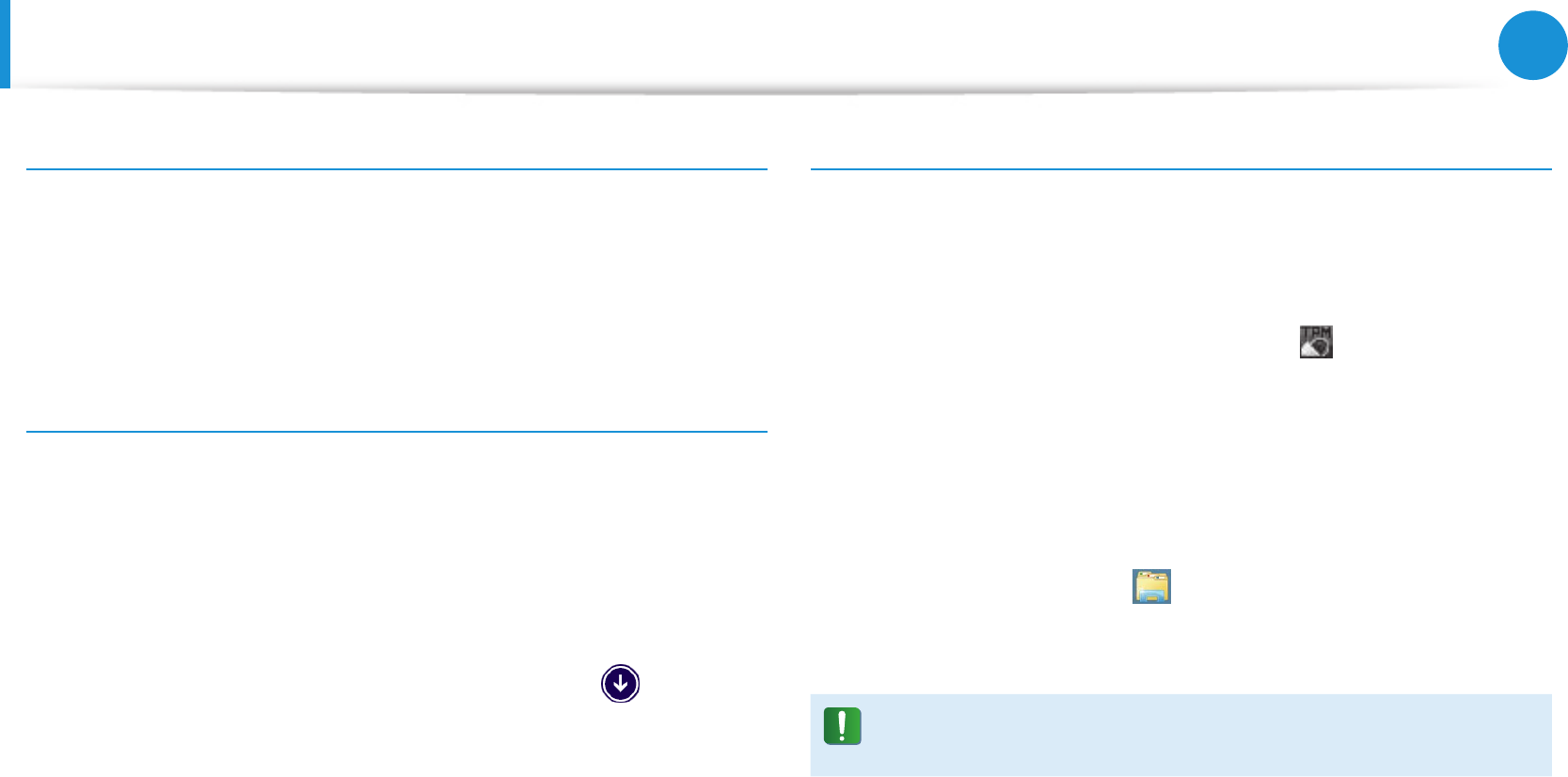
84
Chapter 3.
Using the computer
Using the TPM Security Device
(Optional)
Using the virtual drive (Personal Secure Drive: PSD)
The virtual drive (PSD) is a virtual space to save and manage
condential data. In the created virtual drive (PSD), you can create
les and folders as with a normal drive (e.g. drive C:) and you can
use condential data saved on another drive by copying the data
to the virtual drive (PSD).
When the virtual drive (PSD) does not appear
You can only use the virtual drive (PSD) when you have selected
the Personal Secure Drive (PSD) option during the program
registration.
If you have not selected the option during the registration,
complete the following steps.
1
On the Start screen, click the bottom-left icon , and
then click Inneon Security Platform Solution > Security
Platform Management > User Settings tab > Congure
Security Platform Features.
2
When the Initialization Wizard appears, select Personal
Secure Drive (PSD) and enter the user password.
3
Click Next several times according to the instructions of the
Initialization Wizard to nish the wizard.
When the virtual drive (PSD) is not loaded
To use the virtual drive (PSD), the virtual drive (PSD) should be
loaded rst. If it is not loaded, you can load it according to the
procedures below.
1
Right-click over the Security Platform icon in the system
tray of the Taskbar and select Personal Secure Drive > Load
from the pop-up menu.
2
In the load window, enter the basic user password and click
OK.
3
Open the File Explorer . You will see the Personal Secure
drive in the left tree pane.
Note that when you have copied condential data to the PSD,
the original data les are not encrypted.