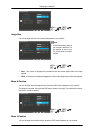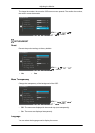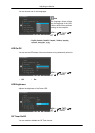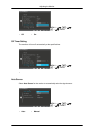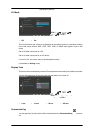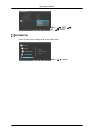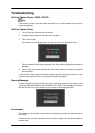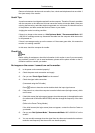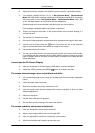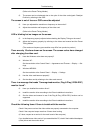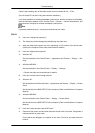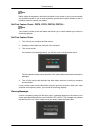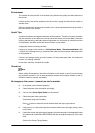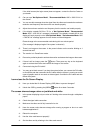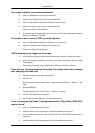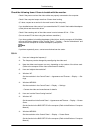A: Adjust the maximum resolution and frequency that the monitor can handle properly.
A: If the display exceeds SXGA or 75 Hz, a "Not Optimum Mode", "Recommended
Mode 1600 x 900 60 Hz" message is displayed. If the display exceeds 85 Hz, the display
will work properly but the "Not Optimum Mode", "Recommended Mode 1600 x 900
60 Hz" message appears for one minute and then disappears.
Please change to the recommended mode during this one-minute period.
(The message is displayed again if the system is rebooted.)
Q: There is no image on the screen. Is the power indicator on the monitor blinking at 1
second intervals?
A:
The monitor is in PowerSaver mode.
A: Press a key on the keyboard to activate the monitor and restore the image on the screen.
A:
If there is still no image, press the '
' button. Then press any key on the keyboard
again to activate the monitor and restore the image on the screen.
Q: Connected using the DVI cable?
A: You may get a blank screen if you boot the system before you connect the DVI cable,
or disconnect and then reconnect the DVI cable while the system is running as certain
types of graphic cards do not send out video signals. Connect the DVI cable and then
reboot the system.
I cannot see the On Screen Display.
Q: Have you locked the On Screen Display (OSD) Menu to prevent changes?
A:
Unlock the OSD by pressing the [MENU/
] button for at least 5 seconds.
The screen shows strange colors or just black and white.
Q: Is the screen displaying only one color as if looking at the screen through a cellophane
paper?
A: Check the signal cable connection.
A: Make sure the video card is fully inserted in its slot.
Q: Have the screen colors become strange after running a program or due to a crash
between applications?
A:
Reboot the computer.
Q: Has the video card been set properly?
A: Set the video card by referring to the video card manual.
The screen suddenly has become unbalanced.
Q: Have you changed the video card or the driver?
A: Adjust screen image position and size using the OSD.
Q: Have you adjusted the resolution or frequency to the monitor?
A: Adjust the resolution and frequency at the video card.
Troubleshooting