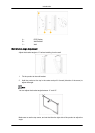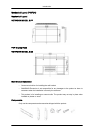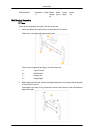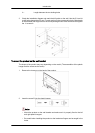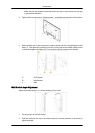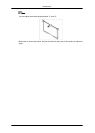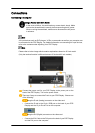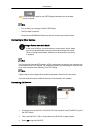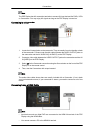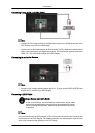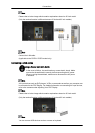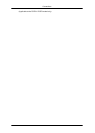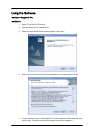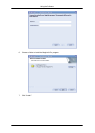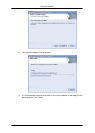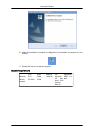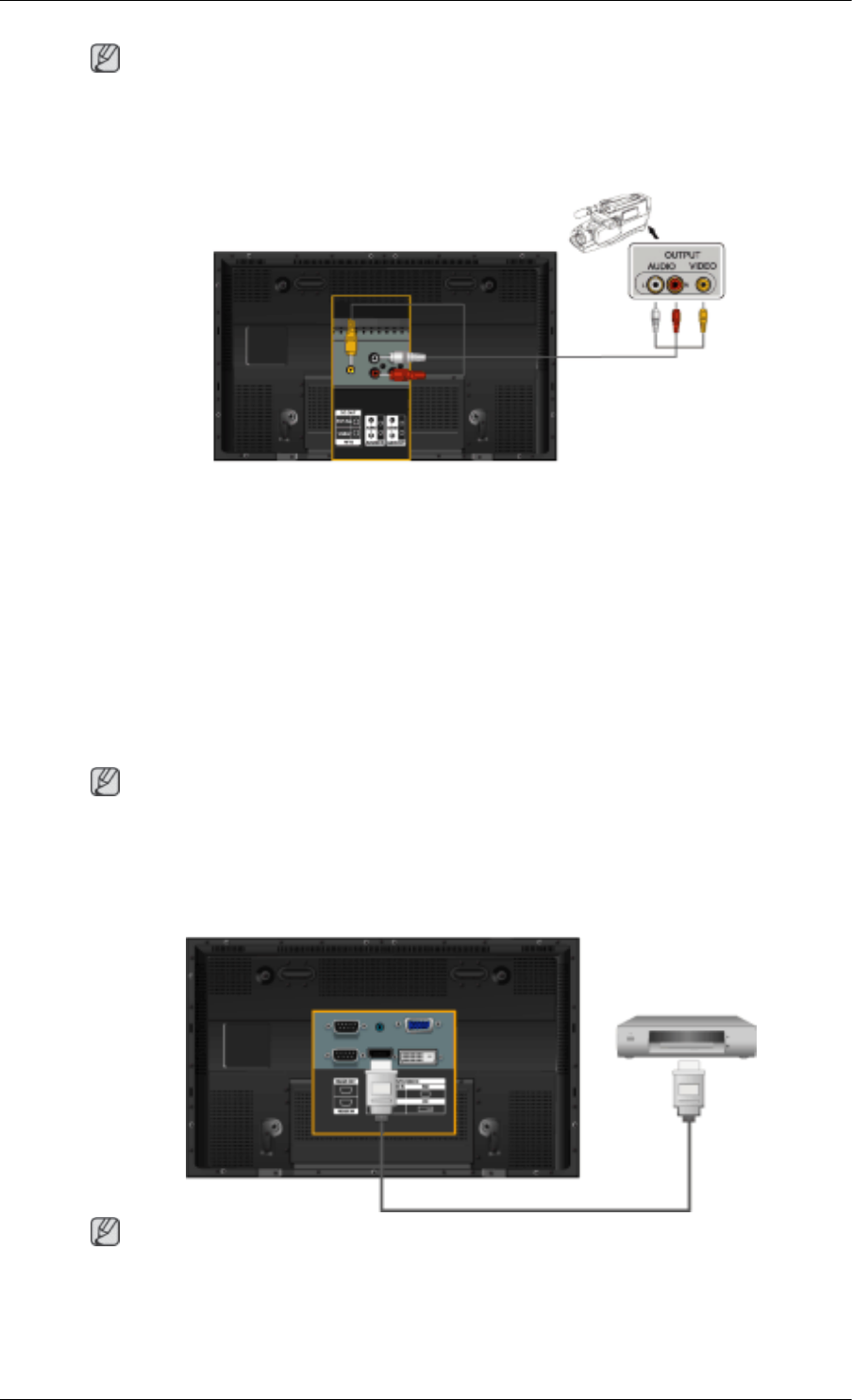
Note
The PDP Display has AV connection terminals to connect AV input devices like DVDs, VCRs
or Camcorders. You may enjoy AV signals as long as the PDP Display is turned on.
Connecting to a Camcorder
1. Locate the AV output jacks on the camcorder. They are usually found on the side or back
of the camcorder. Connect a set of audio cables between the AUDIO OUTPUT jacks on
the camcorder and the AV AUDIO IN [L-AUDIO-R] on the PDP Display.
2. Connect a video cable between the VIDEO OUTPUT jack on the camcorder and the AV
IN [VIDEO] on the PDP Display.
3. Select AV for the Camcorder connection using the Source button on the front of the PDP
Display or on the remote control.
4. Then, start the Camcorders with a tape inserted.
Note
The audio-video cables shown here are usually included with a Camcorder. (If not, check
your local electronics store.) If your camcorder is stereo, you need to connect a set of two
cables.
Connecting Using a HDMI Cable
Note
• Input devices such as digital DVD are connected to the HDMI IN terminal of the PDP
Display using the HDMI cable.
• You cannot connect a PC to the HDMI IN terminal.
Connections