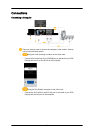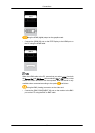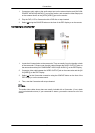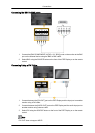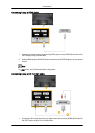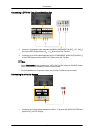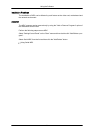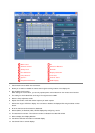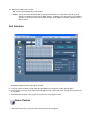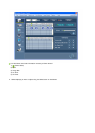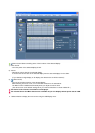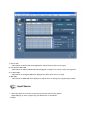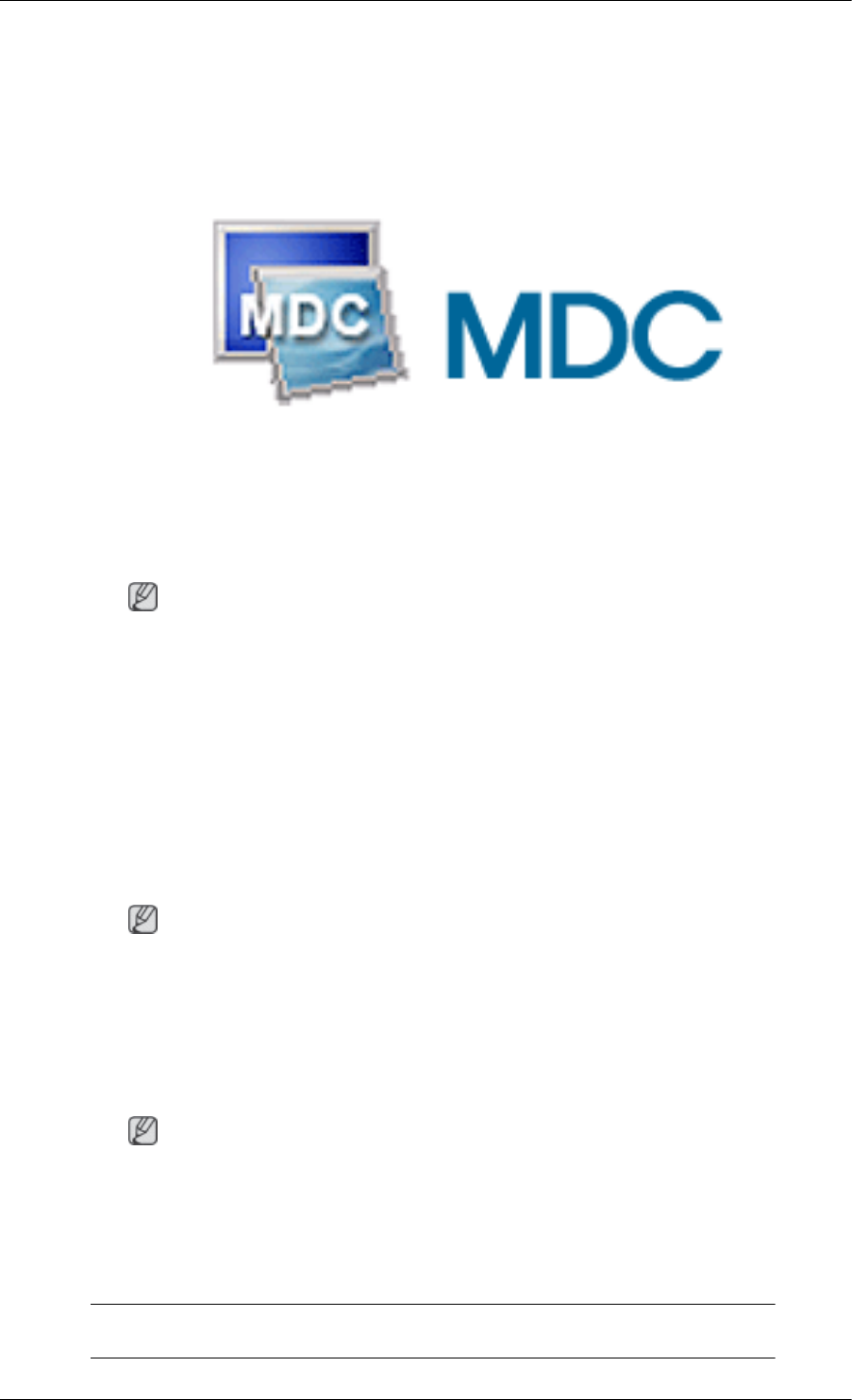
Using the Software
MDC
Installation
1. Insert the installation CD into the CD-ROM drive.
2. Click the Serial MDC installation program.
Note
If the screen for installing the software does not appear, install it using the Serial MDC
execution file in the MDC folder of the CD-ROM.
3. If the installation wizard screen does appear, click "Next."
4. The "License Agreement" screen will appear. Click "Yes."
5. The "Customer Information" window will appear. Register the user information and click
"Yes."
6. The "Choose Destination Location" window will appear. Specify the file location to install
to and click "Next."
Note
If the file location is not specified, the program will be installed in the default file location.
7. The "Start Copying Files" window will appear. Confirm the file location and click "Next."
8. The installation progress screen will appear.
9. The "InstallShield Wizard Complete" screen will appear. Click "Finish."
Note
Select " Launch Serial MDC" and click "Finish." The MDC program will immediately be
run.
10. If the installation is successfully completed, the quick Serial MDC execution icon will
appear on the desktop.
MDC execution icon may not appear depending on specification of computer sys-
tem or monitor. If that happens, press F5 Key.
1