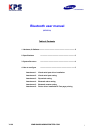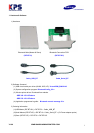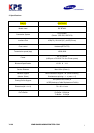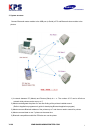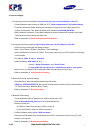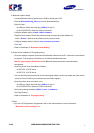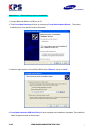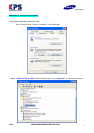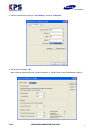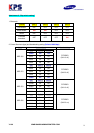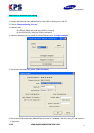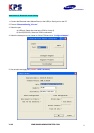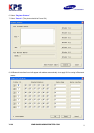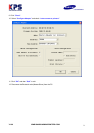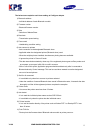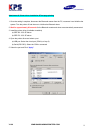V1.00 WWW.SAMSUNGMINIPRINTERS.COM
6
5) Bluetooth master setting
- Connect Bluetooth main (master/slave) to USB (or Serial) port of PC.
- Execute BluetoothConfig_V2.x.exe from the downloaded files.
- Select the port
a) USB port: Select the virtual port (COM x) of step 2).
b) Serial (RS-232C): Select the COM x connected.
- Configure Adapter setting: master, 19200, hardware
- Register Printer setting: Search the printers around and save the printer address by
button “Search”. Make sure the printers are all power on mode.
- Configure Adapter setting: Check in auto connector to printers.
- Click “ok”.
- Refer to Attachment 5. Bluetooth master Setting
6) Printer driver installation & Test page printing
- Once the setting’s complete, disconnect the Bluetooth master from the PC, reconnect it and initialize
the system. Turn the printer off and then on to initialize the Bluetooth slave.
- Wait for approximately 20 seconds for the Bluetooth master and slave are automatically
reconnected.
- Install the printer driver (Available at website)
a) SRP 350: V3.0.5E above
b) SRP 270: V3.0.3E above
- You can download the printer driver from the homepage. Make sure that you delete the older version
driver from the PC before you install the new one(Clean register)
- Open the printer driver and select a port
a) USB port: Select the virtual port (COM x) of step 2).
b) Serial (RS-232C): Select the COM x connected.
- Set the port settings as below (19200, 8, none, 1, hardware)
- Test Page Printing.
- Refer to Attachment 6. Test page printing
7) Other
- If you are a POS Application Programmer, refer to the manual below for more information.
: “Bluetooth control message V1.x