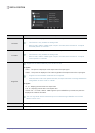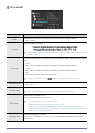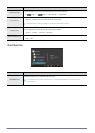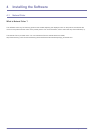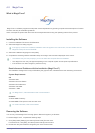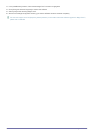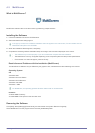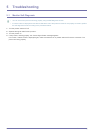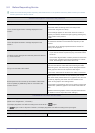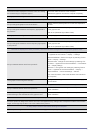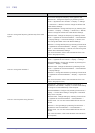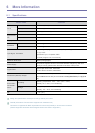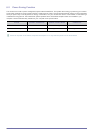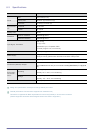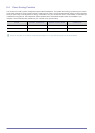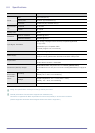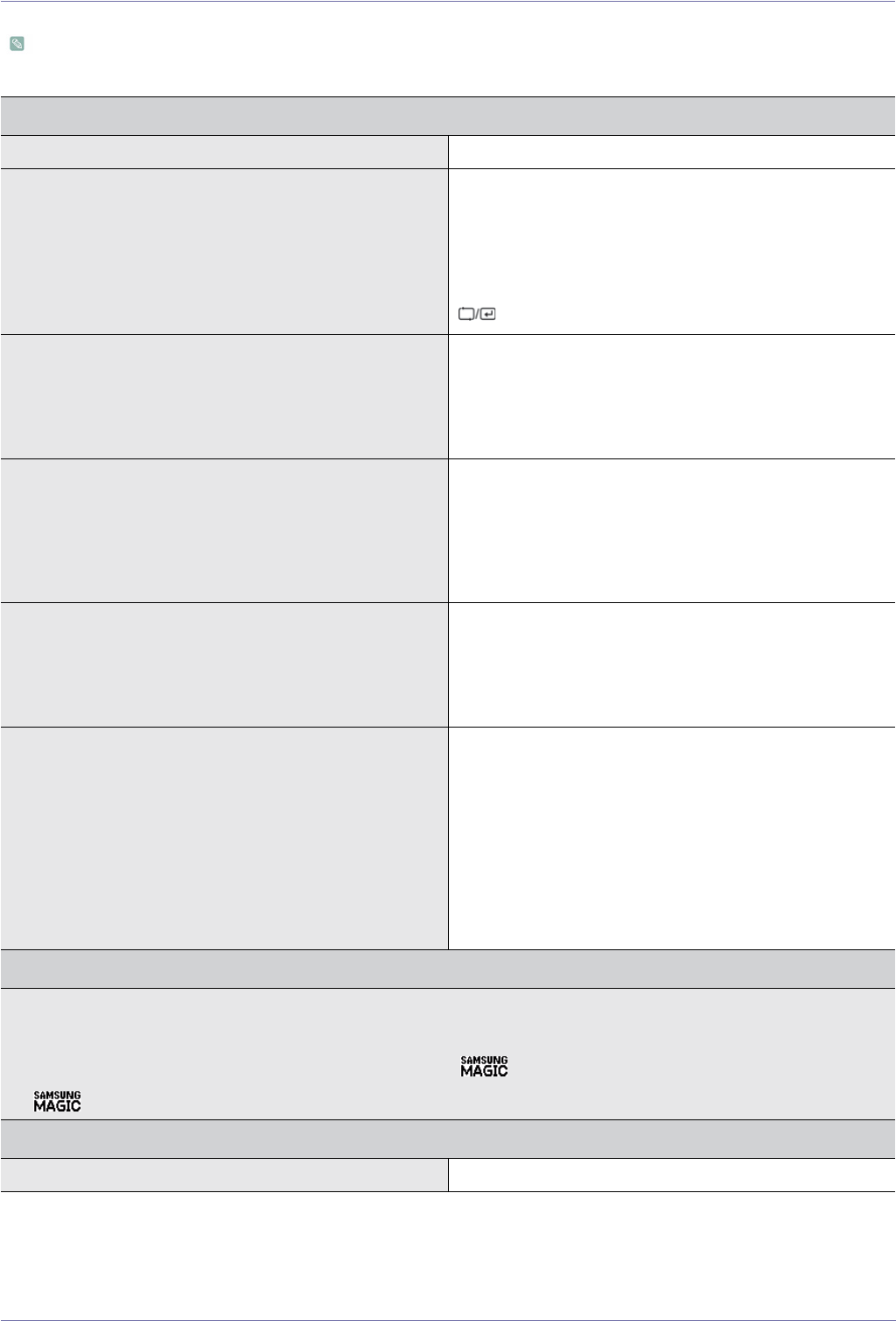
Troubleshooting 5-2
5-2 Before Requesting Service
Please check the following before requesting After-Sales service. If the problem continues, please contact your nearest
Samsung Electronics Service Center.
A blank screen appears / I cannot turn the product on
Is the power cord connected properly? Check the connection status of the power cord.
Is the <Check Signal Cable> message displayed on the
screen?
(Connected using the D-sub cable)
Check the cable connecting the PC and the product.
(Connected using the DVI cable)
If the message appears on the screen even if the cable is
properly connected, recheck the input signal by pressing the [
] button of the product.
Is the <Not Optimum Mode> message displayed on the
screen?
This occurs when the signal from the graphics card exceeds
the maximum resolution or the maximum frequency of the
product.
In this case, set up the appropriate resolution and the fre-
quency for the product.
Is a blank screen displayed and does the power LED blink at
a 1 second interval?
1. This occurs when the power saving function is running.
If you click the mouse or press any key, the screen will be
turned on.
2. If the “Check Signal Cable” condition persists for more than
five minutes, Lossless mode will be activated.In Lossless
mode, the backlight of the monitor will turn off.
Did you connect with a DVI cable?
If you connect the DVI cable when the PC has booted up or if
you reconnect the DVI cable after disconnecting the cable
while using a PC, the screen may not be displayed because
some graphics cards do not output the video signal.
In this case, reboot the PC while the DVI cable is connected.
Blank spaces are found at the top and bottom of the screen
when an [HDMI] or [HDMI-DVI] cable is connected to the
monitor and PC.
Blank spaces on the screen are not caused by the monitor.
The cause of the problem is the PC or graphics card, and can
be fixed by adjusting the screen size in the HDMI or DVI
option of the graphics card settings menu.
If the graphics card settings menu has no option to adjust the
screen size, update the graphics card driver to the latest ver-
sion.
(Please contact the graphics card or computer manufacturer
for details on how to adjust the screen settings.)
THE IMAGE IS TOO LIGHT OR TOO DARK.
Adjust the <Brightness> and <Contrast>.
(Refer to the <Brightness>, <Contrast>)
The display brightness can differ according to the mode set for < Angle>.
If < Bright> is set to <Dynamic Contrast>, the display brightness can differ according to the input signal.
The on screen adjustment menu (OSD) does not appear.
Did you cancel the screen adjustment? Check if the OSD Adjustment Lock function is set to Off.