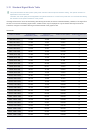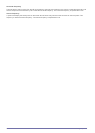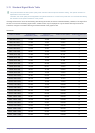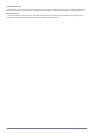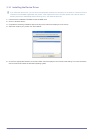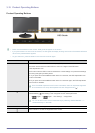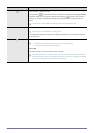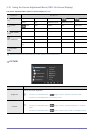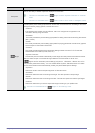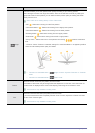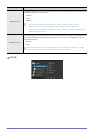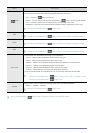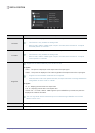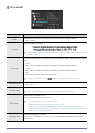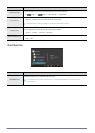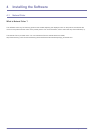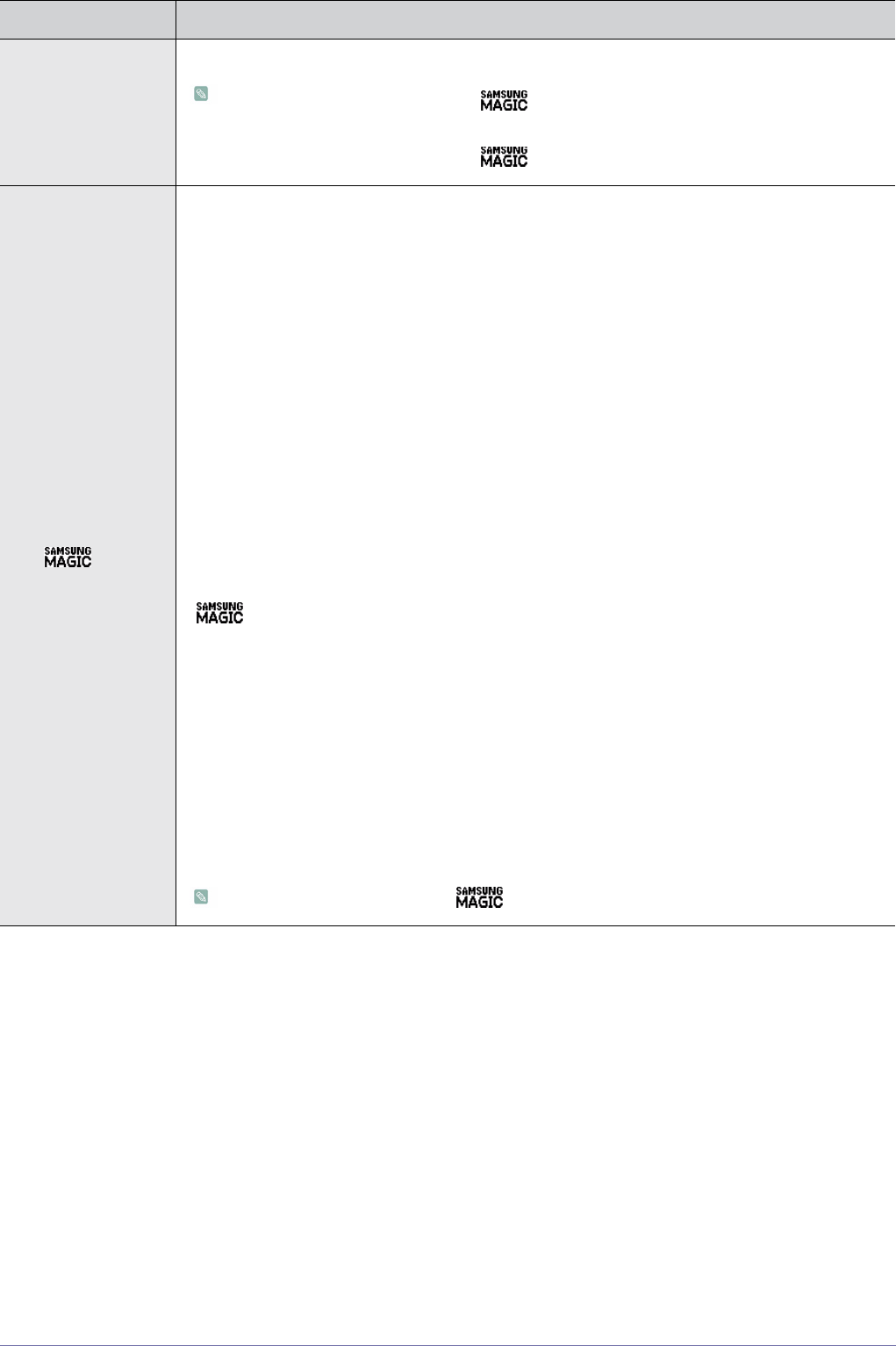
Using the product 3-16
Sharpness
Controls the clarity of details of pictures displayed on the screen
• This menu is unavailable when < Bright> is set to <Dynamic Contrast> or <Cinema>
mode.
• This menu is unavailable when < Color> is set to <Full> mode or <Intelligent> mode.
Bright
Provides preset picture settings optimized for various user environments such as editing a document,
surfing the Internet, playing games,or movies and so on.
• <Custom>
If the preset picture modes are not sufficient, users can configure the <brightness> and
<Contrast> directly using this mode.
• <Standard>
This mode provides the picture setting appropriate for editing a document and surfing the Internet
(text + picture).
•<Game>
This mode provides the picture setting appropriate for playing games that include lots of graphics
and that require a fast screen refresh rate.
• <Cinema>
This mode provides brightness and sharpness settings similar to those of a TV for the best
entertainment environment (movie, DVD, etc.).
• <Dynamic Contrast>
Controls the picture contrast automatically so that bright and dark pictures are balanced overall.
When the external input is connected through HDMI and <PC/AV Mode> is set to <AV>,
< Bright> has four automatic picture settings (<Dynamic>, <Standard>, <Movie> and <Cus-
tom>) that are preset at the factory. You can activate either Dynamic, Standard, Movie or Custom.
You can select Custom which automatically recalls your personalized picture settings.
• <Dynamic>
Select this mode to view a sharper image than in Standard mode.
• <Standard>
Select this mode when the surroundings are bright. This also provides a sharp image.
•<Movie>
Select this mode when the surroundings are dark. This will save power and reduce eye fatigue.
• <Custom>
Select this mode when you want to adjust the image according to your preferences.
This menu is unavailable when < Angle> or <Eco Saving> is set.
Menu Description