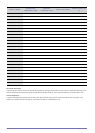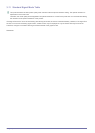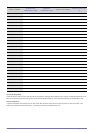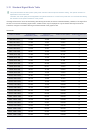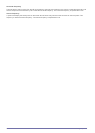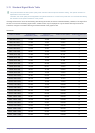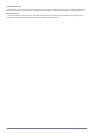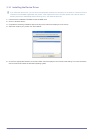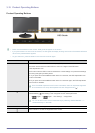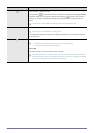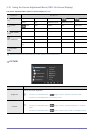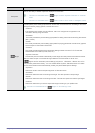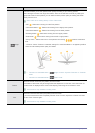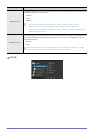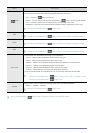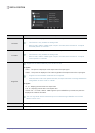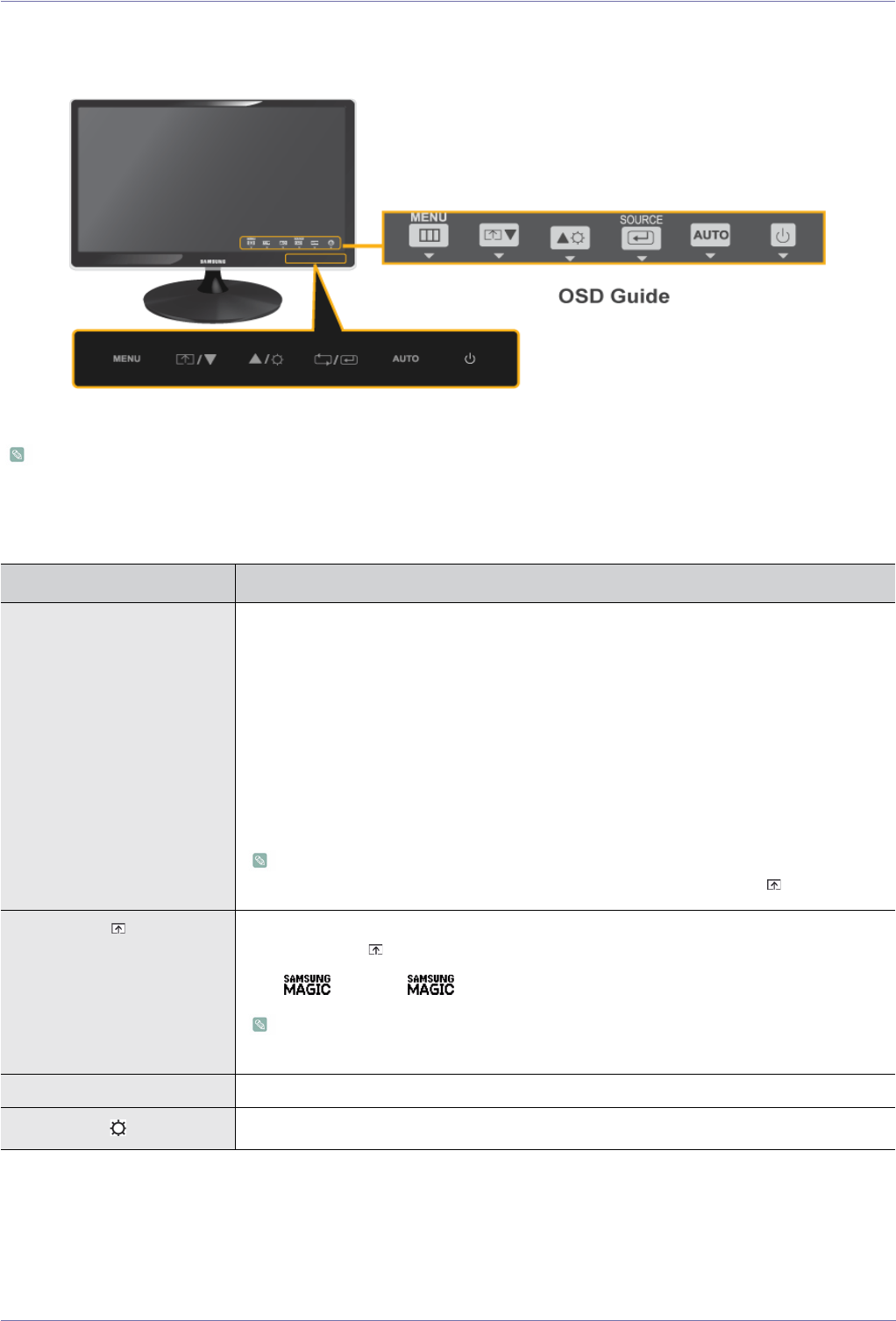
3-15 Using the product
3-15 Product Operating Buttons
Product Operating Buttons
• Press one of the buttons on the monitor. OSD guide will appear on the screen.
• If you press a button on the front of the monitor, an OSD guide will display showing the function of the button before the
menu for the pressed button appears.
• To go to the menu, press the button on the front of the monitor again.
ICON DESCRIPTION
MENU Press this button to view the On Screen Display (OSD).
This button is also used to exit the OSD or to return to a higher-level OSD menu
* OSD Adjustment Lock
This function locks the OSD in order to maintain the current settings or to prevent the settings
from being changed by another person
On: If you press and hold the MENU button down for 5 seconds, the OSD Adjustment Lock
function is activated.
Off: If you press and hold the MENU button down for 5 seconds again, the OSD Adjustment
Lock function is disabled.
Even if the OSD Adjustment Lock function is activated, users can adjust the brightness
and contrast and can set up the adjustment function assigned to the [ ].
Users can set the <Customized Key> to one of the following functions. If the user presses the
Customized Key [ ] after setting it, the configured function will be performed
• < Angle> - < Bright> - <Eco Saving> - <Image Size>
You can set the function of the Customized Key by selecting <SETUP&RESET > ->
<Customized Key> in the OSD.
▲/▼ Use these buttons to navigate the menu or to adjust a value in the OSD.
Use this button to control the brightness of the screen.